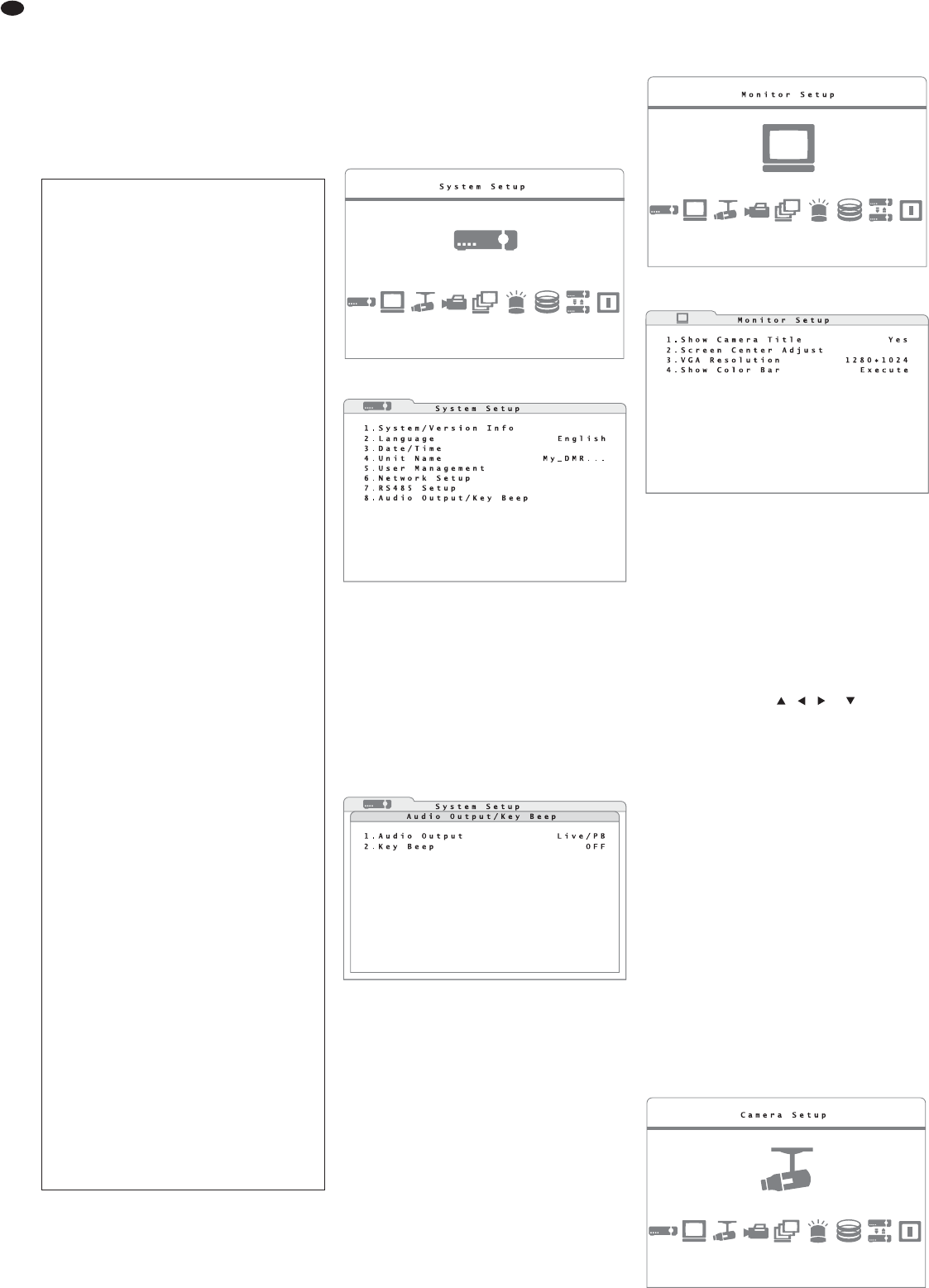Database Setup
Indicazione dʼinformazioni sui dischi rigidi interni
nonché login, logout e formattazione dei dischi
rigidi
Configuration
Export o import di tutte le impostazioni del regi-
stratore, reset delle impostazioni alle imposta-
zioni dalla fabbrica
Shutdown
Arresto del sistema (per spegnerlo) oppure riav-
vio del sistema
6.2 Impostazioni base
6.2.1 Cambiare la lingua del menù
La lingua preimpostata per le impostazioni e per i
dialoghi nel menù sullo schermo e alla quale si rife-
riscono le presenti istruzioni, è la lingua inglese. Per
cambiare la lingua:
1) Come descritto in capitolo 6.1, attivare il menù
principale (fig. 14) e quindi il sottomenù System
Setup (fig. 15).
2) Nella riga 2.Language impostare la lingua
desiderata per il menù.
6.2.2 Beep dei tasti e uscita audio
Se con ogni pressione di un tasto non deve essere
emesso un beep
1) Tramite il menù principale (fig. 14) attivare il sot-
tomenù System Setup (fig. 15).
2) Con la riga 8.Audio Output/Key Beep atti-
vare il relativo sottomenù (fig. 16).
3) Nella riga 2.Key Beep decidere se con ogni
pressione di un tasto si deve sentire (ON) o no
(OFF) un beep
Per stabilire quale segnale acustico deve essere
emesso allʼuscita audio risp. AUDIO OUT e MAIN
AUDIO (27):
4) Nella riga 1.Audio Output decidere se deve
essere emesso sempre solo lʼaudio dal vivo
(Always Live), se durante la riproduzione si
deve passare allʼaudio della registrazione
(Live/PB) oppure se non deve essere emesso
nessun segnale acustico (OFF).
6.2.3 Impostazioni del monitor
Per impostare il monitor principale:
1) Tramite il menù principale (fig. 17) attivare il sot-
tomenù Monitor Setup (fig. 18).
2) Nella riga 3.VGA Resolution selezionare la
risoluzione desiderata per lʼuscita VGA (numero
pixel orizzontale × verticale).
Nota: Se si sceglie una risoluzione maggiore di
quanto può supportare il monitor, sul monitor
appare la scritta “No Signal”. In questo caso
premere il tasto ESC (7) per mantenere lʼimpo-
stazione precedente.
3) Tramite la funzione 2.Screen Center
Adjust è possibile centrare lʼimmagine sul
monitor. Con i tasti , , e (8) spostare
lʼimmagine in modo che risulti nel centro del
monitor.
Se è collegato un mouse, per spostare lʼim-
magine cliccare sulla croce che si vede nel cen-
tro. A questo punto è possibile posizionare lʼim-
magine muovendo il mouse. Per salvare
lʼimpostazione premere il tasto sinistro del
mouse.
4) Per la regolazione cromatica di un monitor, tra-
mite la funzione 4.Show Color Bar si può far
vedere unʼimmagine test con barre verticali colo-
rati. Per tornare al menù, premere il tasto ENTER
(6) o ESC (7) oppure un tasto del mouse.
5) In più, con la riga 1.Show Camera Title si
può decidere se i nomi delle telecamere devono
essere visualizzati sul monitor (Yes) o no (No)
[
Cap. 6.2.4].
6.2.4 Nomi delle telecamere
Per ogni canale di una telecamera su può visualiz-
zare nellʼimmagine un nome con un massimo di
11 caratteri. Per definire le telecamere:
1) Tramite il menù principale (fig. 19) attivare il sot-
tomenù Camera Setup (fig. 20).
⑲
Menù principale: è attivato “Camera Setup”
⑱
Sottomenù “Monitor Setup”
⑰
Menù principale: è attivato “Monitor Setup”
⑯
Sottomenù “Audio Output / Key Beep”
⑮
Sottomenù “System Setup”
⑭
Menù principale: è attivato “System Setup”
66
I
MENU
┣ System Setup
┃┣1.System/Version Info
┃┣2.Language
┃┣3.Date/Time
┃┣4.Unit Name
┃┣5.User Management
┃┣6.Network Setup
┃┣7.RS485 Setup
┃┗8.Audio Output/Key Beep
┣ Monitor Setup
┃┣1.Show Camera Title
┃┣2.Screen Center Adjust
┃┣3.VGA Resolution
┃┗4.Show Color Bar
┣ Camera Setup
┃┣1.Analog Camera Select
┃┣2.Dome Protocol
┃┣3.Dome ID
┃┣4.Camera Title
┃┣5.Covert
┃┣6.Brightness
┃┣7.Contrast
┃┣8.Saturation
┃┗9.Hue
┣ Record Setup
┃┣1.Record Mode Setup
┃┣2.Schedule Setup
┃┣3.Preset Config
┃┣4.Per Camera Config
┃┣5.ezRecord Setup
┃┣6.Data Lifetime
┃┣7.Circular Recording
┃┣8.Audio Recording
┃┗9.Purge Data
┣ Sequence Setup
┃┣1.Main Monitor Dwell
┃┣2.Main Monitor Schedule
┃┣3.Call Monitor Dwell
┃┗4.Call Monitor Schedule
┣ Event Setup
┃┣1.Internal Buzzer
┃┣2.Event Icon
┃┣3.Email Notice
┃┣4.Email Attachment
┃┣5.Event Full Screen
┃┣6.Event Duration
┃┗7.Per Channel Config
┣ Database Setup
┃┣1.Total Size
┃┣2.Free Size
┃┣3.Avail.Rec Time
┃┗4.Internal Disks
┣ Configuration
┃┣1.Load Factory Default
┃┣2.Import Config
┃┗3.Export Config
┗ Shutdown
┣ 1.Power Off
┗ 2.Reboot
⑬
Struttura del menù