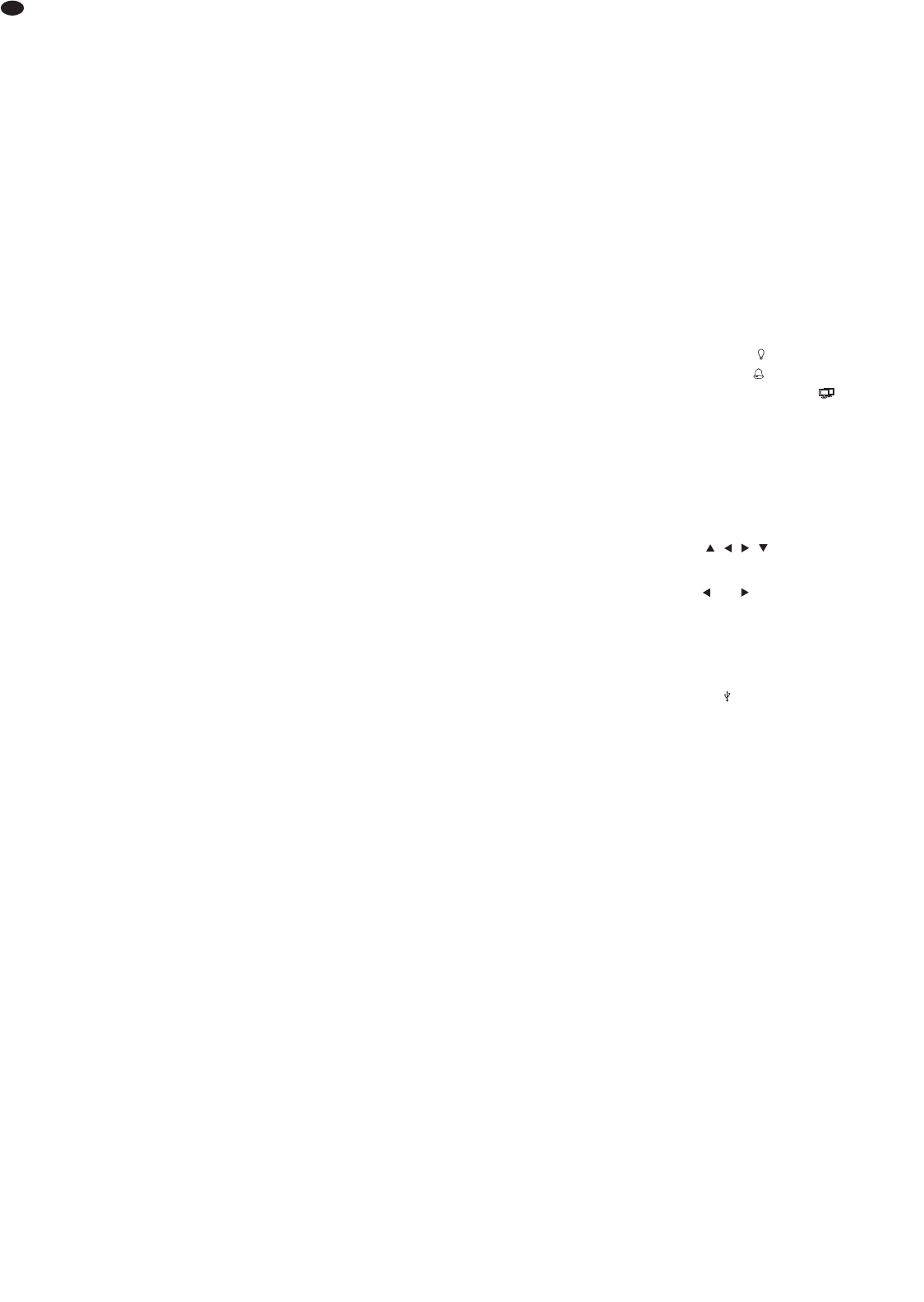24
GB
Contents
1 Operating Elements and Connections . . 24
1.1 Front side of recorder . . . . . . . . . . . . . . . . . 24
1.2 Rear side of recorder . . . . . . . . . . . . . . . . . 25
2 Safety Notes . . . . . . . . . . . . . . . . . . . . . . . 25
3 Applications . . . . . . . . . . . . . . . . . . . . . . . 25
4 Installing a Hard Disk . . . . . . . . . . . . . . . . 26
5 Connecting Units . . . . . . . . . . . . . . . . . . . 26
5.1 Video connections . . . . . . . . . . . . . . . . . . . 26
5.1.1 Selecting the video system . . . . . . . . . . . 26
5.2 Audio connections . . . . . . . . . . . . . . . . . . . 26
5.3 Alarm and control connections . . . . . . . . . . 26
5.3.1 Alarm inputs . . . . . . . . . . . . . . . . . . . . . . 26
5.3.2 Alarm output . . . . . . . . . . . . . . . . . . . . . . 26
5.3.3 Camera remote control (DOME) . . . . . . . 26
5.4 Mouse . . . . . . . . . . . . . . . . . . . . . . . . . . . . . 26
5.5 Computer network (LAN) . . . . . . . . . . . . . . 26
5.6 Mains connection . . . . . . . . . . . . . . . . . . . . 26
5.7 USB storage medium . . . . . . . . . . . . . . . . . 26
6 Operation . . . . . . . . . . . . . . . . . . . . . . . . . . 27
6.1 Activating the OSD menu . . . . . . . . . . . . . . 27
6.1.1 Menu control with the mouse . . . . . . . . . 27
6.1.2 Menu overview . . . . . . . . . . . . . . . . . . . . 27
6.2 Basic settings . . . . . . . . . . . . . . . . . . . . . . . 28
6.2.1 Changing the menu language . . . . . . . . . 28
6.2.2 Key beep and audio output . . . . . . . . . . . 28
6.2.3 Monitor settings . . . . . . . . . . . . . . . . . . . . 28
6.2.4 Camera titles . . . . . . . . . . . . . . . . . . . . . . 28
6.2.5 Correcting image properties . . . . . . . . . . 29
6.2.6 Visibility of camera images . . . . . . . . . . . 29
6.2.7 Date and time . . . . . . . . . . . . . . . . . . . . . 29
6.2.8 Unit name . . . . . . . . . . . . . . . . . . . . . . . . 29
7 Live Surveillance . . . . . . . . . . . . . . . . . . . 30
7.1 Configuring the sequence function . . . . . . . 30
7.2 Activating the sequence function . . . . . . . . 30
7.3 Additional monitor
(DMR-608 / DMR-616 only) . . . . . . . . . . . . . 30
8 Recording . . . . . . . . . . . . . . . . . . . . . . . . . 30
8.1 Settings for recording . . . . . . . . . . . . . . . . . 30
8.1.1 Configuring “ezRecord” . . . . . . . . . . . . . . 31
8.1.2 Configuring individual camera channels . 31
8.1.3 Defining the recording schedule . . . . . . . 31
9 Replay . . . . . . . . . . . . . . . . . . . . . . . . . . . . 32
9.1 Searching for recordings . . . . . . . . . . . . . . 32
9.1.1 Event list . . . . . . . . . . . . . . . . . . . . . . . . . 32
9.2 Exporting video files . . . . . . . . . . . . . . . . . . 32
9.2.1 Exporting from the event list . . . . . . . . . . 33
10 Alarm Functions . . . . . . . . . . . . . . . . . . . . 33
10.1 Alarm configuration . . . . . . . . . . . . . . . . . . . 33
11 Data Management . . . . . . . . . . . . . . . . . . . 33
11.1 Deleting recordings . . . . . . . . . . . . . . . . . . . 33
11.2 Hard disk management . . . . . . . . . . . . . . . 33
12 Camera Remote Control (DOME) . . . . . . 34
12.1 Configuring the control parameters . . . . . . 34
12.1.1 Configuring the RS-485 interface . . . . . . 34
12.1.2 Camera settings . . . . . . . . . . . . . . . . . . . 34
12.2 Controlling a camera . . . . . . . . . . . . . . . . . 34
12.2.1 Storing camera settings . . . . . . . . . . . . . 34
12.2.2 Reactivating camera settings . . . . . . . . . 34
13 Password Protection . . . . . . . . . . . . . . . . 34
13.1 Configuring the password protection . . . . . 35
13.2 Key lock . . . . . . . . . . . . . . . . . . . . . . . . . . . 35
14 Managing the Recorder Settings . . . . . . 35
14.1 Storing settings . . . . . . . . . . . . . . . . . . . . . . 35
14.2 Loading settings . . . . . . . . . . . . . . . . . . . . . 36
14.3 Resetting . . . . . . . . . . . . . . . . . . . . . . . . . . 36
15 Indication of System Information . . . . . . 36
16 Remote Access via Computer Network .36
16.1 Setting up a network connection . . . . . . . . 36
16.1.1 Configuring notification via e-mail . . . . . . 36
16.1.2 Configuring DDNS . . . . . . . . . . . . . . . . . . 36
16.2 Remote control via the programs
Windows Internet Explorer
or CMS . . . . . . 37
16.2.1 Camera remote control via IE . . . . . . . . . 38
16.2.2 Disconnecting . . . . . . . . . . . . . . . . . . . . . 38
17 Shutting Down or Restarting the System 38
18 Specifications . . . . . . . . . . . . . . . . . . . . . . 38
18.1 Recording capacity . . . . . . . . . . . . . . . . . . . 39
18.1.1 Video system PAL . . . . . . . . . . . . . . . . . . 39
18.1.2 Video system NTSC . . . . . . . . . . . . . . . . 40
All operating elements and connections de -
scribed can be found on the fold-out page 3.
1 Operating Elements
and Connections
1.1 Front side of recorder
1 Buttons 1 – 16
during live surveillance and when replaying a
recording: to select the camera channel for full
image display
in the OSD menu: for direct input of the numbers
0 – 9 with the buttons 10/0 and 1 – 9
for camera remote control:
button 1 to activate the list of stored camera set-
tings
button 2 to activate/deactivate the help window
buttons 11 – 16 for quick access to the stored
camera settings 1 – 6
2 Power indication
3 Alarm indication
4 Indication for remote access
5 Recording indication
RREECC
6 Button ENTER to zoom in an image (2×) and to
return to the normal size again; in the OSD
menu: to confirm a selection or to store settings
for camera remote control:
to activate autofocus and automatic iris control
7 Button ESC to exit the main menu, a submenu or
an input field
8 Buttons , , ,
in the OSD menu: to select a menu item or an
input field and to change a value; during the
replay: and to change the direction and the
speed
for camera remote control:
to align a camera
with enlarged view:
to select the image section
9 USB port to connect an external storage
medium (e. g. USB flash drive) for data storage
or processing of video recordings or to connect a
mouse
10 Button CALL to select the camera channel for
display on an additional monitor (not for version
DMR-604)
for camera remote control:
together with the button ENTER (6): to activate
the OSD menu of a camera; together with the
arrow buttons: to navigate through this menu
with the on-screen keyboard inserted:
for direct input of a full stop “.”
11 Button COPY to activate the export function dur-
ing the replay
12 Button DOME to activate / deactivate the remote
control mode for the camera currently shown in
full image display
with the on-screen keyboard inserted:
to delete the last character entered
13 Button SEQ to start and stop the sequence func-
tion during live surveillance and to activate /
deactivate the deflicker function (to prevent
flicker) during the replay
for camera remote control:
for focus setting (near)
14 Button FREEZE to freeze the image (still image)
during live surveillance and to stop and restart
the replay (pause)