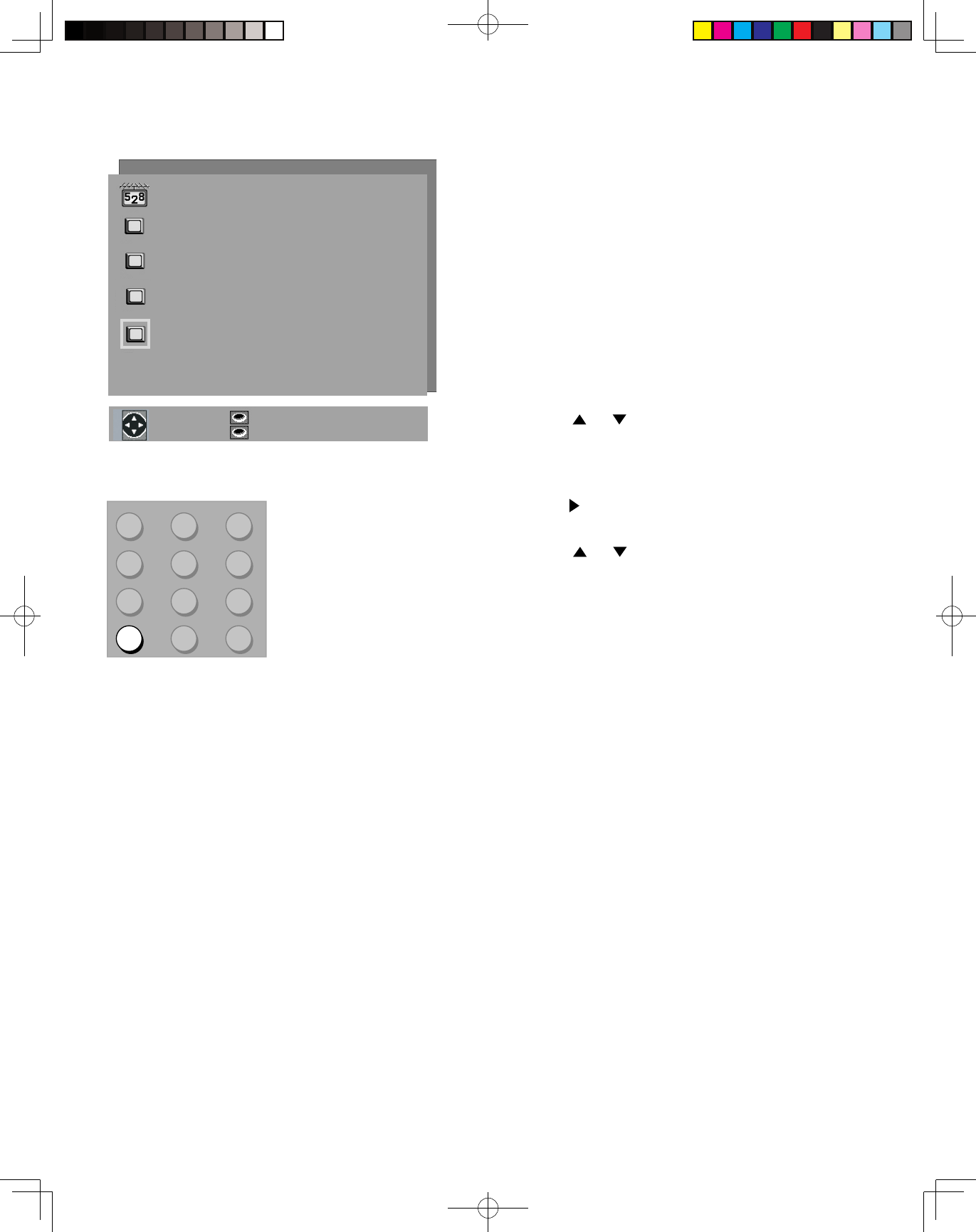CHANNEL EDIT Menu: Using SQV (Super Quick View™)
Using The Menu Screen
(Figure 25)
Put together a list of your favorite channels from
ANT using SQV (Super Quick View). Store up
to 6 channels in each of the 9 different memory
banks. After adding a channel to the SQV
memory, “SQV” will appear under the channel
number on the TV screen.
To change SQV choices using the menu:
1. Press or when at Channel settings or use the
CHANNEL button on the remote control to select
the channel you wish to add or delete from a SQV
memory bank.
2. Press when at SQV in the menu to move the
selector to the On/Off setting.
3. Press or when at SQV setting to select the
SQV memory bank you wish to modify.
4. Press ENTER to add (On) or delete (Off) the
current channel from the SQV memory bank that
you have selected.
Using The Remote Control
(Figure 26)
View and add SQV channels using the remote control:
1. Use the CHANNEL or number buttons to select the channel you want to add.
2. Press and hold the SQV button for about 3 seconds. When “SQV” and the memory bank number appear
under the channel number, the channel has successfully been added.
To change the SQV banks using the remote control:
1. Press the SQV button.
2. To change memory banks, press a number button within 5 seconds of pressing the SQV button.
Remove SQV channels using the remote control:
1. Press the SQV button repeatedly until you see the desired channel.
2. While the channel number and SQV indicator are still displayed on the screen, press the CANCEL button. If
the CANCEL button is not pressed before the SQV indicator disappears, the channel will not be removed.
3. When the SQV indicator disappears, the channel has successfully been removed.