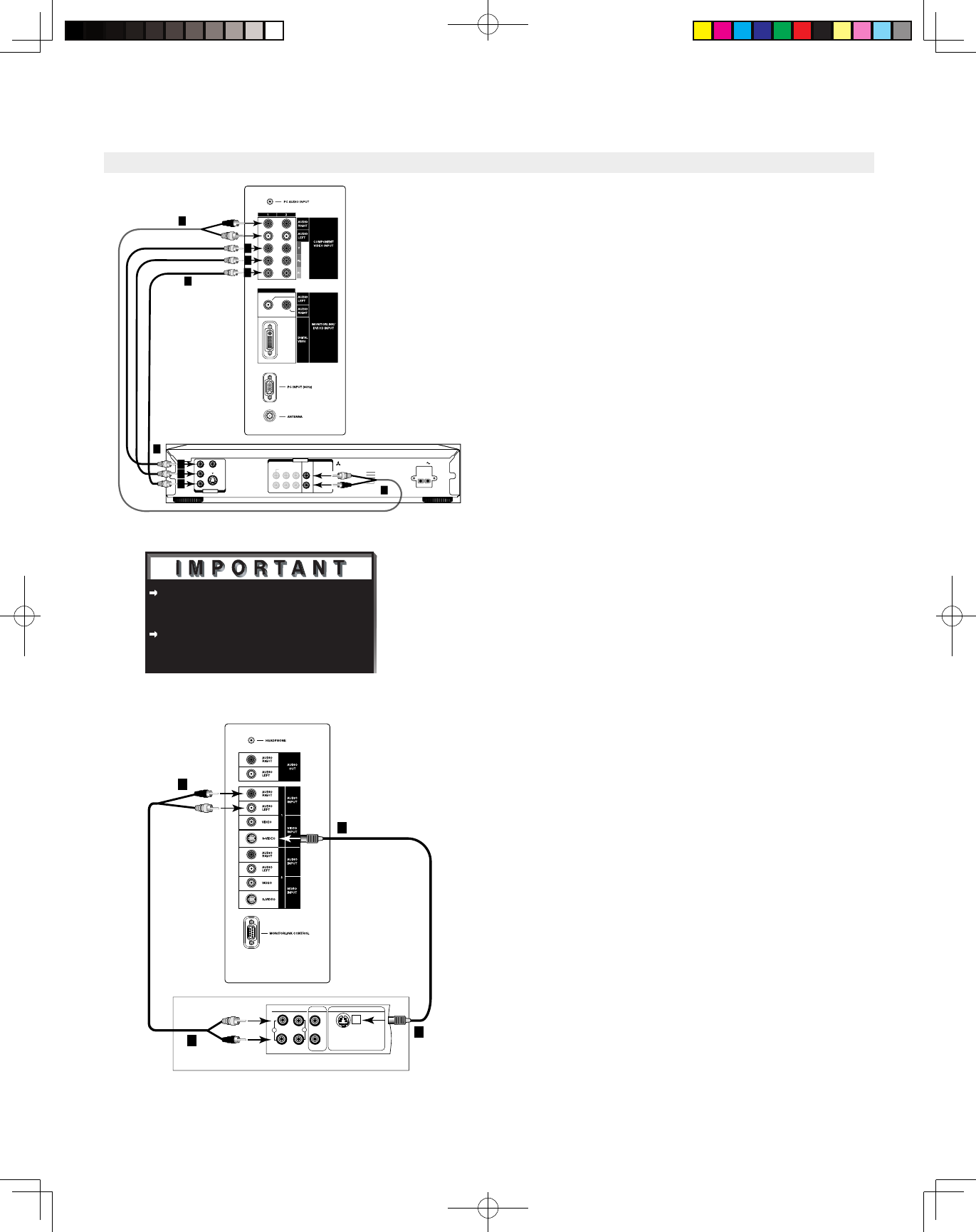DVD Player/Video Game with
Component Video
(Figure 9)
1. Connect the Component Video cables from
(YCb Cr or YPbPr) VIDEO OUT on the back of
the DVD player to COMPONENT (1 or 2) on
the TV side panel. The correct connections are:
A. Y to Y
B. Cb or Pb to Pb
C.
Cr or Pr to Pr
2.
Connect a set of audio cables from AUDIO OUT
on the back of the DVD player to COMPONENT
AUDIO Input (1 or 2) on the TV side panel.
• The red cable connects to the R (right)channel
• The white cable connects to the L (left) channel
NOTE: Some video game systems support component
connections. Please refer to your video game
console Owner’s Guide.
NOTE: If your DVD player supports progressive
scan playback, be sure to set your player
accordingly. Please refer to your DVD player’s
Owner’s Guide.
Other S-Video Device
(Figure 10)
1.
Connect a S-Video cable from VIDEO OUT on
the device back panel to VIDEO INPUT-1 or
INPUT-2 on the TV side panel.
2.
Connect a set of audio cables from AUDIO OUT
on the device back panel to AUDIO INPUT-1 or
INPUT-2 on the TV side panel.
• The red cable connects to the R (right) channel
• The white cable connects to the L (left) channel
If your S-Video Device is mono (non-stereo), connect
only the white (left) cable.
See Appendix B, page 58, for component video
signal compatibility information.
For digital audio connections, see your DVD
and A/V receiver Owner’s Guides.
Figure 9. Connecting a DVD Player with Component Video.
Figure 10. Connecting an S-Video Device.
Connecting a DVD Player or Other S-Video Device
Note: The TV side panel and connections shown here are for reference only and may vary by model.