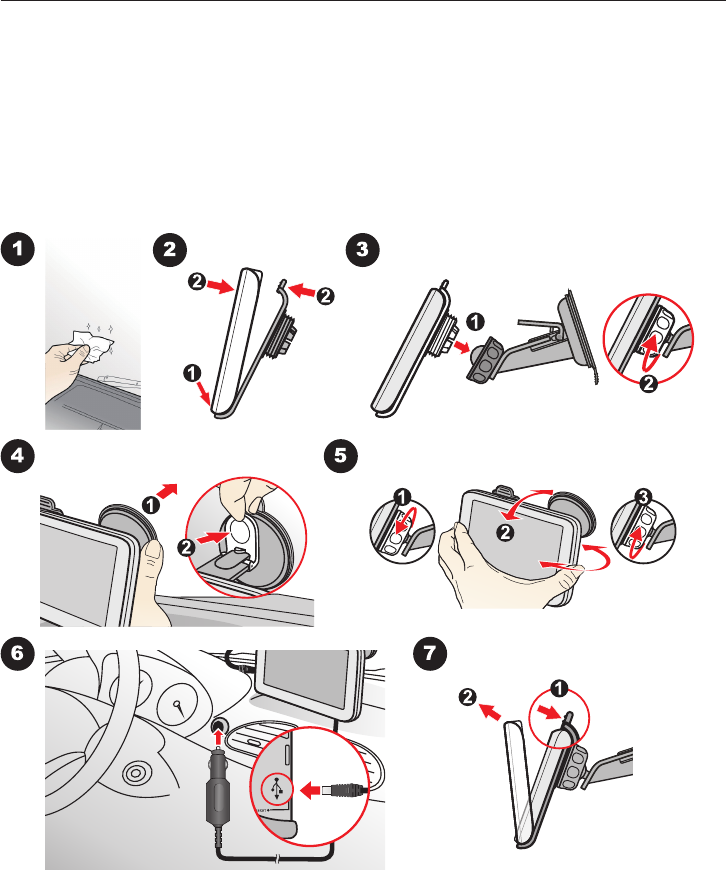3
How do I install maps onto my Mio?................................................48
How do I remove maps from my Mio? .............................................49
Custom POIs ................................................................................................50
How do I install custom Points of Interest? ....................................50
How do I delete a Custom POI file/category from my Mio? ........ 51
Photo Album ................................................................................................52
What else can I do with pictures and albums on my computer? .53
Photo Album preferences ..................................................................54
Image Search ................................................................................................55
How do I search for
NavPix™
on the Internet? ...........................55
How do I import
NavPix™
to My Places? ....................................55
Unlock Features ...........................................................................................56
Redeem .........................................................................................................56
My Places ...................................................................................................... 57
How do I sort My Place locations? ...................................................58
How do I import or export a location? .............................................58
How do I edit a location from the map screen? ..............................58
Trip Planner ..................................................................................................59
How do I pre-plan a route by search? ..............................................60
How do I pre-plan a route using the map? ......................................60
How do I edit a route? ........................................................................ 61
My Mio .......................................................................................................... 61
How do I change the displayed language for MioMore Desktop? 61
How do I install or remove a voice file for my Mio? ....................... 61
How do I report mileage? .................................................................. 61
How do I backup and restore my Mio? ............................................62
How do I recover maps and voice files for my Mio? .......................63
How do I manually update my Mio? ................................................63
How do I configure MioMore Desktop? ...........................................64
MiVue Manager ....................................................................................................65
Installing MiVue Manager ..........................................................................65
Playing the recording files ..........................................................................65
Settings menu ..............................................................................................67
Reference ..............................................................................................................68
What is GPS? ................................................................................................68