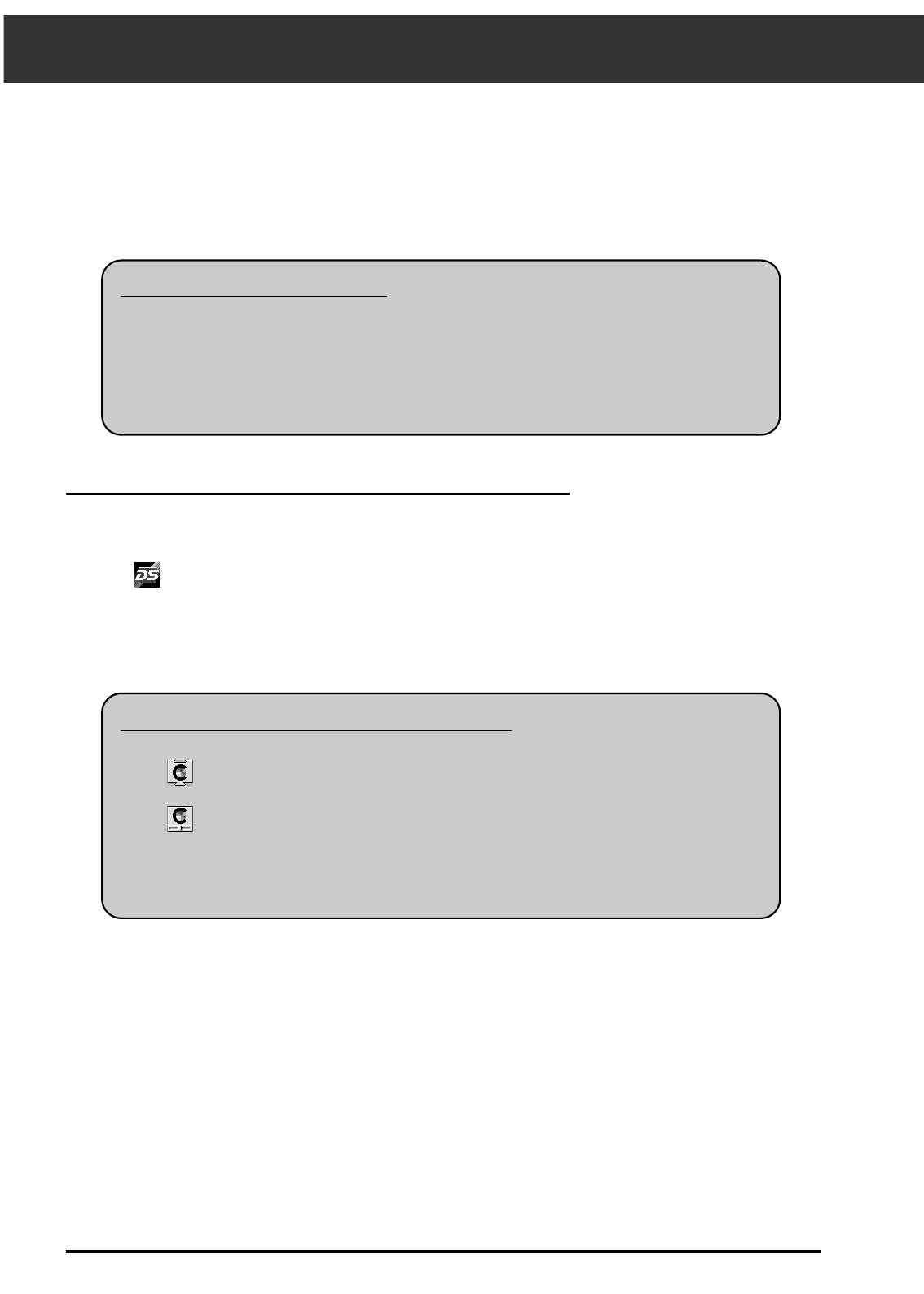66
COLORSYNC™ – Macintosh only
ColorSync™ helps your colour devices (monitor, scanner, printer, etc.) match their colours, making
it faster and easier to obtain the correct colours in the final image.
Removing ColorSync ver 1.0
Drag the following items to the trash…
ColorSync™ (system extension) – Extensions folder
ColorSync™ System Profile (control panel) – Control panels folder
ColorSync™ Profiles folder - Preferences folder
Installing the DS_Speed ColorSync™ Profile
The included ColorSync™ software can be installed directly from the Dimâge Scan Speed CD-ROM.
1. Insert the Dimâge Scan Speed CD-ROM into the CD-ROM drive, then click
on .
Drag (ColorSync™ System Extension) to the Extensions folder.
Drag (ColorSync™ System Profile) to the Control Panels folder.
Drag the ColorSync™ Profiles folder to the Preferences folder.
3. Drag the DS_Speed Profile into the ColorSync™ Profiles folder in the
Preferences folder.
If y
ou just removed ColorSync™ ver 1.0…
2. Double click on the English folder, then double click on the ColorSync™
folder.
4. Drag the ColorSync™ filter to the Adobe Photoshop Filters folder located
inside the Plug-ins folder.
The device profile included with the Dimâge Scan Speed driver software is compatible with
ColorSync™ ver 2.0 (included with your software). Please remove earlier versions of
ColorSync™ before installing the ColorSync™ ver 2.0. system extension