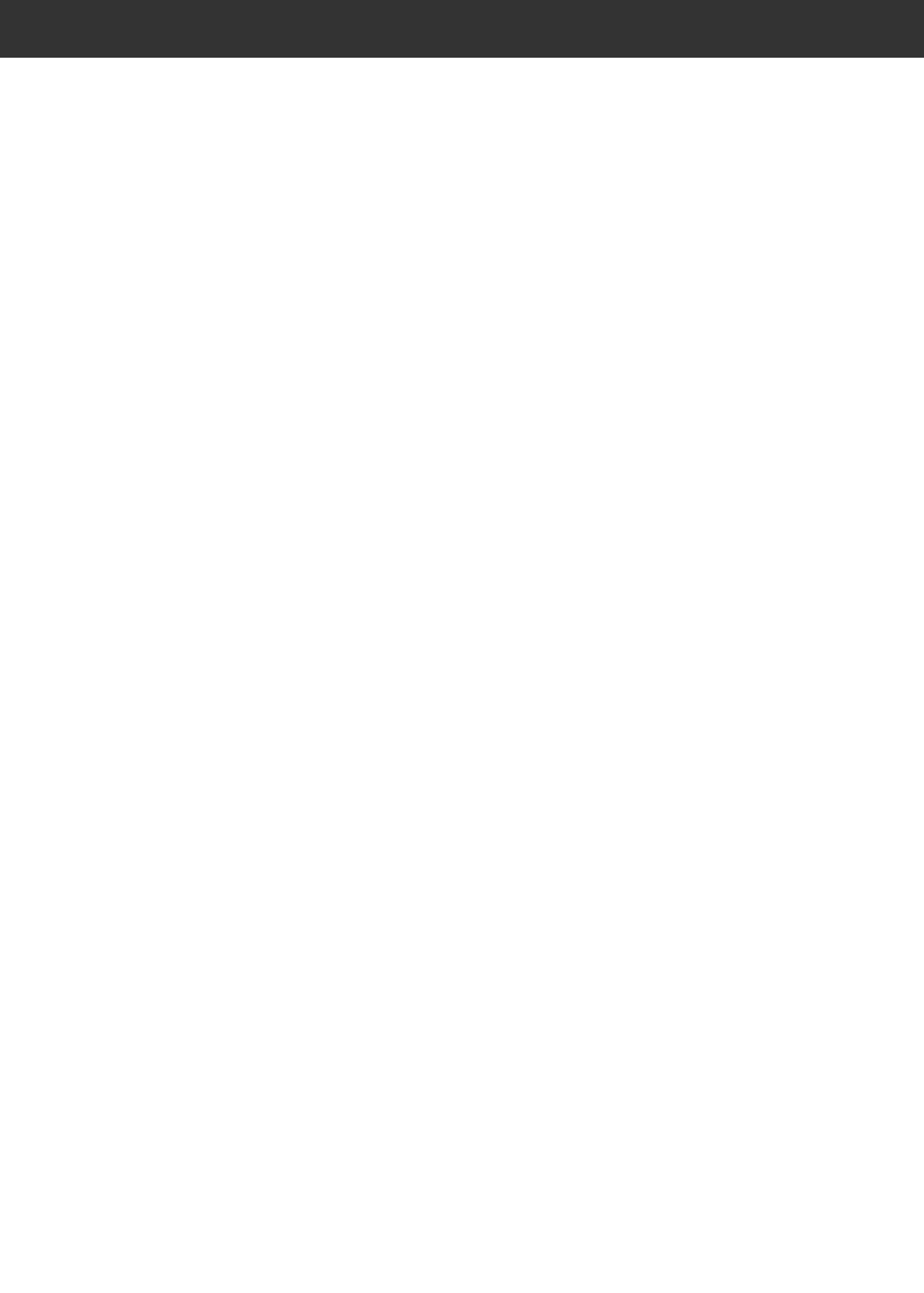8
TABLE OF CONTENTS
IMAGE CORRECTION
IMAGE CORRECTION WINDOW . . . . . . . . . . . . . . . . . . . . . . . . . . . . . . . . . . . . . . . . .64
The Image Correction Tab Part — Names of Parts . . . . . . . . . . . . . . . . . . . . . . . . .64
TONE CURVES AND HISTOGRAM . . . . . . . . . . . . . . . . . . . . . . . . . . . . . . . . . . . . . . .65
The Tone Curves and Histogram Dialog Box — Names of Parts . . . . . . . . . . . . . . .65
Correcting the Tone Curves . . . . . . . . . . . . . . . . . . . . . . . . . . . . . . . . . . . . . . . . . . .66
Changing the Tone Curves by Freehand . . . . . . . . . . . . . . . . . . . . . . . . . . . . . . . . .66
Setting the White, Black or Grey points . . . . . . . . . . . . . . . . . . . . . . . . . . . . . . . . . .67
Viewing the Histogram of Images After Making Corrections . . . . . . . . . . . . . . . . . . .68
Auto Setting . . . . . . . . . . . . . . . . . . . . . . . . . . . . . . . . . . . . . . . . . . . . . . . . . . . . . .68
Reset . . . . . . . . . . . . . . . . . . . . . . . . . . . . . . . . . . . . . . . . . . . . . . . . . . . . . . . . . . .68
Correcting the Histogram . . . . . . . . . . . . . . . . . . . . . . . . . . . . . . . . . . . . . . . . . . . .69
BRIGHTNESS / CONTRAST / COLOUR BALANCE . . . . . . . . . . . . . . . . . . . . . . . . . . .70
The Brightness, Contrast and Colour Balance Correction Dialog Box
— Names of Parts . . . . . . . . . . . . . . . . . . . . . . . . . . . . . . . . . . . . . . . . . . . . . . . .70
Auto Setting . . . . . . . . . . . . . . . . . . . . . . . . . . . . . . . . . . . . . . . . . . . . . . . . . . . . . .71
Reset . . . . . . . . . . . . . . . . . . . . . . . . . . . . . . . . . . . . . . . . . . . . . . . . . . . . . . . . . . .71
HUE / SATURATION / LIGHTNESS . . . . . . . . . . . . . . . . . . . . . . . . . . . . . . . . . . . . . . .72
The Hue, Saturation, Lightness Correction Dialog Box — Names of Parts . . . . . . . .72
Auto Setting . . . . . . . . . . . . . . . . . . . . . . . . . . . . . . . . . . . . . . . . . . . . . . . . . . . . . .73
Reset . . . . . . . . . . . . . . . . . . . . . . . . . . . . . . . . . . . . . . . . . . . . . . . . . . . . . . . . . . .73
VARIATION CORRECTION . . . . . . . . . . . . . . . . . . . . . . . . . . . . . . . . . . . . . . . . . . . . .74
The Variation Dialog Box — Names of Parts . . . . . . . . . . . . . . . . . . . . . . . . . . . . . .74
Selecting the Correction Item . . . . . . . . . . . . . . . . . . . . . . . . . . . . . . . . . . . . . . . . .74
Changing the correction increments . . . . . . . . . . . . . . . . . . . . . . . . . . . . . . . . . . . .74
Colour Balance Correction . . . . . . . . . . . . . . . . . . . . . . . . . . . . . . . . . . . . . . . . . . .75
Brightness & Contrast Correction . . . . . . . . . . . . . . . . . . . . . . . . . . . . . . . . . . . . . .75
Saturation Correction . . . . . . . . . . . . . . . . . . . . . . . . . . . . . . . . . . . . . . . . . . . . . . .76
Reset . . . . . . . . . . . . . . . . . . . . . . . . . . . . . . . . . . . . . . . . . . . . . . . . . . . . . . . . . . .76
SELECTIVE COLOUR CORRECTION . . . . . . . . . . . . . . . . . . . . . . . . . . . . . . . . . . . . .77
The Selective Colour Correction Dialog Box — Names of Parts . . . . . . . . . . . . . . . .77
Reset . . . . . . . . . . . . . . . . . . . . . . . . . . . . . . . . . . . . . . . . . . . . . . . . . . . . . . . . . . .77
UNSHARP MASK . . . . . . . . . . . . . . . . . . . . . . . . . . . . . . . . . . . . . . . . . . . . . . . . . . . .78
The Unsharp Mask Dialog Box — Names of Parts . . . . . . . . . . . . . . . . . . . . . . . . .78
Reset . . . . . . . . . . . . . . . . . . . . . . . . . . . . . . . . . . . . . . . . . . . . . . . . . . . . . . . . . . .79
SNAPSHOT . . . . . . . . . . . . . . . . . . . . . . . . . . . . . . . . . . . . . . . . . . . . . . . . . . . . . . . . .80
Storing in the Snapshot Display Area Temporarily . . . . . . . . . . . . . . . . . . . . . . . . . .80
Displaying the Image Stored Temporarily as a Prescan Image . . . . . . . . . . . . . . . . .80
CANCELLING THE IMAGE CORRECTION . . . . . . . . . . . . . . . . . . . . . . . . . . . . . . . . .81
Cancelling the Image Correction . . . . . . . . . . . . . . . . . . . . . . . . . . . . . . . . . . . . . . .81
Redo the Correction . . . . . . . . . . . . . . . . . . . . . . . . . . . . . . . . . . . . . . . . . . . . . . . .81
Delete the Image Correction . . . . . . . . . . . . . . . . . . . . . . . . . . . . . . . . . . . . . . . . . .81
FULL-SCREEN VIEW . . . . . . . . . . . . . . . . . . . . . . . . . . . . . . . . . . . . . . . . . . . . . . . . .82
Checking the Correction Result While Lining Up Images . . . . . . . . . . . . . . . . . . . .82
JOB SAVE / JOB LOAD . . . . . . . . . . . . . . . . . . . . . . . . . . . . . . . . . . . . . . . . . . . . . . . .83
Saving an Image Correction Job . . . . . . . . . . . . . . . . . . . . . . . . . . . . . . . . . . . . . . .83
Loading Image Correction Job . . . . . . . . . . . . . . . . . . . . . . . . . . . . . . . . . . . . . . . .84
DIGITAL ICE / DIGITAL ROC / DIGITAL GEM . . . . . . . . . . . . . . . . . . . . . . . . . . . . . . .85
Before Using the Digital ICE/ROC/GEM Function . . . . . . . . . . . . . . . . . . . . . . . . . .85
DIGITAL ICE . . . . . . . . . . . . . . . . . . . . . . . . . . . . . . . . . . . . . . . . . . . . . . . . . . . . . .87
DIGITAL ROC . . . . . . . . . . . . . . . . . . . . . . . . . . . . . . . . . . . . . . . . . . . . . . . . . . . . .88
DIGITAL GEM . . . . . . . . . . . . . . . . . . . . . . . . . . . . . . . . . . . . . . . . . . . . . . . . . . . . .89