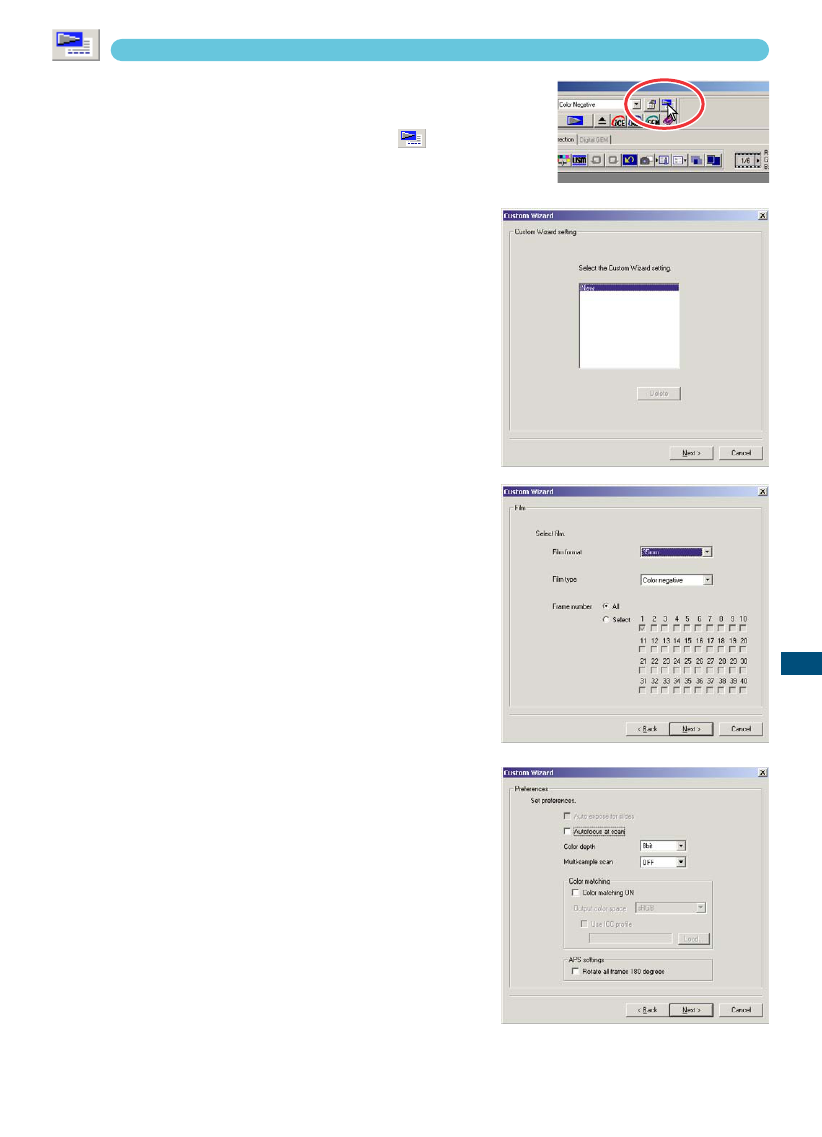83
STANDARD SCAN UTILITY
CUSTOM WIZARD
This function automates the scanning procedure.
1 Set the film holder in the scanner.
2 Click the Custom Wizard button .
3 On the Custom-Wizard-setting dialog box,
select “New” from the Custom Wizard set-
tings. Click “Next”.
• The film format and type should be entered. See
details on page 36.
• The frame(s) to be selected can be checked by check-
ing the radio box.
4 On the film dialog box, select the film for-
mat, film type, and frame number(s) of the
images to be scanned. Click “Next”.
• The frame number refers to the frame number of the
holder.
5 Select scanner settings in the prefer-
ences box. Click “Next”.
• “Auto expose for slides,” “Autofocus at scan,” “Colour
depth,” “Multi-sample,” and “Colour matching” can be
selected. Refer to page 34 for details on each setting.
6 Select Digital ICE, ROC, or GEM image
processing. Click “Next”.
• Digital ICE reduces the effect of dust, flaws, scratches,
and fingerprints on the film surface. This cannot be
used with Kodachrome film. Digital ROC restores the
colour of faded film. The Digital GEM reduces the
effect of film grain. When Digital GEM is selected,
adjust the slider to set the amount of correction. Digital
ICE, ROC, and GEM cannot be used with black and
white film. See pages 69 to 73 for details on Digital ICE, ROC, and GEM.