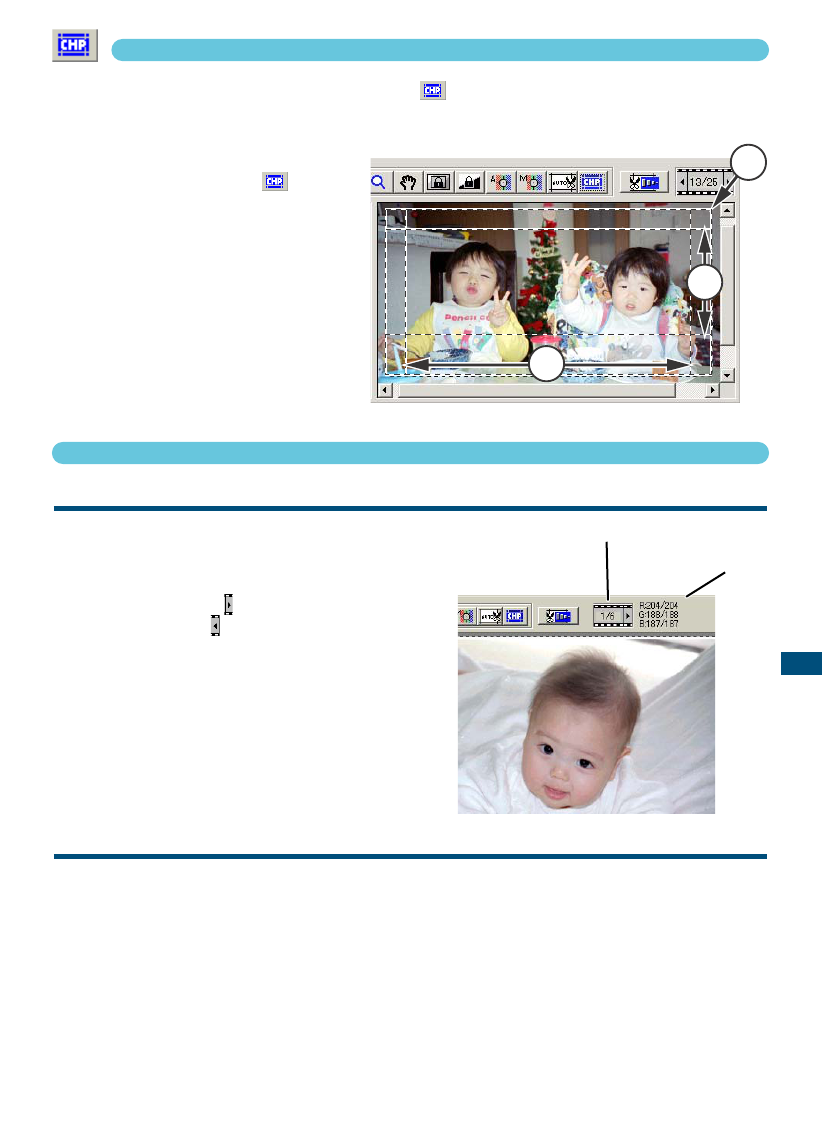FRAME NUMBER
The display above the prescan image shows the frame
number of the displayed prescan followed by the total
number of frames scanned.
Clicking the right arrow displays the next frame, and
clicking the left arrow displays the previous frame.
When the selected frame has not been prescanned,
clicking either button will automatically start the pres-
can and the image will be displayed when the scan is
completed.
RGB DISPLAY
The RGB information of the mouse-pointer position is displayed in the prescan window. The infor-
mation shows the brightness levels of each colour channel from 0 to 255. Press the shift key
(Windows) or command key (Macintosh) to show CMYK information. The RGB display shows the
original scanned values with the values of any corrections made to the displayed prescan:
B:167/187 (Blue channel: original scan value/current corrected value). For more about making cor-
rections to the scanned image, see pages 52 to 73.
51
STANDARD SCAN UTILITY
CROPPING APS IMAGES
When APS film format is selected, the CHP button is displayed in the prescan window. Clicking
the CHP button cycles the cropping frame through the “C,” “H,” and “P” APS framing formats. When
using the image-correction tools, only the
cropped area is displayed.
Click the CHP button until
the desired frame is displayed.
• The cropping area can be adjusted or
moved using the mouse. To move the
frame, place the mouse pointer within the
framed area and then click and drag. To
adjust the frame, place the mouse pointer
on the edge of the frame and then click
and drag. To extend the frame over the
entire image, press control+A (Windows)
or command+A (Macintosh).