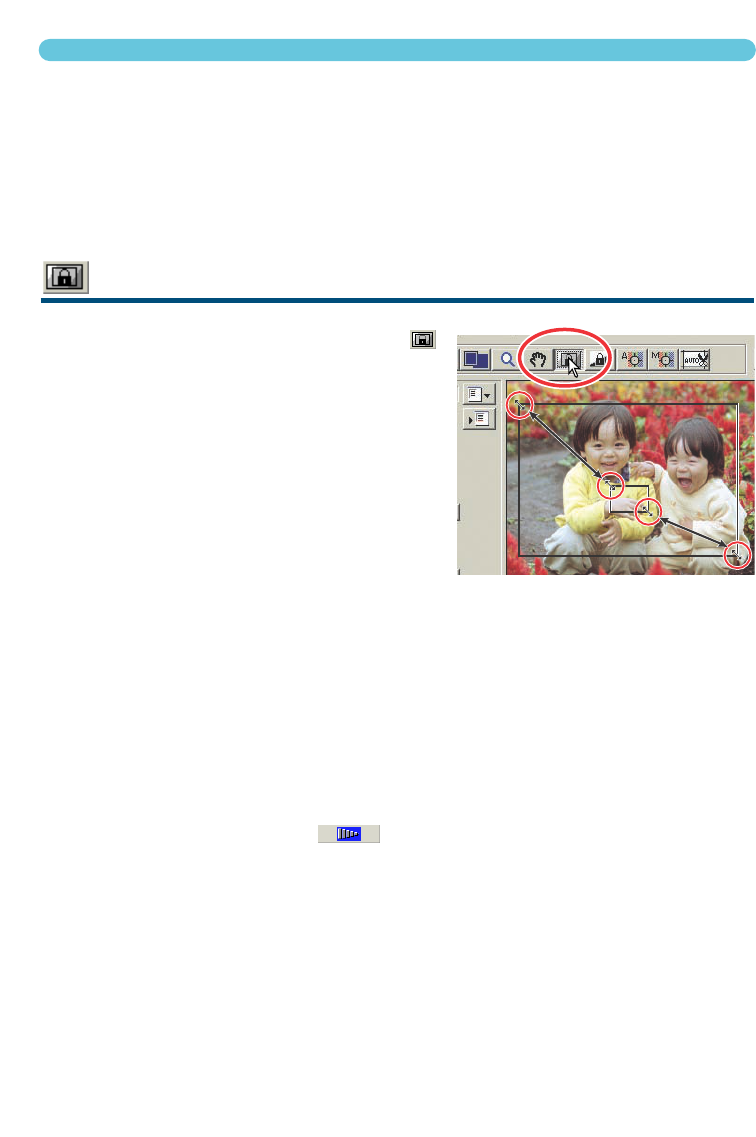AE area selection is an advanced function to control the scan exposure. This function allows the
selection of a small area within the image to be used to determine the scan exposure. The AE lock
function sets the scanner exposure based on the exposure of a specific prescan. This exposure can
be applied to scans of different images. These two functions are especially useful with negative film.
AE area selection and AE lock can be used with negatives and slides. However, when these func-
tions are used with colour slides, the auto-expose-for-slides option must be checked in the prefer-
ences box (see page 34).
AE AREA SELECTION
Use AE area selection with high or low key images, or when the film has been badly exposed.
1 Click the AE-area-selection button
after prescanning the image.
2 Pressing the shift key changes the
dotted cropping frame to the solid AE
area frame. While pressing the shift
key, use the mouse to adjust and
move the AE area.
• Using the mouse, place the pointer over the cor-
ners or sides of the AE area frame; the pointer
will change to a double arrow. Simply click and
drag the edge of the frame to adjust the area. By
placing the pointer in the centre of the frame, the pointer will changed to a four-pointed
arrow. Simply click and drag the entire frame over the image area. When the pointer is out-
side the frame, it will be in the shape of a cross. Click and drag to define a new AE area. To
extend the AE area over the entire image, press shift+control+A (Windows) or shift+com-
mand+A (Macintosh).
3 Place the AE area over the section of the image to be used to deter-
mine the exposure.
• Usually placing the area over the subject of the picture will produce excellent results. The
area should represent on average the mid-tone of the image.
4 Click the prescan button to view the effect on the exposure.
• AE area selection can be cancelled by pressing the AE-area-selection button again.
48
AUTO EXPOSURE