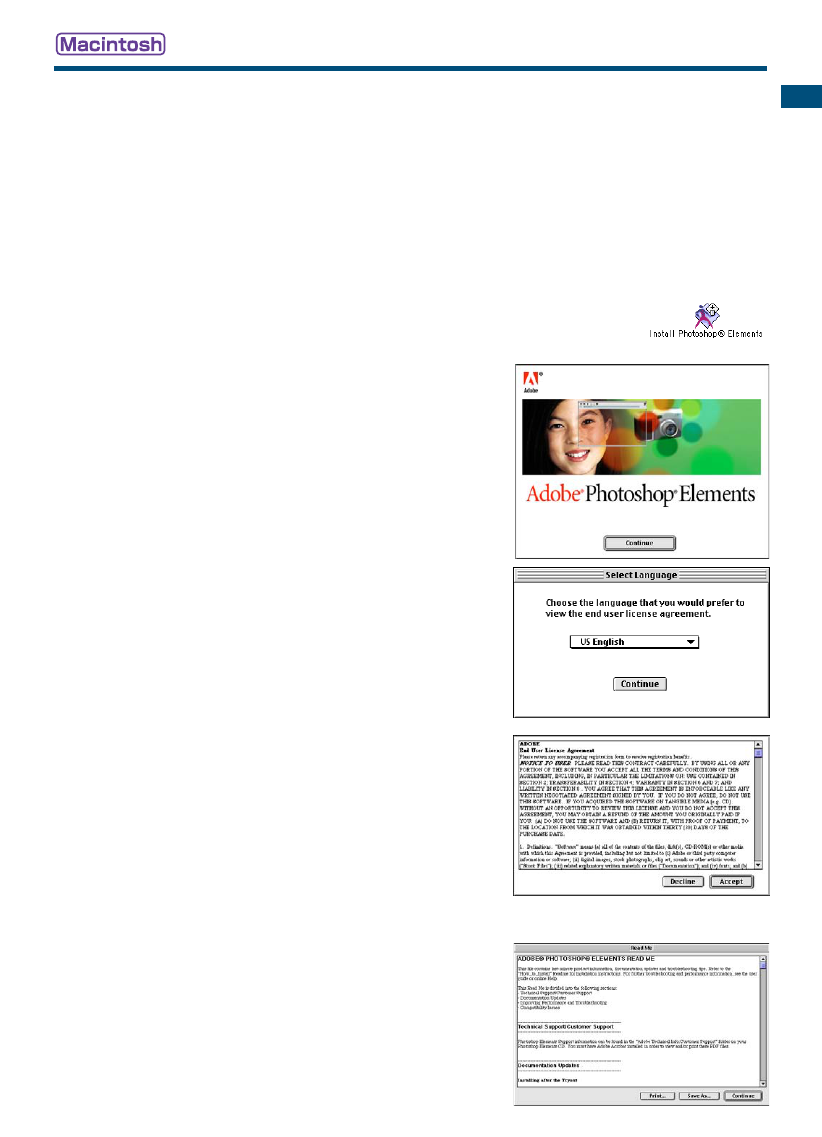17
GETTING STARTED
1 Turn on the computer to start the Mac OS.
2 Insert the Adobe Photoshop Elements CD-ROM into the CD-ROM
drive.
• The Adobe Photoshop Elements CD-ROM icon will appear on the desktop.
3 Locate the Photoshop Elements installer in the Adobe Photoshop
Elements folder located in the appropriate language folder.
4 Double-click on the Install Photoshop
®
Elements icon.
5 The Adobe Photoshop Elements screen will appear.
Click “Continue”.
6 Use the drop-down menu to select the pre-
ferred language. Click “Continue”.
7 The end-user license agreement will
appear. If you accept the terms of the
agreement, click “Accept” to continue the
installation routine.
• Read the entire agreement carefully before continuing
the setup. If you do not agree to the terms, click
“Decline” to exit the setup program.
8 The read-me screen appears detailing
product updates and documentation as
well as troubleshooting tips. Click
“Continue”.
• This information can be printed using the “Print” button.
9 At the bottom left of the installer screen,
specify the location in which the software
will be installed. To change the designated
location, use the install-location menu; this
menu can be used to select an existing
location or create a new folder.