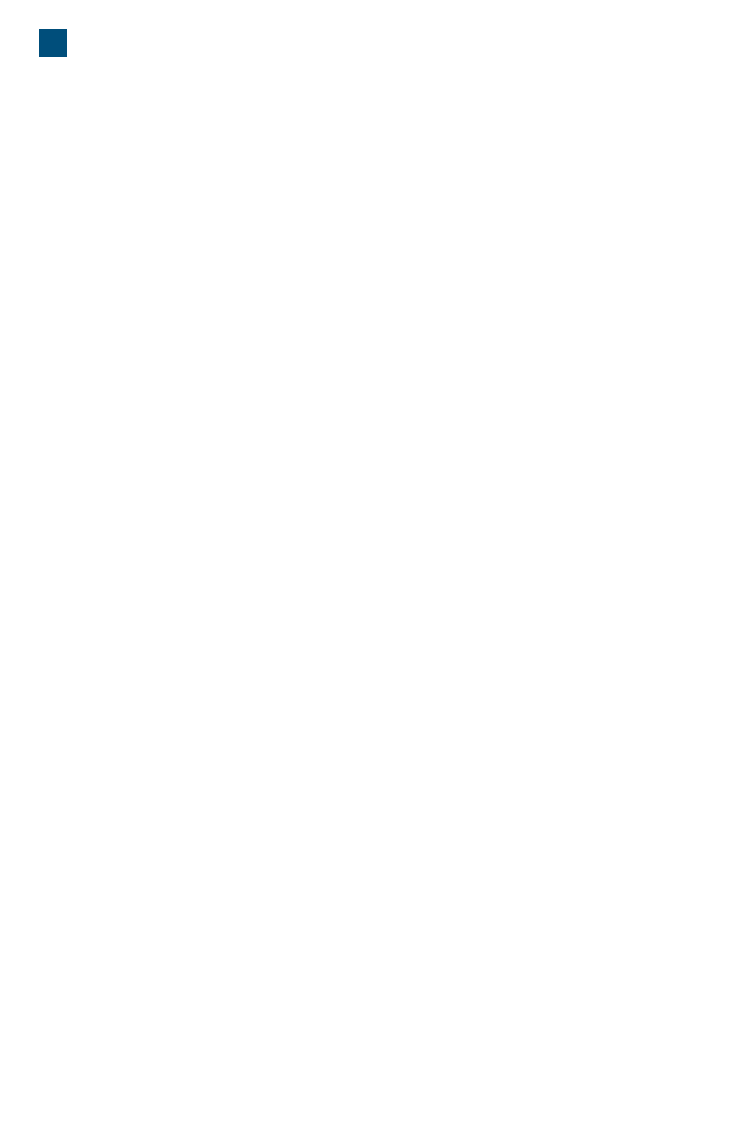2
TABLE OF CONTENTS
BEFORE YOU BEGIN ..............................4
FOR PROPER AND SAFE USE..............6
GETTING STARTED ...................8
CHECKING THE PACKAGE CONTENTS..8
INSTALLING THE UTILITY SOFTWARE....9
About TWAIN drivers and plug-ins ...........10
Windows 98/98SE/
2000 Professional/Me/XP .........................10
Macintosh .................................................12
INSTALLING ADOBE PHOTOSHOP
ELEMENTS ..............................................14
Windows 98/98SE/
2000 Professional/Me/XP .........................14
Macintosh .................................................17
NAMES OF PARTS ..................................19
CONNECTING THE AC ADAPTOR .........19
CONNECTING THE SCANNER CABLE..20
IEEE 1394 cable.......................................20
USB cable.................................................20
Disconnecting the cable with Windows ....21
EASY SCAN UTILITY ...............22
1. LAUNCHING THE EASY SCAN UTILITY 22
Windows ...................................................22
Macintosh .................................................22
2. LOADING THE FILM HOLDER ................23
Loading the 35mm film holder – FH-U1 ...23
Loading the slide mount holder – SH-U1 .24
Loading the APS adaptor AD-10
(sold separately) .......................................24
3. INSERTING THE FILM HOLDER.............25
Inserting the film holder FH-U1 or SH-U125
Inserting the APS Adaptor AD-10 ............26
4. SPECIFYING THE FILM TYPE ................26
5. MAKING AN INDEX SCAN .....................27
6. SELECTING THE IMAGE TO BE
SCANNED ................................................27
7. SPECIFYING THE USE OF THE SCANNED
IMAGE ......................................................27
8. CHOOSING DIGITAL ICE/ROC/GEM PRO-
CESSING .................................................28
9. CONFIRMING THE SCANNER
SETTINGS................................................28
10.
SCANNING AND SAVING THE IMAGE
......28
Turning off the scanner .............................29
STANDARD SCAN UTILITY .....30
1. LAUNCHING THE STANDARD SCAN
UTILITY ............................................31
WINDOWS LAUNCHING THE STANDARD
SCAN UTILITY .........................................31
Launching the utility with Photoshop
Elements...................................................31
Launching the utility software ...................31
MACINTOSH LAUNCHING THE STANDARD
SCAN UTILITY .........................................32
Launching the utility in
Photoshop Elements ................................32
Launching the utility software ...................32
2. SETTING UP THE SCANNER .........33
MAIN WINDOW........................................33
SETTING SCANNER PREFERENCES ...34
3. LOADING THE FILM HOLDER........36
4. SETTING THE FILM FORMAT AND
TYPE ................................................36
5. INDEX SCAN....................................37
INDEX TAB ...............................................37
MAKING AN INDEX SCAN ......................38
RESIZING THE UTILITY WINDOW .........38
SELECTING INDEX THUMBNAILS.........38
ROTATING OR FLIPPING THE INDEX
FRAMES...................................................39
FIT-TO-WINDOW BUTTON ......................40
REVERSING THE FRAME ORDER.........40
SAVING THE INDEX THUMBNAILS ........40
SAVING AN INDEX FILE .........................41
LOADING AN INDEX FILE.......................41
6. MAKING A PRESCAN.....................42
PRESCAN TAB.........................................42
MAKING A PRESCAN..............................43
CROPPING THE IMAGE..........................43
Auto cropping ...........................................43
Manual cropping .......................................44
PRESCANNING THE CROPPED
IMAGE ......................................................45
FIT-TO-WINDOW BUTTON ......................45
ROTATING OR FLIPPING THE IMAGE ...46
ZOOMING ................................................47
GRAB BUTTON........................................47
AUTO EXPOSURE ..................................48
AE area selection .....................................48
AE lock .....................................................49
POINT AF (AUTOFOCUS) .......................49
MANUAL FOCUS .....................................50
CROPPING APS IMAGES .......................51