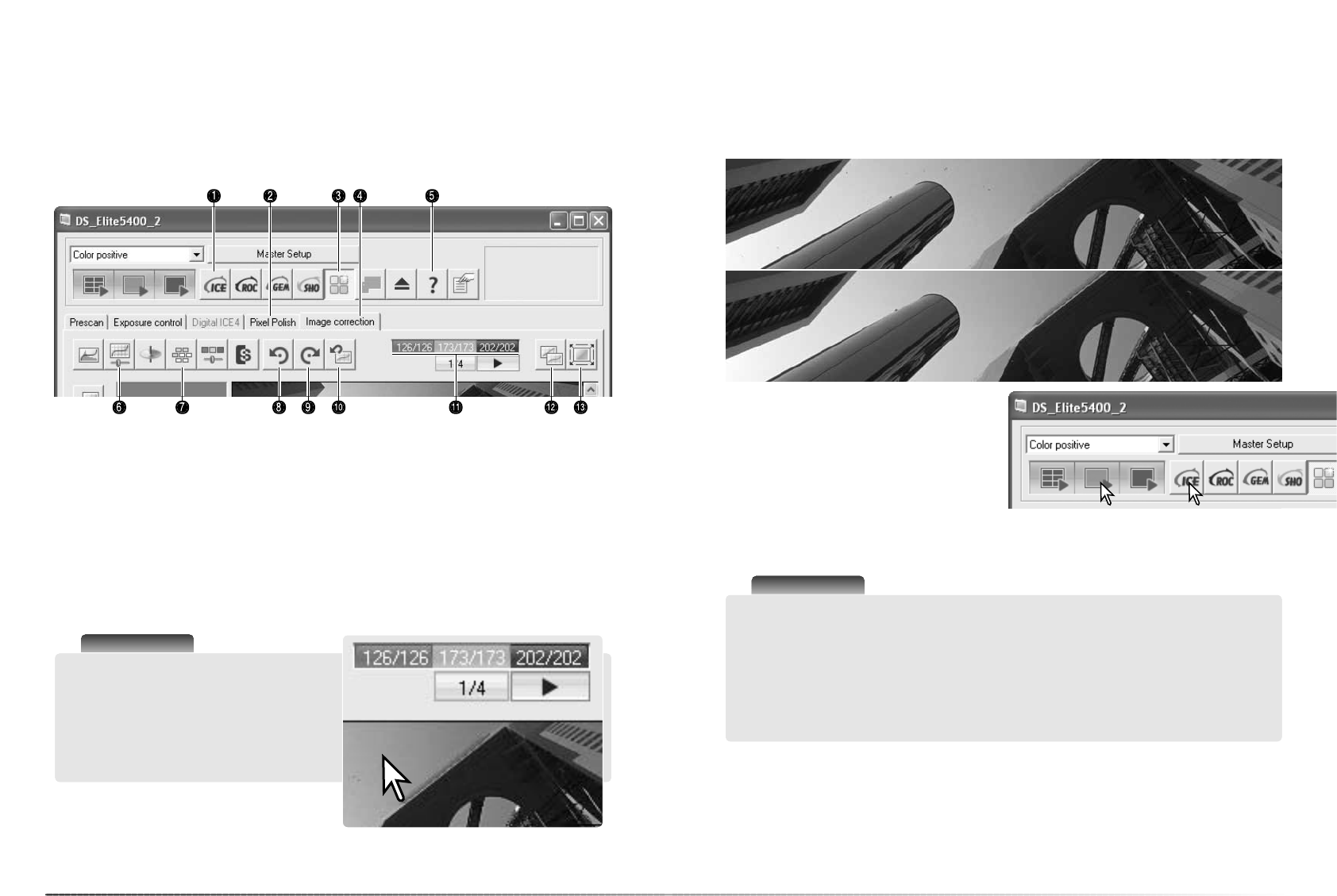35
34
Basic image processing
Basic image processing
Main window and image-correction tab
4. Image-correction tab
12.Comparison display button (p. 36)
10.Reset-all button (p. 39)
9. Redo button (p. 39)
8. Undo button (p. 39)
7. Variation button (p. 37)
6. Brightness, contrast, and color-balance
button (p. 38)
This section contains details on the basic image-processing tools. For descriptions of the
advanced tools, see pages 51 though 64. The prescan image or a selected index image can be
displayed in the image correction window by simple clicking the tab. Make a prescan if one has
not been made.
The utility window can be resized by clicking and dragging the bottom right corner. If the fit-to-
window function is active, the displayed image adjusts automatically to fit the display area. If any
changes are made to the image using the tools in the image-correction tab, the tab turns red
(Windows) or an asterisk is displayed (Macintosh).
2. Pixel Polish tab (p. 36)
1. Digital ICE button (p. 35)
3. Pixel Polish button (p. 36)
11.RGB display
13.Fit-to-window button (p. 29)
Scanner Notes
The RGB display shows the color values for
any point in the image; place the mouse point-
er over a point. The first number is the original
value, the second is the current value. Press
the shift key (Windows) or command key
(Macintosh) to display CMY values.
5. Help
Digital ICE - dust removal
Click the Digital-ICE button to activate the
function. Press the prescan button to view the
results.
Digital ICE processing is applied to every prescan and final scan. To turn off Digital ICE, click the
Digital-ICE button again. Each time the Digital ICE button is pressed, the prescan button turns
yellow to indicate a prescan needs to be made.
Original image
After Digital ICE processing
Digital ICE reduces the effects of surface defects, dust, scratches, fingerprints, mold, etc., from
the film image during scanning. Scanning time increases with the use of Digital ICE. Digital ICE
cannot be used with Kodak Kodachrome film or silver-halide black and white films.
Scanner Notes
Black and white chromegenic films that are designed to be developed in a C-41 or equivalent
color process, Kodak T-400CN or Ilford XP2 Super, can be processed with the Digtal ICE,
ROC, GEM, and SHO functions. These films should be scanned with the film type set to color
negative (p. 28). Set the saturation level in the hue, saturation and lightness palette to -100 to
remove the color (p. 63). The scanned data can be convertered to grayscale with an image-
processing application to reduce file size and eliminate the color channels. Results cannot be
guarantied with other types of black and white film.