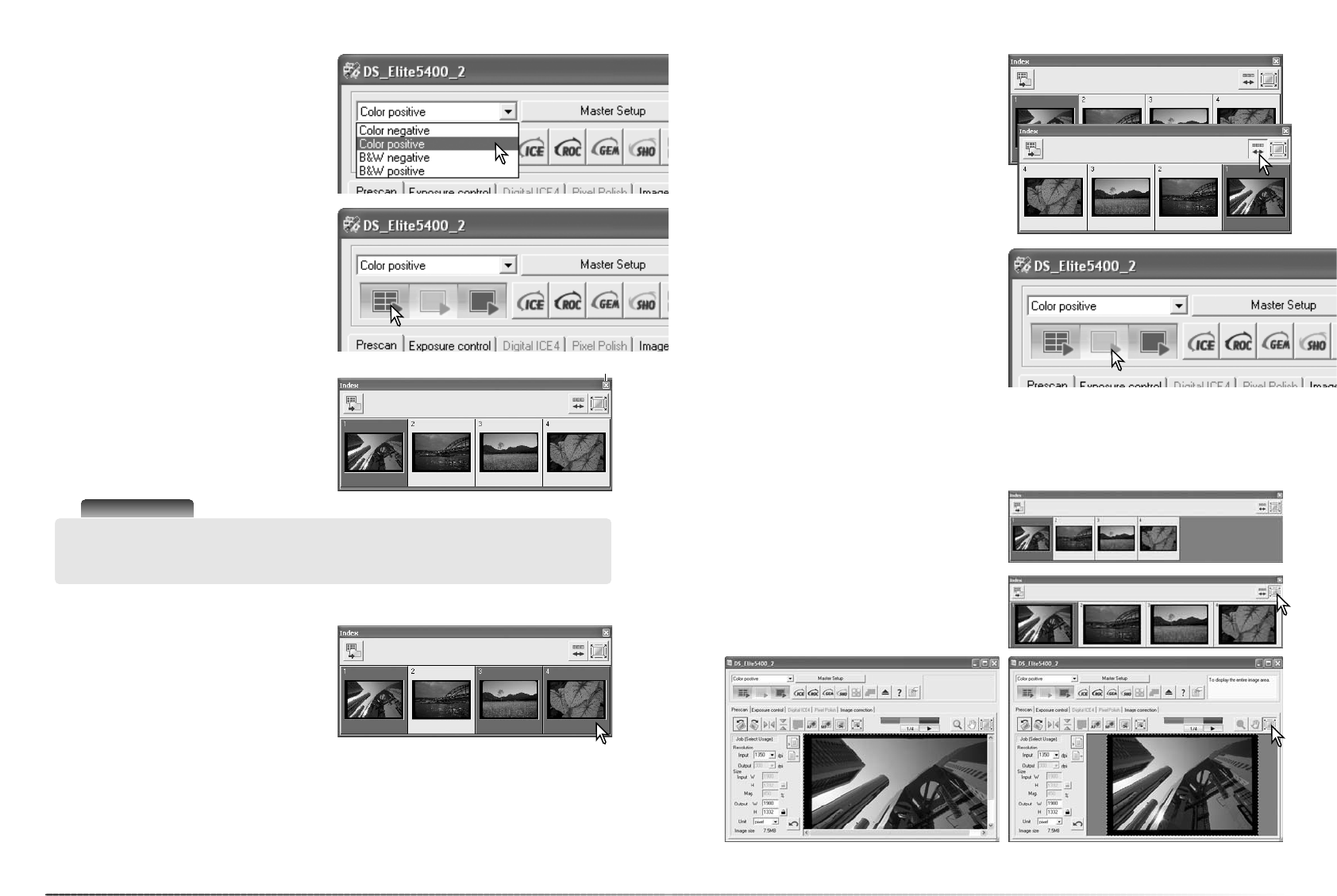29
28
Basic scanning
Film type setup
Before making a scan, the film type must be
specified. Film type can be selected between
color and black and white, positive and nega-
tive film. Film for prints is negative film. Slide
film is positive film. Film type is selected from
the list box in the main window.
Index scans
When a film holder is inserted into the scanner,
an index scan starts automatically; this func-
tion can be turned off in the preferences dialog
box (p. 40). All the frames in the film holder
are scanned. The frame number of the index
scan corresponds to the frame number in the
film holder. Press the index-scan button to
make another index scan and refresh the dis-
play. Images can be prescanned or scanned
without making an index scan.
Click the close button to close the index
palette. Clicking the index-scan button opens it
again.
Scanner Notes
Index thumbnails remain in the display until another index scan. To initialize the index display
and remove the current thumbnails press the control + shift + r (Windows) or command +
shift + r (Macintosh).
Close button
The thumbnail display allows the selection of
single or multiple images for prescanning or
scanning. Selected images can also be affect-
ed by the scanner software functions such as
the rotate buttons. Simply click on a thumbnail
to select it; the border darkens to indicate
selection.
Selecting index thumbnails
To select multiple images, press and hold the control key (Windows) or command key
(Macintosh) and then click on each image to be scanned. To deselect an image, click on the
thumbnail a second time while holding the control key (Windows) or command key (Macintosh).
To select consecutive images, press and hold the shift key and then click on the first and last
images of the series. Press the control key (Windows) or command key (Macintosh) and A key at
the same time to select all frames.
Reverse order
Some cameras reverse-wind the film so the
last frame is exposed at the beginning of the
roll. When scanning film strips, the order of the
index thumbnails can be reversed to correct
the chronology by simply clicking the reverse-
frame-order button. When the reverse-frame-
order button is clicked again, the frame order
follows the film holder frame order.
Prescans
A prescan is useful for checking the image
before the final scan is made as well as for
applying image processing. While an image is
displayed in the prescan tab after an index
scan, AF is not used; the prescan button is yel-
low. Make a prescan to judge the image.
Select the frames to be prescanned in the index palette. Click the prescan button in the main
window to begin the prescan. Double clicking on the index frame also activates a prescan even if
no thumbnail is displayed in the frame.
Fit-to-window button
Normally, index thumbnails and prescan images
are displayed based on their size and resolu-
tion. When the thumbnails or prescans are too
large or small for the display area, clicking the
fit-to-window button automatically resizes the
images to fit the display. Clicking the button
again displays the images at their original size.
The magnification and grab tools cannot be
used when this function is active.