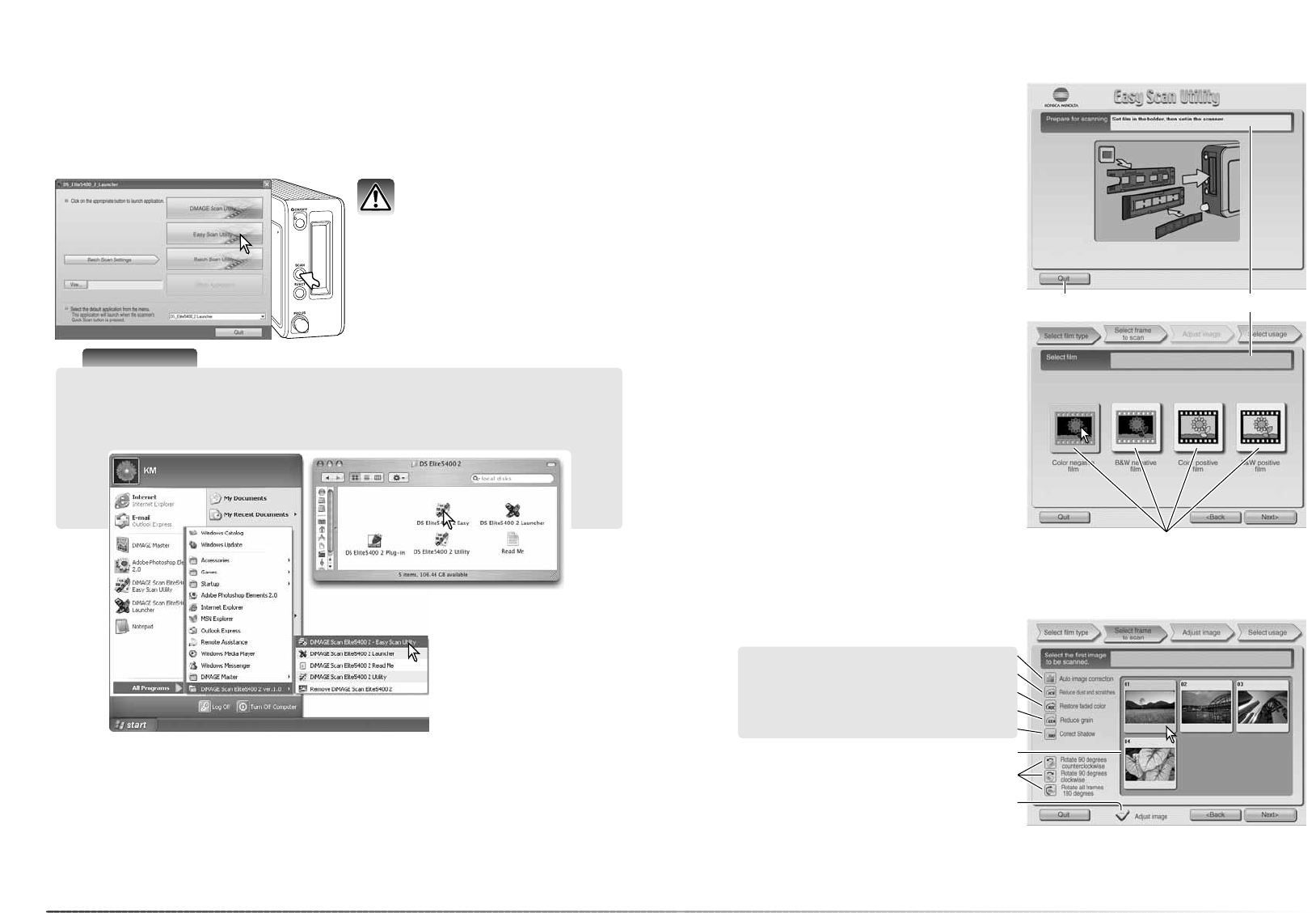2322
Easy scan utility
The DiMAGE Scan Easy Scan Utility is a simple, automatic scanning application for trouble-free
scans. The utility works as a stand-alone program, and cannot be launched through another
application.
Launching the Easy Scan Utility
Do not launch the utility with a
film holder in the scanner.
Easy scan utility
Using the Easy Scan Utility
When the Easy Scan Utility is launched, the
Easy Scan Wizard opens. Simply follow the
instructions on the Wizard to scan images.
A screen requesting a film holder appears.
Load and insert the holder following the
instructions on page 18 and 19.
To exit the Easy Scan Utility at any point, click
the quit button; the film holder is ejected auto-
matically. The status bar gives instructions or
describes a function on which the mouse
pointer is located.
Click the appropriate button to specify the film
type; film for slides is positive film, and film for
prints is negative film. The border of the film-
type button is highlighted to indicate the selec-
tion. Click the next button to begin an index
scan.
Press the Quick Scan button on the scanner
to open the launcher. Click the Easy Scan
Utility button to open the application.
Scanner Notes
The launcher can be opened from the programs option of the start menu (Windows) or by
double clicking on the icon in the DS Elite 5400 II folder (Macintosh).
Quit button
Index thumbnails
Adjust-image check box
Digital ICE (p. 35)
Pixel Polish (p. 36)
Digital ROC (p. 51)
When the index scan is complete, thumbnails of all the images in the holder are displayed. Click
the image to be scanned. The border is highlighted to indicate selection. Only one image can be
selected.
Select image processing or rotate the image as necessary. Once an image-processing function is
selected, it remains in effect until canceled. Click the adjust-image check box to open the
adjust-image screen to adjust brightness, contrast, and saturation. Click the next button to con-
tinue.
Digital GEM (p. 52)
Digital SHO (p. 53)
Status bar
Film-type buttons
Rotate buttons
These functions are
not available with
black and white film.