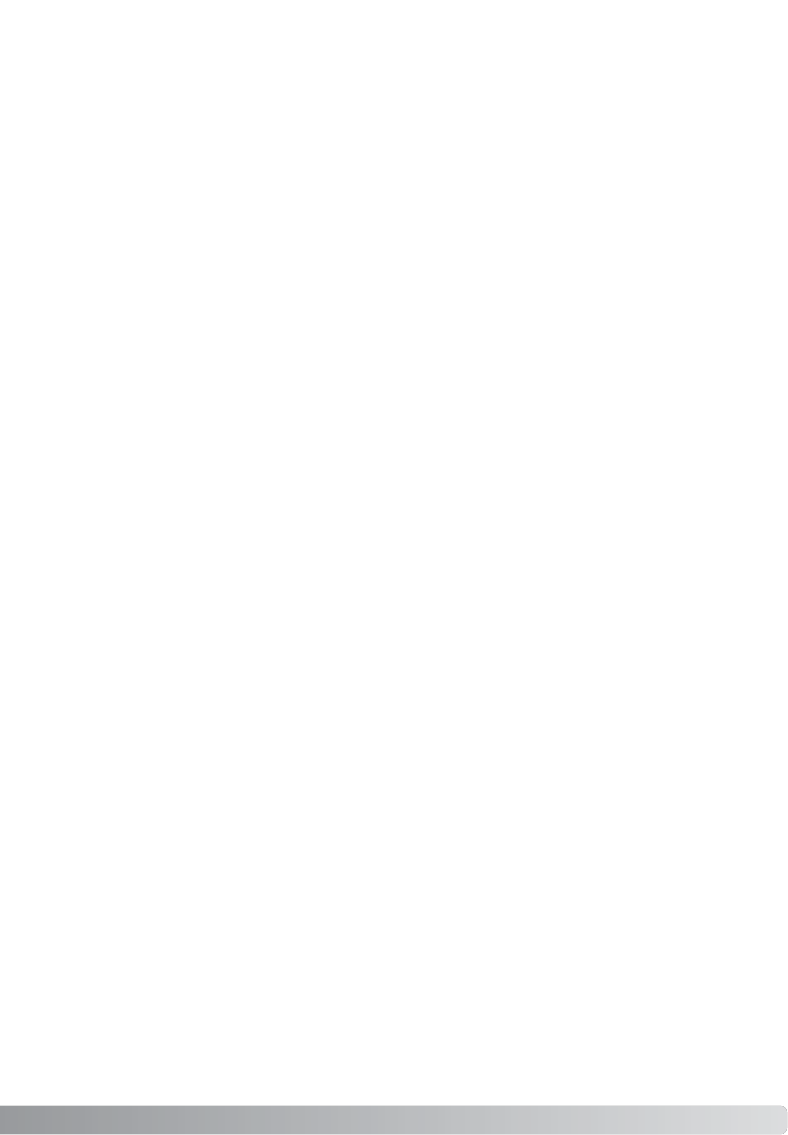If the scanner was connected to the computer before the DiMAGE Scan Utility was installed, the
computer may not recognize the scanner unit. Use the following instructions to confirm the driver
was installed correctly:
1. Windows 98, 2000, Me:right click on the My-computer icon. Select “properties” from the drop-
down menu.
Windows XP: from the start menu go to the control panel. Click on the performance and main-
tenance category. Click the system button to open the system properties window.
2. Windows 2000 and XP: select the hardware tab in the properties window and click the device-
manager button.
Windows 98 and Me: click the device-manager tab in the properties window.
3. The driver file should be located in the imaging-device location of the device manager. Click on
the location to display the files. MINOLTA DiMAGE Scan Elite5400 should be listed as the imag-
ing device.
Checking software installation - Windows
If the file are not located in the imaging-device location, open the other-devices location of the
device manager. If MINOLTA DiMAGE Scan Elite5400 is listed, use the following instructions to
delete the driver:
1. Click on the driver to select it for deletion.
2. Windows 2000 and XP: click on the action button to display the drop-down menu. Select unin-
stall. A confirmation screen will appear. Clicking the yes button will remove the driver from the
system.
Windows 98 and Me: click the remove button. A confirmation screen will appear. Clicking the
yes button will remove the driver from the system.
3. Restart the computer. Confirm the driver is in the proper location using the instructions at the
top of the page.
When the scanner is initially connected to a computer with a Windows 98, 98SE, or 2000
Professional operating system, the found-new-hardware wizard will appear briefly. No action is
required. With Windows 2000, the “Digital Signature Not Found…” message may appear. Click the
yes button to complete the scanner installation.
When the scanner is initially connected to a computer with a Windows XP operating system, the
found-new-hardware wizard will appear. Click the next button.The “not passed Windows Logo
testing” message appears. Click the continue-anyway button to complete the scanner installation.
21