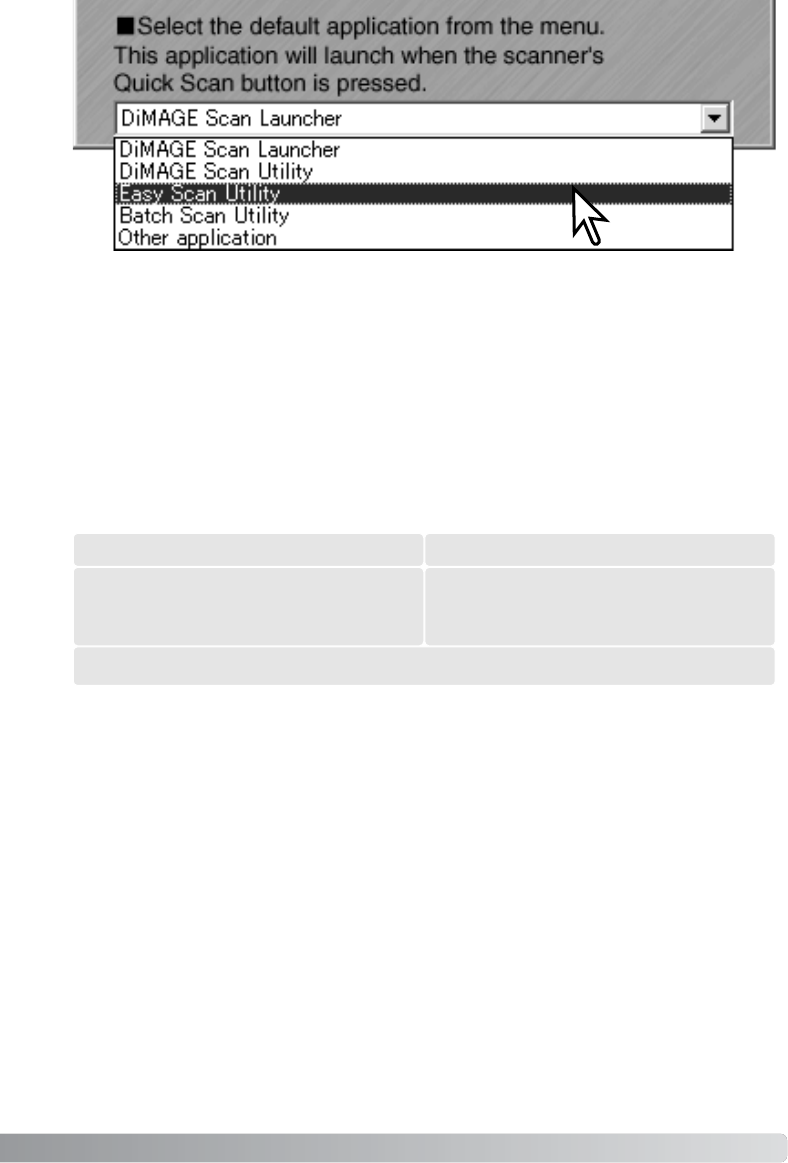The Quick Scan button can be used to launch a single application directly. Simply select the appli-
cation from the drop-down menu at the bottom of the launcher; each time the Quick Scan button
is pressed, that application will open along with the launcher.
If the Batch Scan Utility is selected, the first time the Quick Scan button is pressed the scanner
initializes and then the message to insert the holder is displayed. To scan subsequent holders,
simply insert the holder and press the Quick Scan button.
The computer must meet the system requirements below to use Pixel Polish.
Pixel Polish system requirements
PC / AT compatible computers
256 MB of RAM.
512 MB recommended.
1.2 GB of hard-disk space. 2.0 GB recommended.
Macintosh computers
256 MB of RAM in addition to the require-
ments for the OS and applications. 512 MB
recommended.
Mac OS 8.6 - 9.2.2: allocate the RAM requirements above to the Easy Scan Utility or DiMAGE
Scan Utility when used alone. When using the DiMAGE Scan Utility through and image-process-
ing application, add the memory requirements to the host software.
Windows 2000 or XP: set the virtual memory to four times the RAM required above.
15