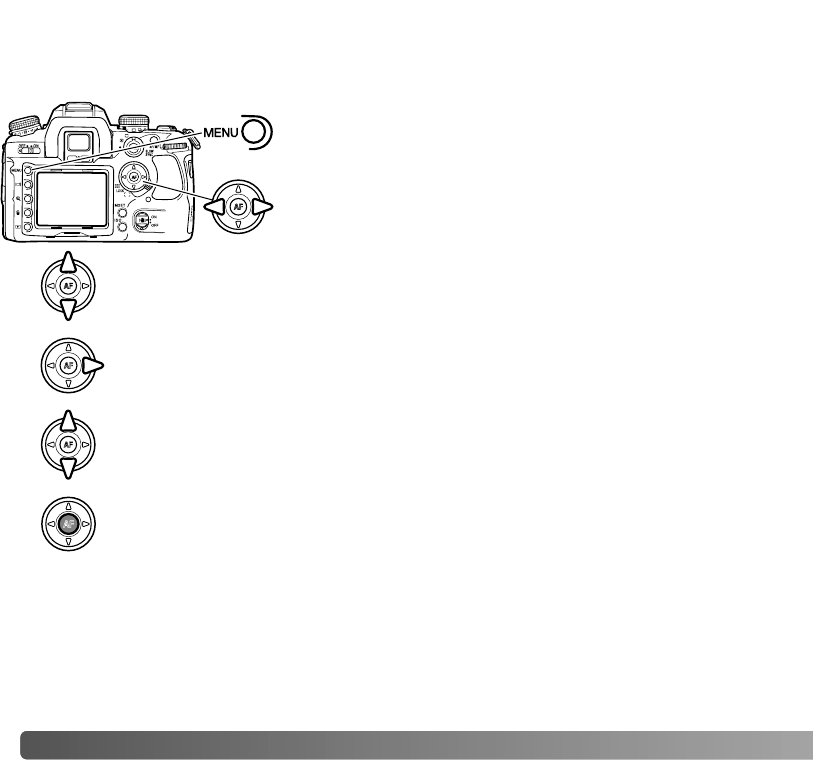134
D
ATA-TRANSFER MODE
NAVIGATING THE PICTBRIDGE MENU
Once a setting has been selected, the cursor returns to the menu options and the new
setting is displayed. To return to the PictBridge screen, press the menu button. Read the
following sections on information on the menu options.
Use the left/right keys of the controller to highlight the
appropriate menu tab; the menus change as the tabs are
highlighted.
Pressing the menu button opens and closes the menu. The four-way keys of the
controller and the control dials move the cursor in the menu. Pressing the central button
of the controller enters a setting. The options that can be changed vary with the printer.
Use the up/down key to scroll through the menu options. Highlight the option
whose setting needs to be changed.
With the menu option highlighted, press the right controller key; the settings
are displayed with the current setting highlighted. If “Start” is displayed, press
the center of the controller to continue.
Use the up/down key to highlight the new setting.
Press the central button of the controller to select the highlighted setting.
Activate the menu with the menu button. Tab 1 at the top
of the menu is highlighted.