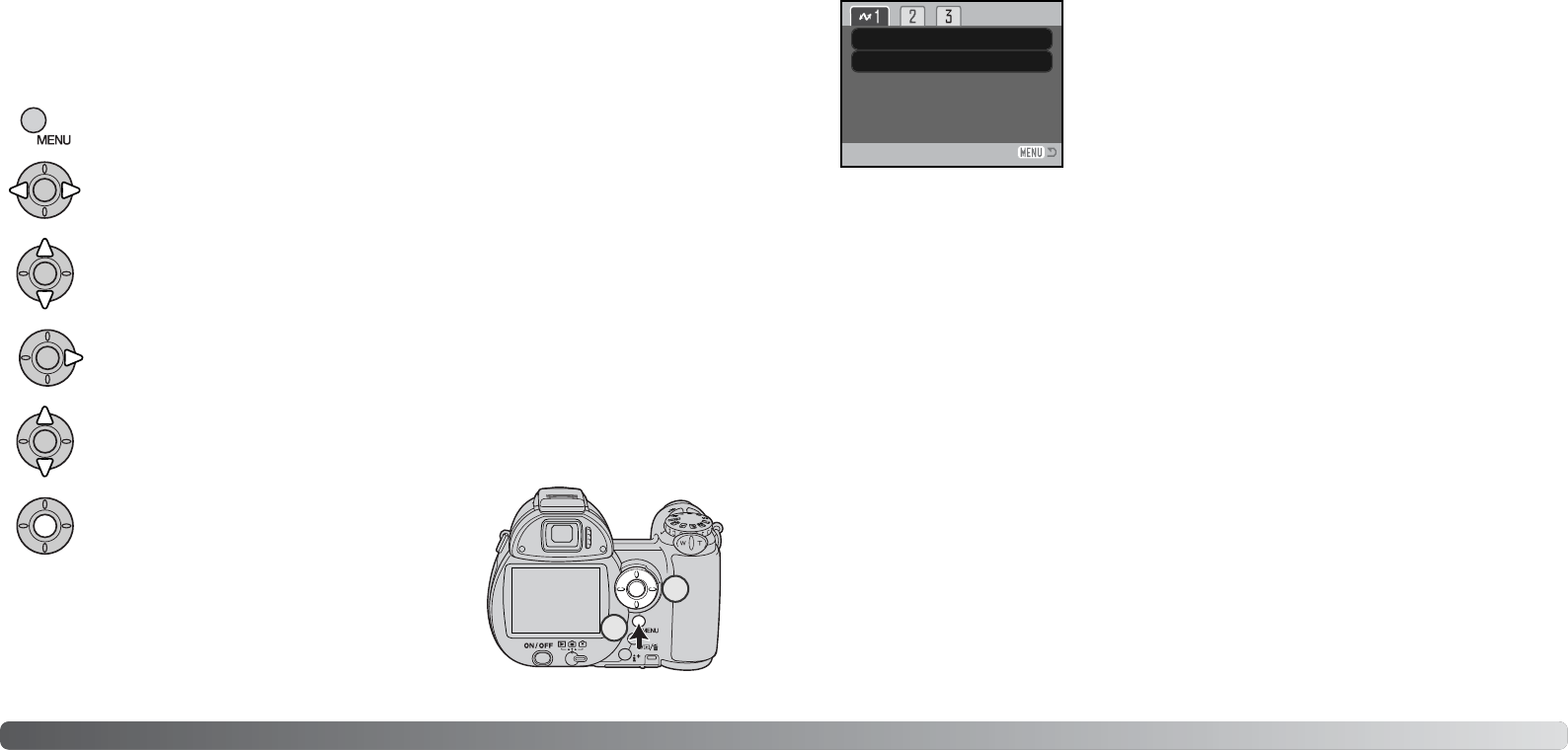117116 Overspeelstand
Navigeren door het PictBridge menu
Druk op de centrale toets van de stuureenheid om
de oplichtende instelling te selecteren.
Gebruik de links/rechts-toetsen van de stuureenheid om de juiste menutab te markeren;
de menu’s veranderen als de tabs worden gemarkeerd.
Gebruik de op/neer-toetsen om door de menu-opties te scrollen. Laat de optie oplichten
waarin u iets wilt veranderen.
De te veranderen optie is gemarkeerd, druk op de rechts-toets; de instellingen verschij-
nen, met de huidige instelling gemarkeerd. Verschijnt “Start”, druk dan op de centrale
toets van de stuureenheid om verder te gaan.
Gebruik de op/neer-toetsen om de nieuwe instelling te markeren.
Is een instelling eenmaal geselecteerd, dan keert de cursor
terug naar de menu-opties en de nieuwe instelling wordt ge-
toond. Druk op de menu-toets om terug te keren naar het
PictBridge scherm. Lees de nu volgende informatie over de
menu-opties.
Druk op de menu-toets (1) om het menu in en uit te schakelen. Stuur de cursor met de toetsen van
de stuureenheid (2) en verander de instellingen in het menu. Druk op de centrale toets van de stuur-
eenheid om een instelling te openen.
Activeer het opnamemenu met de menu-toets.
Batch print
Index print
–
–
Serie-printen (Batch print)
Indexprint
Het is mogelijk een indexprint van alle foto’s op de geheugenkaart te maken. De kwaliteit en grootte
van de indexprint kunnen worden opgegeven in het menu van de camera. Het aantal beelden per
pagina varieert per printer. Het Printer setup bevestigingsscherm verschijnt voordat de printroutine
start.
De opties kunnen per printer verschillen.
Batch print in sectie 1 selecteert alle foto’s op de geheugenkaart om te worden geprint. Er zijn twee
opties:
All-frames - print alle foto’s op de kaart. Er wordt een scherm geopend, waarin u kunt opgeven
hoeveel exemplaren u van elke foto wilt. Het maximum aantal is 50.
Reset - heft veranderingen op die zijn ingesteld met de batch print optie of het printselectiescherm.
2
1