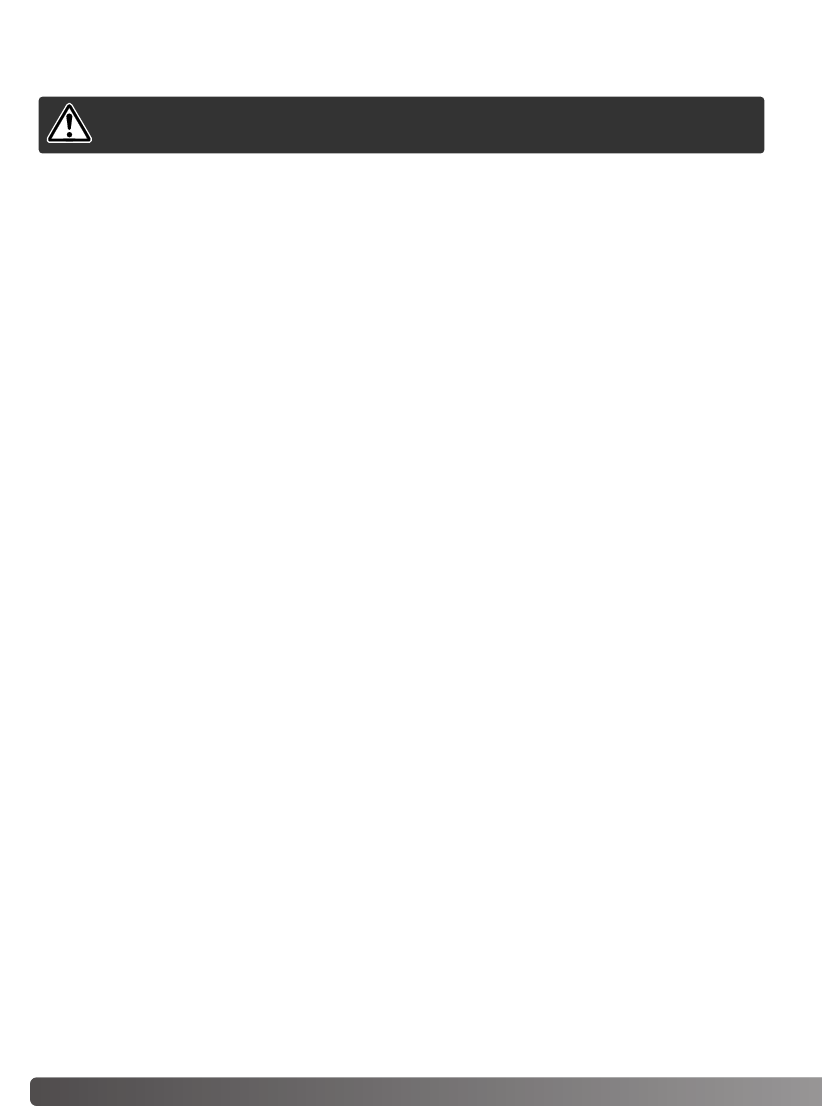98
D
ATENÜBERTRAGUNGSMODUS
Mit PictBridge können Sie Bilder direkt auf einem kompatiblen PictBridge-Drucker ausdrucken. Die
maximale Anzahl an Bildern, die für den Druckvorgang angegeben werden können, beträgt 50. Um
PictBridge zu verwenden, muss im Menüpunkt „Datenübertragung“ im Register 3 des Setup-Menüs
„PictBridge“ eingestellt sein.
Bevor Sie den Druck beginnen, prüfen Sie die Druckereinstellung; Informationen hierzu finden Sie in
der Anleitung Ihres Druckers. Wenn bereits mit der Funktion „Datum einbelichten“ (S. 56) ein Datum
ins Bild einbelichtet wurde oder „Datum drucken“ zusammen mit dem DPOF-Druck (S. 76) einge-
stellt wurde, druckt die Funktion „Datum drucken“ ein weiteres Datum. Wenn die Kamera mit dem
Drucker verbunden ist, sollten Sie voll aufgeladene Batterien/Akkus verwenden. Die Verwendung
des Netzgerätes (als Zubehör erhältlich) wird empfohlen.
VERWENDEN VON PICTBRIDGE
AUSWECHSELN DER SPEICHERKARTE
(DATENÜBERTRAGUNGSMODUS)
Windows 98 und 98 SE
1. Schalten Sie die Kamera aus.
2. Wechseln Sie die Speicherkarte.
3. Stellen Sie durch Einschalten der Kamera die USB-Verbindung wieder her.
Windows ME, 2000 Professional und XP
Macintosh
1. Stoppen Sie die USB-Verbindung mit Hilfe des „Hardwarekomponente entfernen oder aus-
werfen“-Vorgangs (S. 96).
2. Schalten Sie die Kamera aus.
3. Wechseln Sie die Speicherkarte.
4. Stellen Sie durch Einschalten der Kamera die USB-Verbindung wieder her.
1. Beenden Sie die USB-Verbindung indem Sie das Symbol der Speicherkarte auf das Papierkorb-
symbol (bzw. auf das Auswerfen-Symbol im Dock unter Mac OS X) ziehen.
2. Schalten Sie die Kamera aus.
3. Wechseln Sie die Speicherkarte.
4. Stellen Sie durch Einschalten der Kamera die USB-Verbindung wieder her.
Stellen Sie sicher, dass die Signallampe nicht rot blinkt, bevor Sie die
Speicherkarte aus der Kamera entfernen! Die Daten oder die
Speicherkarte könnten dauerhaft beschädigt werden!