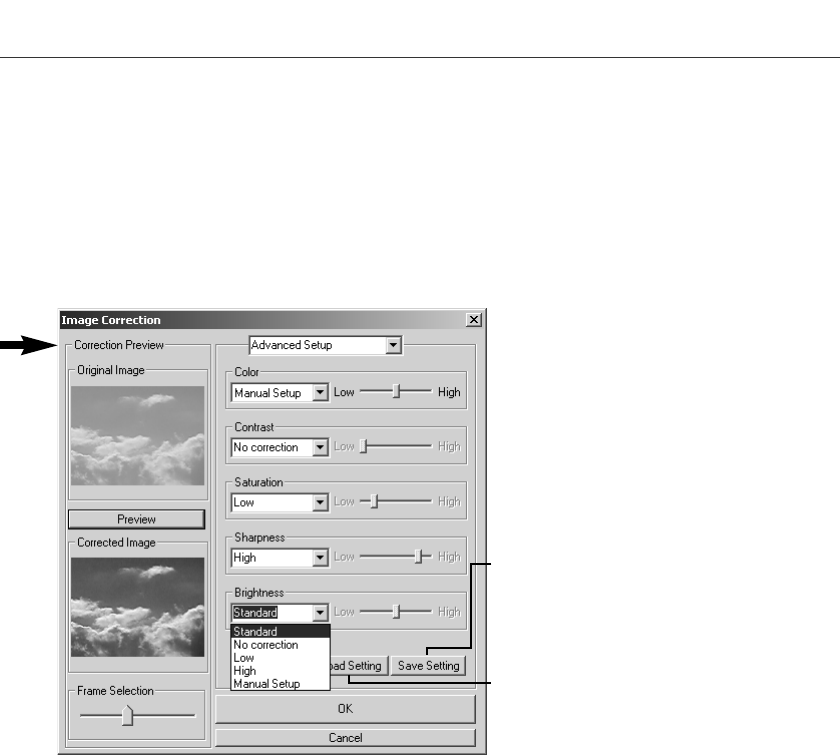75
Met “Color” regelt u de kleurzweem in een beeld. Hoe hoger de instelling, des te sterker wordt de
kleurbalans naar normaal verschoven. Met “:Contrast”: regel u de relatieve helderheidsniveaus. Hoe
hoger het niveau, des te lichter zijn de hoge lichten en des te donkerder zijn de schaduwen.
‘Saturation” regelt de intensiteit van de kleuren, “Sharpness” de verscherping van details en
“Brightness” regelt hoe licht een beeld wordt weergegeven.
Het “Advanced” Setup-palet heeft vijf correctie-instellingen voor kleur, contrast, verzadiging,
verscherping en helderheid. In de pull-down-menu’s vindt u Low, Standard en High als vaste
instellingen; kiest u de stand Manual, dan wordt de schuif voor handmatige aanpassing geactiveerd;
No Correction schakelt de correctiefunctie uit.
U kunt één set instellingen opslaan.
Elke keer dat u deze knop indrukt wordt
de vorige set instellingen vervangen.
Hiermee past u de laatste opgeslagen
instellingen toe.
Zijn alle instellingen uitgevoerd, druk
dan op de preview-knop om het gevolg
voor het beeld zichtbaar te maken.
Klik op de OK-knop om de verwerking
te starten. Het Save-venster verschijnt.
Geef een bestandsnaam op, plus de
locatie voor opslag. Het bestand kan
alleen in MOV formaat worden
opgeslagen.