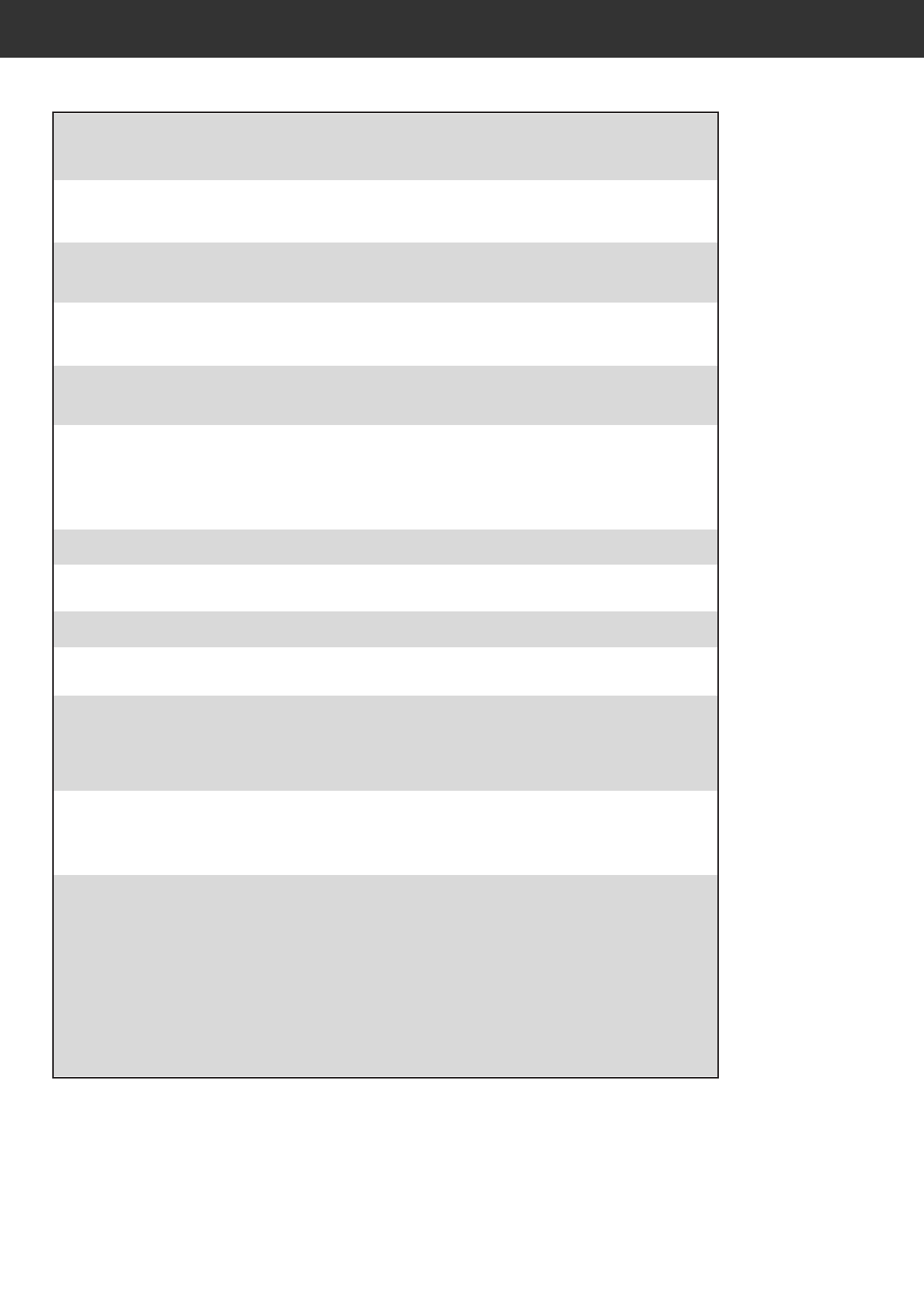126
TROUBLE SHOOTING
• Load film into the film holder.
• Scanner door opened during setup. Close
scanner door.
The computer will not start up
after connecting the scanner.
• Shut down the computer and all the devices in
your SCSI or IEEE 1394 chain, then check the
SCSI or IEEE 1394 cables and AC power cord.
DS_Multi PRO does not appear in
the Import drop down list.
• Make sure the plug-in module has been placed
in the correct folder. See page 26.
“Could not establish connection
with scanner.”
• Indicator lamp is off - Turn the DiMAGE Scan
Multi PRO on, then restart your system.
“Setting up now. Remove the film
holder.”
• Remove the film holder and click on [OK].
“Set film properly…”
Indicator lamp blinking rapidly
(8Hz).
“Set 35mm film holder properly.”•Set the correct film type.
“Set Universal film holder properly.”•Set the correct film type.
“Could not recognise the film type.”•Set the film type manually.
“Insufficient Memory”•Increase the memory requirements for the
host application.
• If you have scanned multiple images, close
and relaunch the host application.
“Setting up now. Remove the
film holder.” appears when the
film holder is not loaded.
• Contact a Minolta Service Facility to change
the fluorescent lamp.
SYMPTOM or MESSAGE SOLUTION
Indicator lamp lights red. • Remove the optics locking screw on the
bottom panel of the scanner.
• Insufficient amount of light.
Contact a Minolta service Facility.
Scanning takes an extremely
long time.
• When an image of more than about 950 MB is
scanned on Windows98 (SE) or Windows Me,
the scanning speed may become extremely
slow. To avoid this, reduce the image size to
about 950 MB or smaller by lowering the input
resolution or changing the cropping area.
• With Macintosh, the scanning speed may
become extremely slow when a large size
image is scanned using the Utility software. To
avoid this, use the Plug-in function.