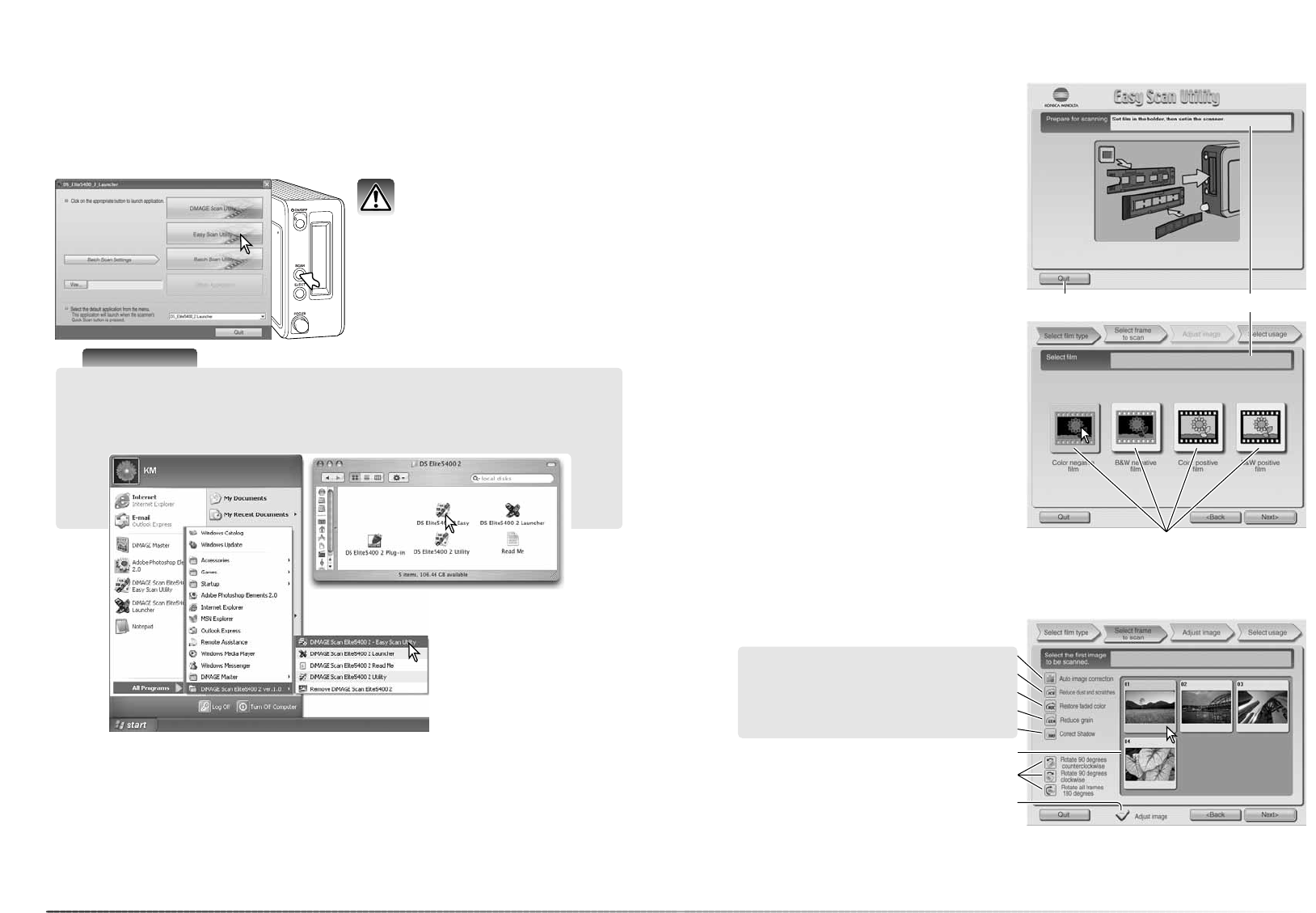2322
Easy Scan Utility
De DiMAGE Scan Easy Scan Utility is een eenvoudig te gebruiken automatisch scan-programma
voor zorgeloos scannen. De utility werkt als een zelfstandig programma en kan niet worden
gestart via een ander programma.
De Easy Scan Utility starten
Start de utility niet als er een film-
houder in de scanner zit.
Easy Scan Utility
Gebruik van de Easy Scan Utility
Wanneer de Easy Scan Utility is gestart ver-
schijnt de Easy Scan Wizard. Volg eenvoudig-
weg de instructies van de wizard om te scan-
nen.
Er verschijnt een scherm waarin om een film-
houder wordt gevraagd. Plaats een filmhouder
en schuif hem naar binnen volgens de instruc-
ties op blz. 18 en 19.
Om op enig moment de Easy Scan Utility te
verlaten klikt u op de Quit-knop; de filmhouder
zal automatisch worden uitgevoerd. De status-
balk geeft instructies of beschrijft de functie
onder de muisaanwijzer.
Klik op de knop van het gebruikte filmtype; dia-
film is positieffilm (positive), film voor afdrukken
is negatieffilm (negative). De rand van het
geselecteerde filmtype licht op. Klik op Next
om een indexscan te starten.
Druk op de Quick Scan knop op de scanner
om de launcher te openen. Klik op de knop
Easy Scan Utility om het programma te ope-
nen.
Scanner-info
De launcher kan worden geopend met de optie Programma’s van het Start-menu (Windows)
of door dubbelklikken op de icoon in de map DS Elite 5400 II (Macintosh).
Quit knop
Indexminiaturen
Aanklikvakje beeldaanpassing
Digital ICE (blz. 35)
Pixel Polish (blz. 36)
Digital ROC (blz. 51)
Wanneer de indexscan is voltooid verschijnen miniaturen (thumbnails) van alle beelden die in de
houder zitten. Klik op het beeld dat u wilt scannen. De rand licht op om aan te geven dat het
beeld is geselecteerd. Er kan één beeld worden geselecteerd.
Selecteer beeldbewerking of roteer het beeld naar behoefte. Is er eenmaal een beeldbewerkings-
functie geselecteerd, dan blijft deze functie actief totdat hij wordt uitgeschakeld. Klik op het aan-
klikvakje voor beeldaanpassing om het scherm voor beeldaanpassing te openen, voor correctie
van helderheid, contrast en kleurverzadiging. Klik op de Next-knop om verder te gaan.
Digital GEM (blz. 52)
Digital SHO (blz. 53)
Statusbalk
Filmtypeknoppen
Rotatieknoppen
Deze functies zijn niet
beschikbaar bij zwart-
witfilm