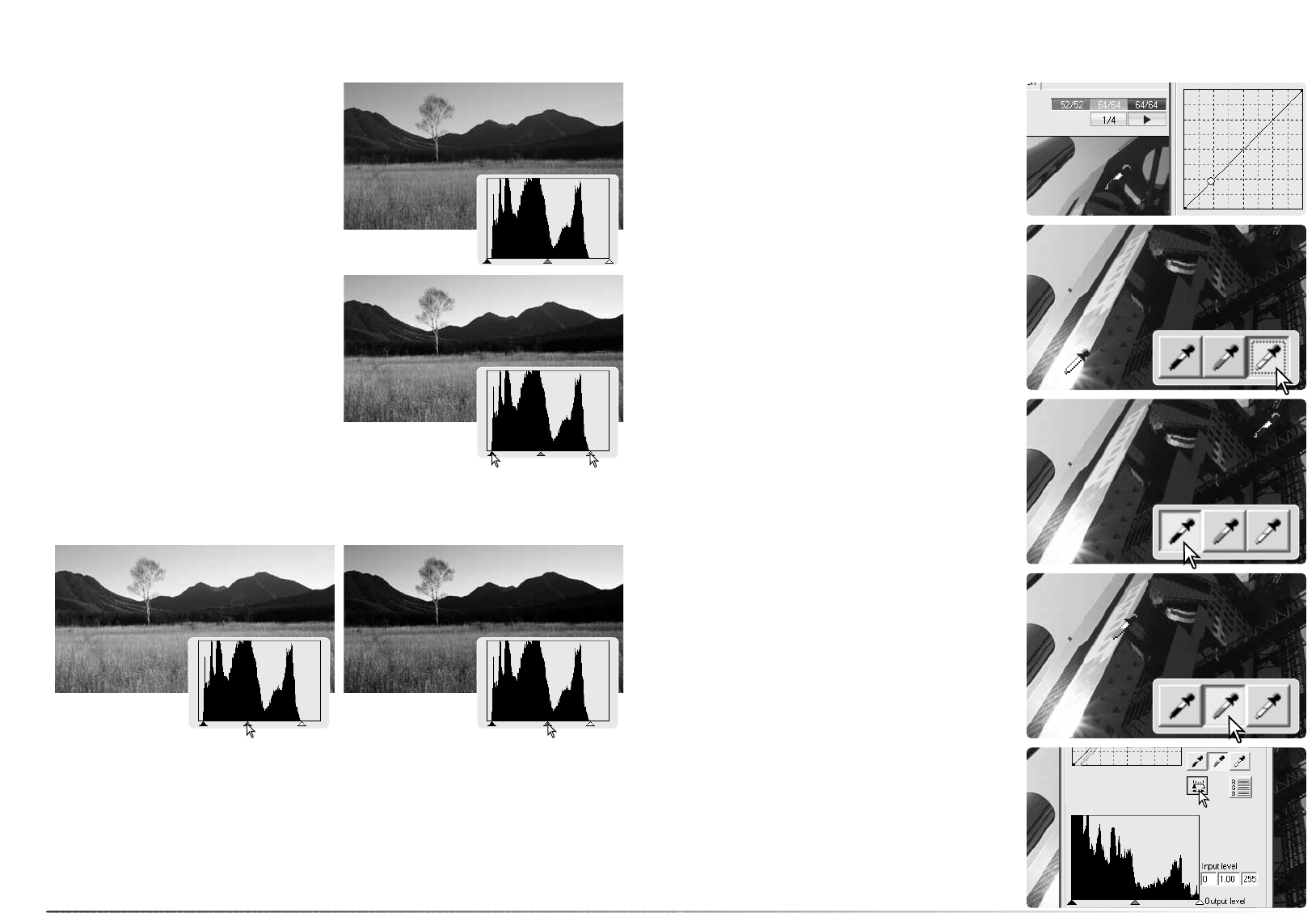61
60
Advanced image processing
This guide shows simple corrections that can
be made with a histogram. Unlike the tone
curve, the histogram provides information on a
specific image. This can used to evaluate the
image and make adjustments accordingly.
The pixel distribution in the histogram shows
the entire tonal range of the image is not used.
There is an absence pixels in the shadows and
highlights.
By moving the shadow slider to the right and
the highlight slider to the left to set the black
and white levels to where the pixel distribution
begins, image contrast is improved.
The gamma slider can be used to change the relative distribution of the tones in the image. By
moving the gamma slider to the left toward the shadows, the image becomes lighter. By moving
the gamma slider in the opposite direction, the image becomes darker.
Histogram processing guide
On the tone-curve and histogram palette, cor-
rections can be made by specifying a white,
black, and gray point within the image. When a
dropper tool is placed over the image, the RGB
display and tone curve show the value of that
point. All changes are reflected in the displayed
image.
Click and hold the apply button to show the
change on the histogram. To change the white
and black point values, see the following sec-
tion.
Click the reset button to cancel the processing.
White, black, & gray-point processing
Click the white-point button; the mouse pointer
changes to the white dropper tool.
With the dropper tool, click on the brightest
neutral area of the image to define it as the
white point. The values of the image are
adjusted based on the selected point. The
default level for the white point is 255 for each
RGB channel.
Click the black-point button.
With the dropper tool, click on the darkest neu-
tral area of the image to define it as the black
point. The values of the image are adjusted
based on the selected point. The default level
for the black point is 0 for each RGB channel.
Click the gray-point button. The gray point
controls the color of the image.
With the dropper tool, click a neutral area of
the image to be defined as the gray point. The
area used to calibrate the gray point must be
neutral. The brightness level of the area is not
important, but if the area has a definite color,
the color is not balanced correctly.