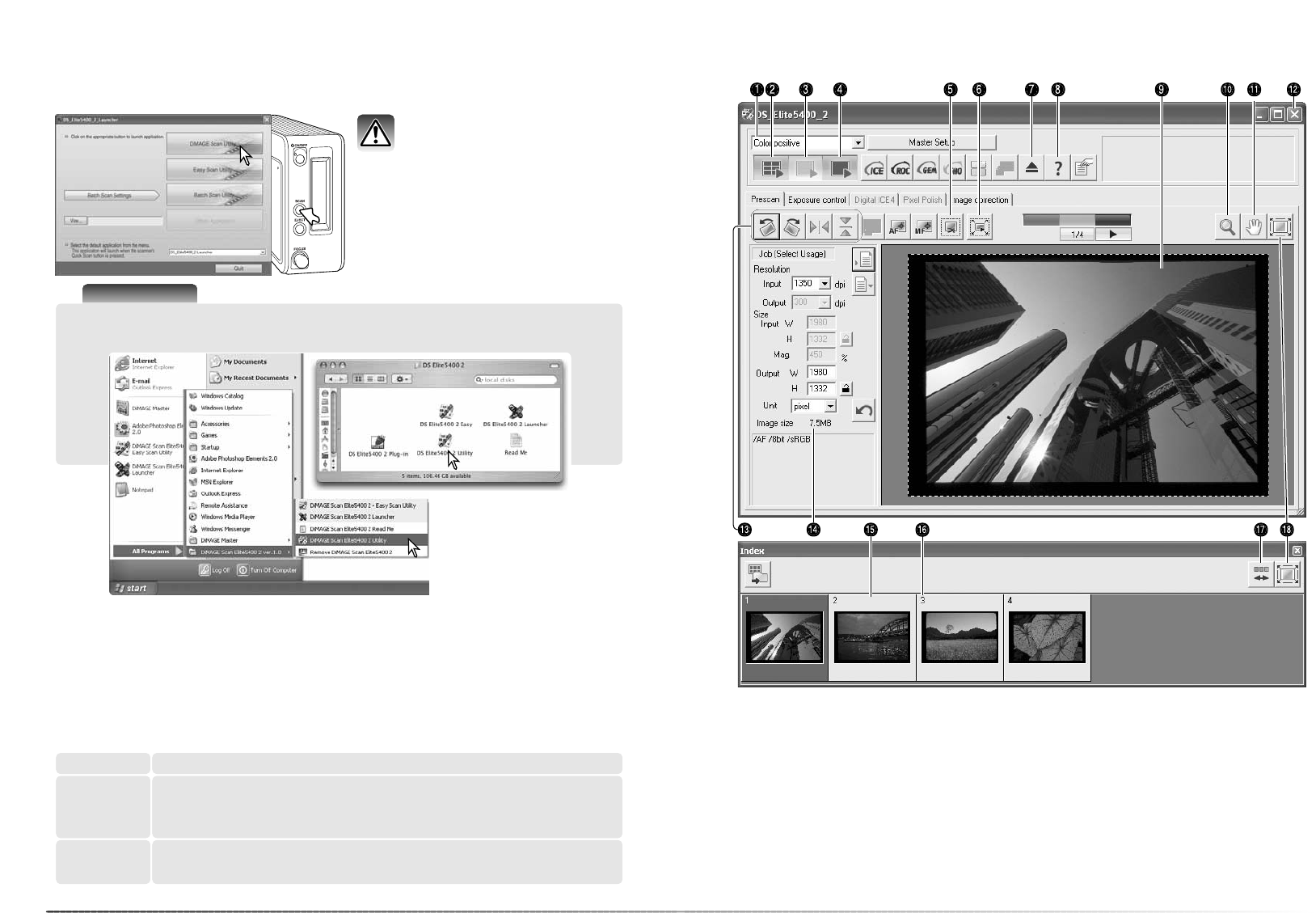2726
Basic scanning
Basic scanning
Launching the DiMAGE Scan Utility
Scanning basics
Please read the basic scanning section in its entirety before moving on. Before any scan is
made, the film holder must be loaded and inserted into the scanner; an index scan begins auto-
matically. Three types of scans can be made singularly or in combination depending on the
workflow and degree of processing:
Main window and index palette
1. Film type list box
8. Help
2. Index scan button (p. 28)
3. Prescan button (p. 29)
4. Scan button (p. 32)
17.Reverse-frame-order button (p. 29)
13.Rotate and flip buttons (p. 30)
18.Fit-to-window button (p. 29)
14.Scan-setting window (p. 32, 46)
15.Index thumbnail
16.Frame number
The windows can be resized by clicking and dragging the borders.
Scan
To display a preview of a specific image. A prescan allows an image to be
focused, cropped, or corrected using the scanner’s image-processing tools.
Prescan
To display thumbnails of each image in the film holder. Index scan
To save and export an image. Image size, resolution, and file format are
specified with this scan.
7. Eject button
Do not launch the utility with a
film holder in the scanner.
Press the Quick Scan button on the scanner
to open the launcher. Click the DiMAGE
Scan Utility button to open the application.
The utility can also be launched from an
image-processing application; see the
Windows and Macintosh installation section.
Scanner Notes
The utility can be opened from the programs option of the start menu (Windows) or by double
clicking on the icon in the DS Elite 5400 II folder (Macintosh).
5. Auto-crop button (p. 31)
6. Crop prescan button (p. 31)
9. Prescan display
10.Magnifying tool (p. 30)
11.Grab tool (p. 30)
12.Close button (p. 33)