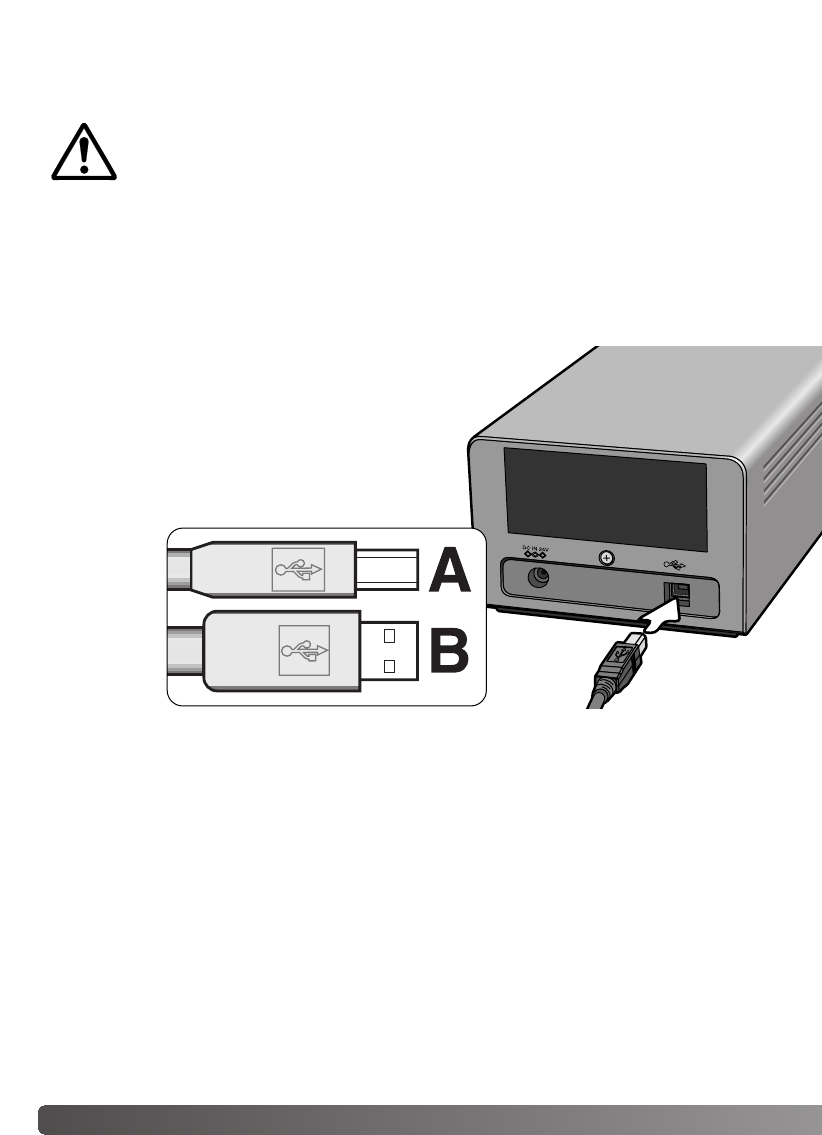16 Scanner setup
Securely plug the A connector of the USB cable into
the scanner’s USB port and the B connector into the
computer’s USB port.
The scanner should be connected directly to the
computer. Attaching the scanner to a USB hub may
prevent proper operation.
Before connecting the scanner to a computer, the DiMAGE
Scan Utility must first be installed. See pages 9 through 15
for the installation procedure.
The scanner should be placed on a level surface free from vibrations. It should be located away
from direct sunlight and in a clean, dry, well-ventilated area. Never connect the scanner cable
while data is being transferred between the computer and peripheral devices.
Before connecting the scanner to a computer
Connecting the USB cable
When the scanner is initially connected to a computer with a Windows 98, 98SE, or 2000
Professional operating system, the found-new-hardware wizard will appear briefly. No action is
required. With Windows 2000, the “Digital Signature Not Found…” message may appear. Click
the yes button to complete the scanner installation.
When the scanner is initially connected to a computer with a Windows XP operating system, the
found-new-hardware wizard will appear. Click the next button. The “not passed Windows Logo
testing” message appears. Click the continue-anyway button to complete the scanner installa-
tion.
Scanner setup