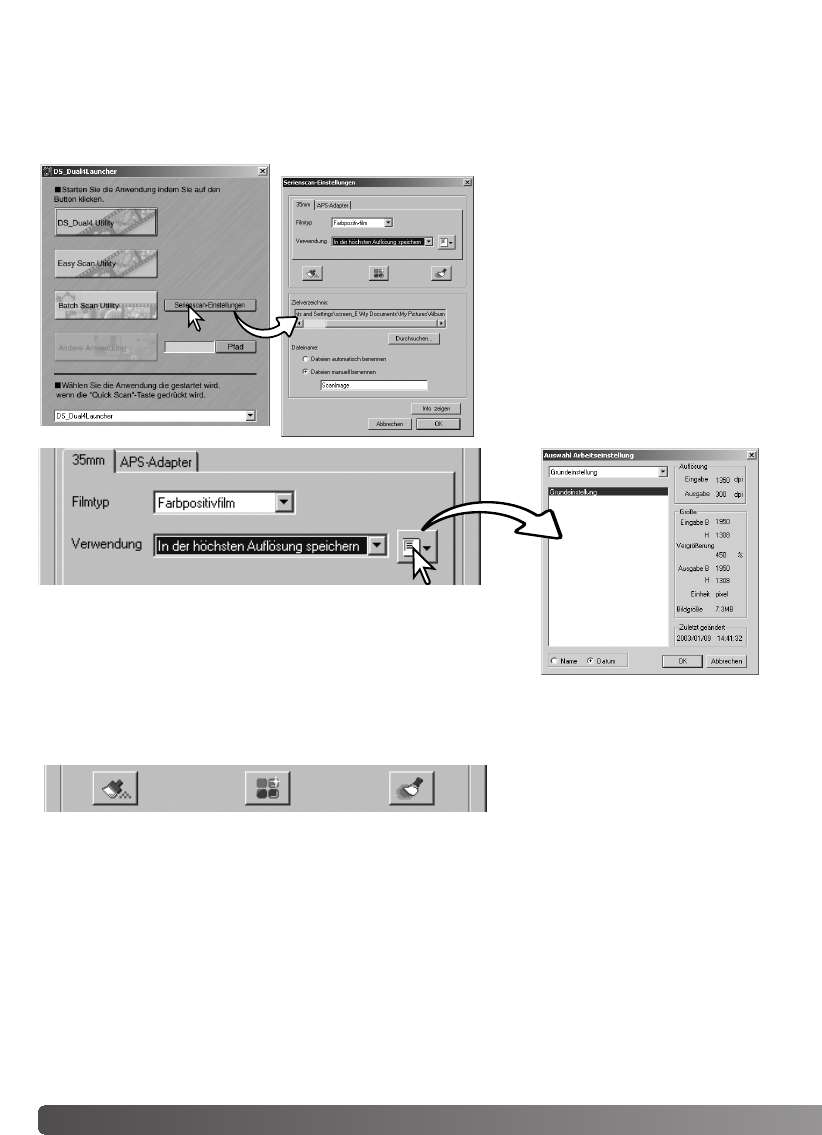76 Batch Scan Utility
„Batch Scan Utility“-Software
Mit der „Batch Scan Utility“-Software können Sie eine große Anzahl von Bildern scannen. Scans,
Bildbearbeitung und Speicherung der Bilder eines Filmhalters erfolgen automatisch. Die „Batch
Scan Utility“-Software wird mit der „DiMAGE Scan Launcher“-Software geöffnet (S. 22)
Wählen Sie zwischen der Registerkarte 35 mm und APS. Der
Filmtyp kann im Listenfeld ausgewählt werden. Bei Verwendung
der „Batch Scan Utility“-Software kann nur jeweils ein Filmtyp
gescannt werden.
Wählen Sie aus dem Arbeitseinstellungen-Listenfeld den Verwendungszweck aus.
Die Ausgangsgröße und Auflösung können durch einen Job festgelegt werden. Klicken Sie den
„Job laden“-Button, um die „Jobauswahl“-Dialogbox zu öffnen. Weitere Informationen zu Jobs
finden Sie auf S. 34.
Um eine der automatischen Bildbearbeitungsfunktionen („Auto Dust Brush“, Pixel Polish, Digitale
Kornreduktion) zu wählen, klicken Sie auf den entsprechenden Button. Weitere Informationen zur
„Auto Dust Brush“-Funktion (S. 38), der Digitalen Kornreduktion (S. 59) und Pixel Polish (S. 37)
finden Sie auf den jeweiligen Seiten in dieser Anleitung. Die Einstellungen für die automatischen
Bildbearbeitungsfunktionen können in der Dialogbox „Detaileinstellungen“ (S. 78) vorgenommen
werden.
Klicken Sie im „DiMAGE Scan
Launcher“-Fenster auf den
Button „Serienscan
Einstellungen“, um die Batch
Scan Utility zu konfigurieren.
Stellen Sie sicher, dass die
Filmkammertür geschlossen ist
und sich kein Filmhalter im
Scanner befindet, da er sich
zunächst initialisieren muss.