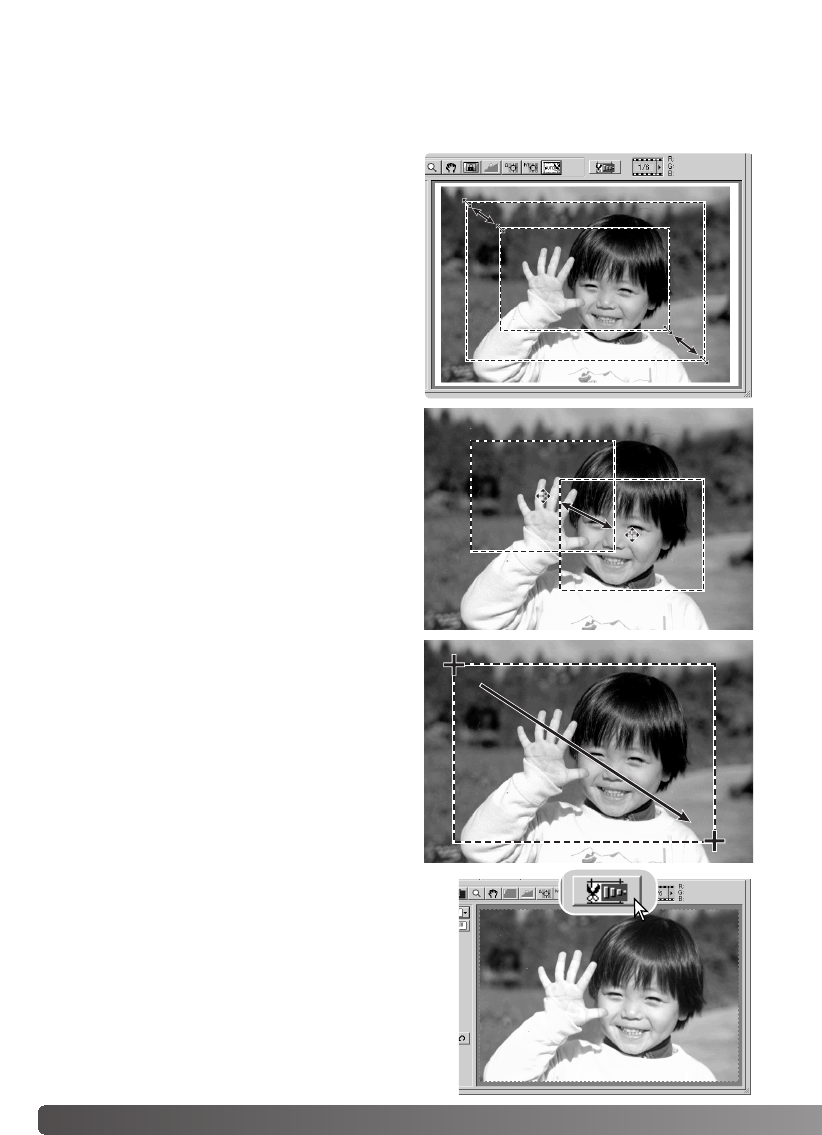52 Scannen - weiterführende Funktionen
Arbeitsbereich manuell festlegen
Um einen neuen Ausschnittsrahmen zu
bestimmen, klicken Sie mit der Maus außerhalb
des Ausschnittsrahmens auf das Bild. Sie können
dann mit der Maus einen neuen
Ausschnittsrahmen ziehen.
Durch erneutes Anklicken des Autobeschneiden-
Buttons werden die Veränderungen am
Ausschnittsrahmen zurückgesetzt. Zur
Maximierung des Ausschnittsrahmens drücken
Sie gleichzeitig die Strg- und die „A“-Taste
(Windows), bzw. die Befehls- und die „A“-Taste
(Mac OS)
Um den Ausschnittsrahmen zu verschieben,
klicken Sie mit der Maus in die Mitte des
Ausschnittsrahmens. Der Mauszeiger verwandelt
sich in ein Pfeil-Kreuz. Ziehen Sie dann den
Ausschnittsrahmen mit der Maus in die
gewünschte Position innerhalb des Bildes.
Durch Klicken auf den Autobeschneiden-Button
kann der Bildausschnitt manuell angepasst
werden.
Um den Ausschnittsrahmen zu vergrößern oder
zu verkleinern, bewegen Sie die Maus einfach auf
den Rahmen. Der Mauszeiger verwandelt sich in
einen Doppelpfeil. Ziehen Sie dann den
Ausschnittsrahmen mit der Maus auf die
gewünschte Größe.
Klicken Sie auf den „Vorscan beschneiden“-Button,
um einen Vorscan des Bereiches innerhalb des
Ausschnittsrahmens durchzuführen. Klicken Sie auf
den Vorscan-Button, um die manuelle Festlegung des
Arbeitsbereiches zu verlassen.
Der Bildausschnitt für den Hauptscan kann über die Festlegung des Arbeitsbereichs bestimmt
werden. Viele Bilder lassen sich verbessern, wenn man störende Bereiche am Bildrand entfernt.