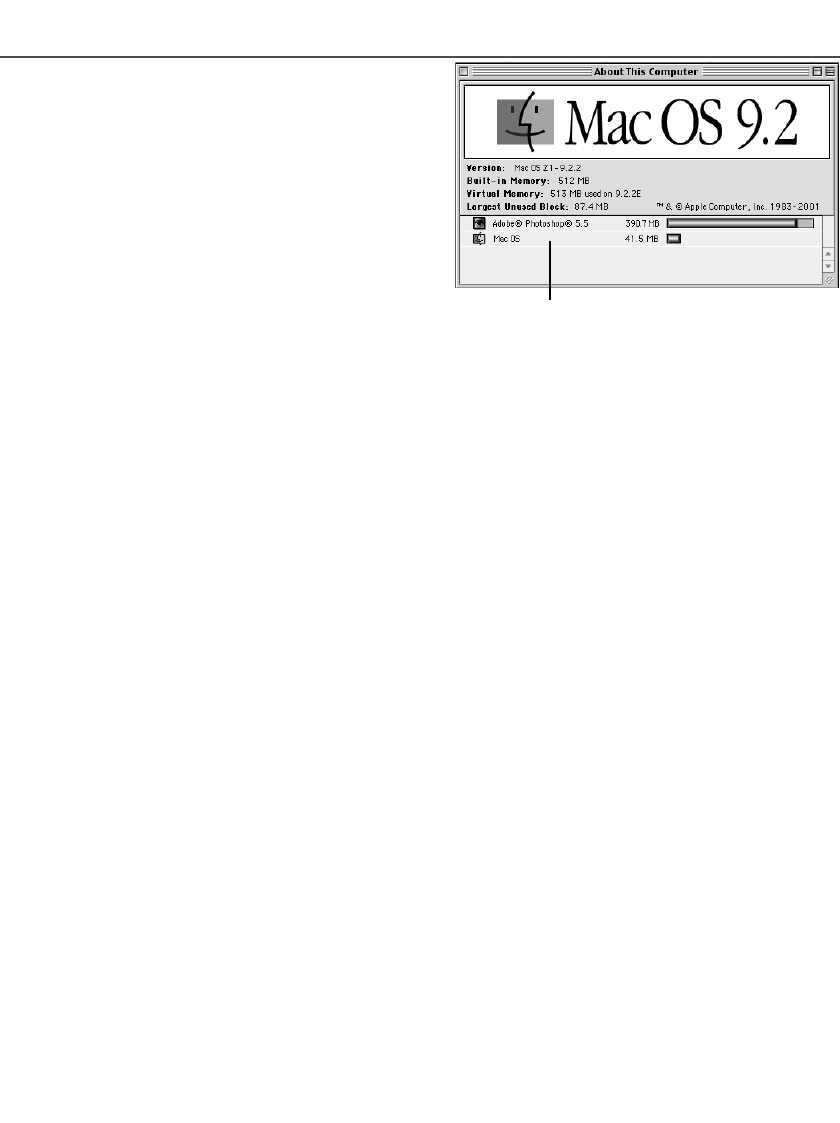With Macintosh operating systems, to use Pixel
Polish when the utility is launched through
Photoshop or Photoshop Elements, the largest
unused block of memory in the system must be
more than 128 MB.
With the Photoshop application open, check the
amount of the largest unused block of memory
before launching the utility. If the block of memory is
less than 128 MB, use one of the following method
to increase the volume:
- Close all other application running.
- Decrease the memory allocation to Photoshop;
the memory allocated must not be reduced
below 128 MB of RAM plus the requirements for
the application, see scanner system requirements on page 11.
- Increase the virtual memory. Add enough memory to the amount of the actual unused block of
memory so that the total volume exceeds 128 MB.
Refer to Mac OS help to check the largest unused block of memory, to change the memory allo-
cation of an application, and to set the virtual memory.
87
Checking Scanner Installation (Windows)
If the scanner was connected to the computer and turned on before the utility software was
installed, the computer may not recognize the scanner unit even after the utility software is
installed. Follow the instructions below to confirm the scanner driver is installed correctly.
1 Windows 98, 2000, Me: right click on the my-computer icon. Select “properties” from the drop-
down menu.
Windows XP: from the start menu go to the control panel. Click on the performance and main-
tenance category. Click the system button to open the system properties window.
2 Windows 2000 and XP: select the hardware tab in the properties window and click the device-
manager button.
Windows 98 and Me: click the device-manager tab in the properties window.
3 The driver file should be located in the imaging-device location of the device manager. Click on
the location to display the files. “DS_Dual3” should be listed as the imaging device.
If “DS_Dual3” is not located in the imaging device location, open other-devices location of the
device manager. “DS_Dual3” should be listed there. Follow the instructions on the next page to
delete the driver.
Pixel Polish and Mac OS
Largest unused block of memory must be
more than 128MB.