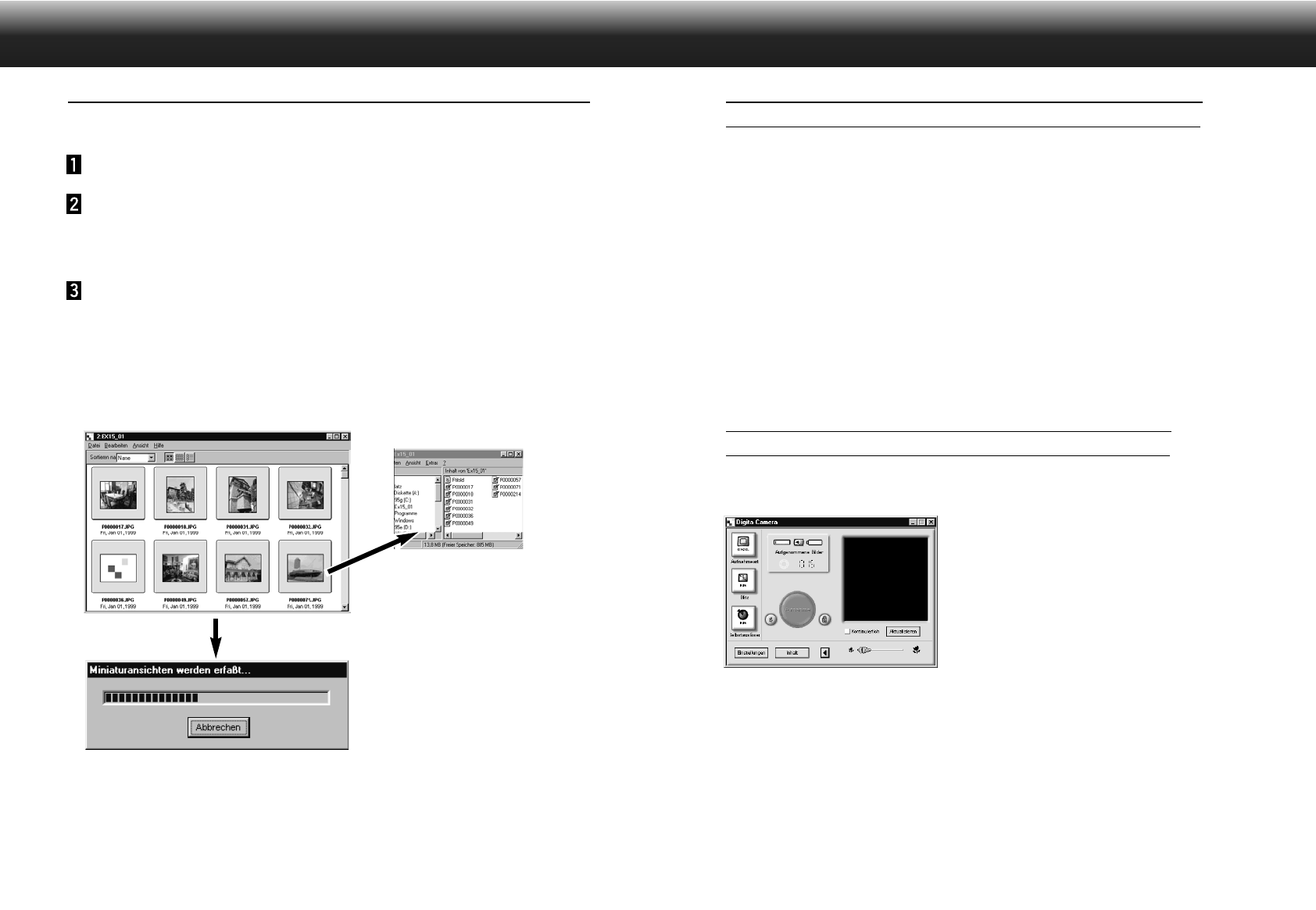ARBEITEN MIT DEM BILDBEARBEITUNGS-FENSTER
51
FUNKTIONSUMFANG DES BILDBEARBEITUNGS-
FENSTERS
Das Bildbearbeitungs-Fenster wird dazu verwendet, die Bilder zu bearbeiten, auszudrucken und in einer
Vielzahl von Dateiformaten abzuspeichern.
Funktionsumfang des Bildbearbeitungs-Fensters
• Vergrößern und Verkleinern der Anzeigefläche für das Bild (S. 59).
• Die Bilder können wie folgt bearbeitet werden.
Bildausschnitt
Korrektur von Helligkeit und Kontrast
Farbkorrektur
Glätten des Bildes (Feinkorrektur der Helligkeit, Glättung der Kanten)
Spiegelung der Bilder
Drehen der Bilder
Ändern der Bildgröße
• Ausdrucken der Bilder (S. 66).
• Abspeichern der Bilder auf die Festplatte in folgenden Dateiformaten (S. 67-69).
Windows
BMP, EXIF, JPEG, PICT, TIFF, Photoshop 3.0 (PSD), FlashPix
Macintosh
BMP, EXIF, JPEG, PICT, TIFF
VOR DER ARBEIT MIT DEM BILDBEARBEITUNGS-
FENSTER
Überprüfen Sie, ob das Kamerabedienfeld angezeigt wird.
Folgen Sie den Anweisungen
auf Seite 24, falls das
Kamerabedienfeld nicht
angezeigt wird.
Kamerabedienfeld
ARBEITEN MIT DEM DATEI-FENSTER
50
„DRAG AND DROP“-FUNKTIONEN
Die Bilder können durch Ziehen und anschließendes Loslassen mit der Maus (sog. „Drag und Drop“) aus
dem Datei-Fenster kopiert und in den Windows Explorer (MacOS: Finder) verschoben werden.
Lassen Sie sich die Bilder auf der Festplatte im Datei-Fenster
anzeigen (S. 30).
Starten Sie den Explorer (MacOS: Wählen Sie „Finder” aus
dem Programm-Menü), und wählen Sie dann das Laufwerk
aus, in welches das Bild kopiert bzw. verschoben werden
soll.
Ziehen Sie das Bild, das kopiert oder verschoben werden
soll, aus dem Datei-Fenster und legen es im Explorer ab
(MacOS: Finder).
• Befinden sich das Zielverzeichnis im Explorer (MacOS: Finder) und der Ordner aus dem Datei-
Fenster auf dem selben Laufwerk, so wird die Bilddatei verschoben. Befindet sich das Zielverzeichnis
auf einem anderen Laufwerk, so wird das Bild kopiert.
• Wird ein Bild aus dem Explorer (MacOS: Finder) heraus in das Datei-Fenster bewegt, so wird es
ebenfalls in der oben beschriebenen Art verschoben bzw. kopiert.
Ziehen Sie das Bild und legen
es ab.
Die Datei wird verschoben (oder kopiert)