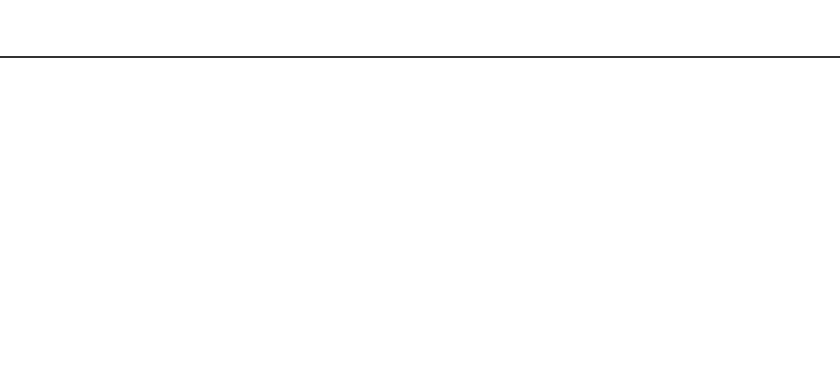129
NIEUWE MAP (NEW FOLDER)
Met deze functie maakt u nieuwe mappen aan. De mapnaam-optie in de cutsom 1 sectie van het
setup-menu moet worden ingesteld op standaard om de nieuwe mapfunctie te kunnen gebruiken. Is
deze functie geselecteerd, dan verschijnt automatisch het elektronische toetsenbord (blz. 80), zodat u
de naam van de map kunt invoeren. Is de naam ingetikt, laat dan de enter-toets op het toetsenbord
oplichten en druk op de stuurknop; nu is de map aangemaakt en komt hij voor in de lijst voor map-
selectie.
Elke mapnaam begint begint met een indexnummer van drie cijfers. Wanneer het elektronische toet-
senbord verschijnt, staan er drie cijfers in het register. Dit nummer kunt u niet veranderen. Elke keer
dat er een nieuwe map wordt aangemaakt zal automatisch een mapnummer worden gekozen dat 1
hoger is dan het hoogste nummer op de CompactFlash kaart. Na het nummer moet een mapnaam
van vijf tekens worden ingevoerd; alleen hoofdletters, cijfers en het lage streepje kunnen worden
gebruikt. Wilt u het elektronische toetsenbord laten verdwijnen zonder een nieuwe map te hebben
aangemaakt, druk dan op de menu-toets.
MAP SELECTEREN (SELECT FOLDER)
Met deze optie kunt u bestaande mappen selecteren. Bij Quick View en de weergavestand kunnen
alleen beelden uit de geselecteerde map worden weergegeven of bewerkt. In de opnamestand moet
de mapnaam-optie in de custom 1 sectie van het setup-menu worden ingesteld op standaard, om de
map te selecteren waarin nog op te nemen beelden worden geplaatst.
Behalve bij de instelling “all-frames-C” in de custom 2 sectie van het weergavemenu hebben veran-
deringen met de menu's alleen betrekking op de beelden in de geselecteerde map. Wilt u veranderin-
gen doorvoeren op alle beelden, over verschillende mappen verspreid, dan moet elke map apart wor-
den geselecteerd en moet de menu-handeling voor elke map opnieuw worden uitgevoerd. Het for-
matteren van een CompactFlash kaart in de basic sectie van het weergavemenu wist alle mappen, of
ze nu geselecteerd zijn of niet.