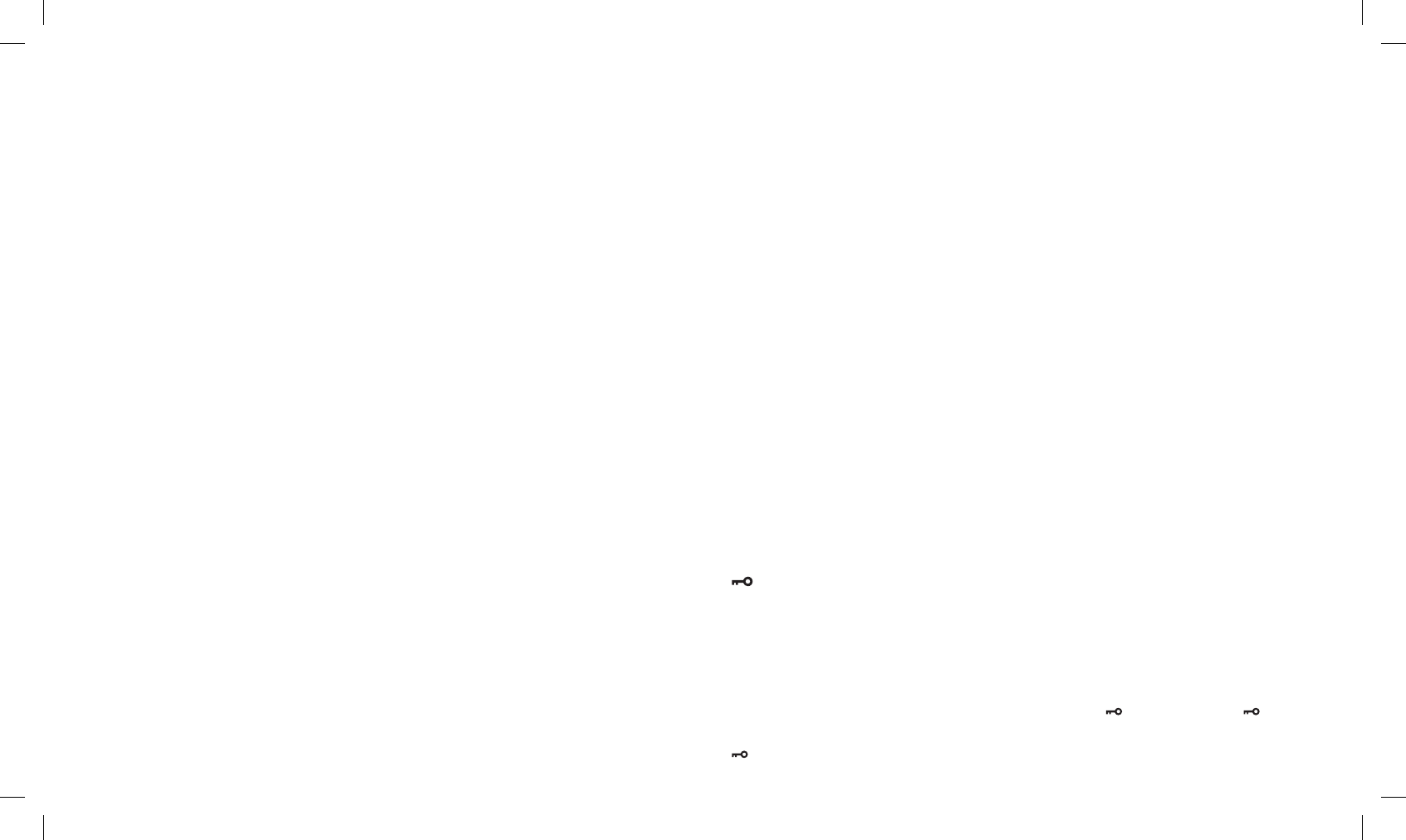Turn the 2. Encoder knob until “SCRM” is displayed;
Push 3. ENTER to enter the function;
Turn the 4. Encoder knob to activate/deactivate the SCRAMBLER: “ON” (to activate it), or “OFF” (to deactivate
it);
Conrm your selection with 5. ENTER and exit by pressing twice the SCAN button. The display will show “S”
When the scrambler is enabled, it is not possible to clearly receive communications. Therefore, before enabling it,
it is necessary to make sure that all the radios you wish to communicate with have enabled this feature, otherwise
you will not be able to communicate with them.
The scrambler of the transceiver does not fully guarantee the safety of communications.
LED - Backlight on/off
To enable/disable the LCD backlight:
Press the 1. MENU button;
Turn the 2. Encoder knob until “LED” is displayed;
Push 3. ENTER to enter the function;
Turn the 4. Encoder knob to activate/deactivate the Backlight. There are 3 available options: “ON”, “OFF” and
“AUTO”.
Conrm your selection with 5. ENTER and exit by pressing twice the SCAN button.
LIGHT - Select the Backlight color
To select the Backlight color, follow these steps:
Press the 1. MENU button;
Turn the 2. Encoder knob until “LIGHT” is displayed;
Push 3. ENTER to enter the function;
Turn the 4. Encoder knob to choose between three different colors.
Conrm your selection with 5. ENTER and exit by pressing twice the SCAN button.
KEYPAD BEEP on/off
Every time a button is pressed, you will hear a Beep tone. The keypad beep tone is activated by default.
To disable the beeps, follow this procedure:
Press the 1. MENU button;
Turn the 2. Encoder knob until “BEEP” is displayed;
Push 3. ENTER to enter the function;
Turn the 4. Encoder knob to activate/deactivate the Beep tones: “ON” (to activate it), or “OFF” (to deactivate it);
Conrm your selection with 5. ENTER and exit by pressing twice the SCAN button.
CTCSS e DCS
The CTCSS tones can be added to the channels for creating new private channels. They are similar to access
codes and enable the radio to communicate only with the users that are turned on the same channel and have set
the same code. For each channel you can set up to 50 CTCSS tones and 105 DCS codes.
To select a CTCSS tone:
Press the 1. MENU button;
Turn the 2. Encoder knob till: “C-CDC”(CTCSS both on TX and RX); “R-CDC”(only on RX) o “T-CDC” (only on
TX) is visualized on the display.
Push 3. ENTER to enter the function;
Turn the 4. Encoder knob and select the desired CTCSS tone
To conrm, press the 5. ENTER button.
The setting of a CTCSS tone disables all DCS codes, because these functions cannot be used simultaneously.
If you want to use and select a DCS code, instead of a CTCSS tone, follow these steps:
Press the 1. MENU button;
Turn the 2. Encoder knob till: “C-CDC”(CTCSS both on TX and RX); “R-CDC”(only on RX) or “T-CDC” (only on
TX) is visualized on the display.
Push 3. ENTER to enter the function;
Press the 4. MENU button again;
Turn the 5. Encoder knob and select the desired DCS code
Conrm the selection by pressing the 6. ENTER button.
The setting of a DCS code disables all CTCSS tones, because these functions cannot be used simultaneously.
VOICE function
With this function, you activate a voice that informs you about any operation/selection you are doing.
To activate it, follow these steps:
Press the 1. MENU button;
Turn the 2. Encoder knob until “VOICE” is displayed;
Push 3. ENTER to enter the function;
Turn the 4. Encoder knob to activate/deactivate the function: “ON” (to activate it), or “OFF” (to deactivate it);
Conrm your selection with 5. ENTER and exit by pressing twice the SCAN button.
TOT- TX timeout timer function
G14 can be programmed with a transmission timer that temporarily blocks transmissions if the radio has been used
beyond the maximum time permitted.
The radio is forced in reception mode if it continues transmitting after the preset timer threshold has been reached.
To restart the transmission, release the PTT key.
To enable this function:
1. Press the MENU button;
2. Turn the Encoder knob until “TOT” is displayed;
3. Push ENTER to enter the function;
4. Turn the Encoder knob and set a timer from 30 to 270 seconds.
5. Conrm your selection with ENTER and exit by pressing twice the SCAN button.
– Keypad Lock
It is possible to choose between two types of Lock Mode:
1. Press the MENU button;
2. Turn the Encoder knob until “KEYBO” is displayed;
3. Push ENTER to enter the function;
4. Turn the Encoder knob and choose between “MANUAL” or ”AUTO”.
5. Conrm your selection with ENTER and exit by pressing twice the SCAN button.
As previously mentioned, there are two ways to lock the keypad:
“MANUAL”:to lock the keypad, simply press and hold down the SCAN/
button for 3 seconds. will be di-
splayed.
“AUTO”: the keypad will be automatically lock after some seconds. To unlock the radio, keep pressed the SCAN/
button for 3 seconds.