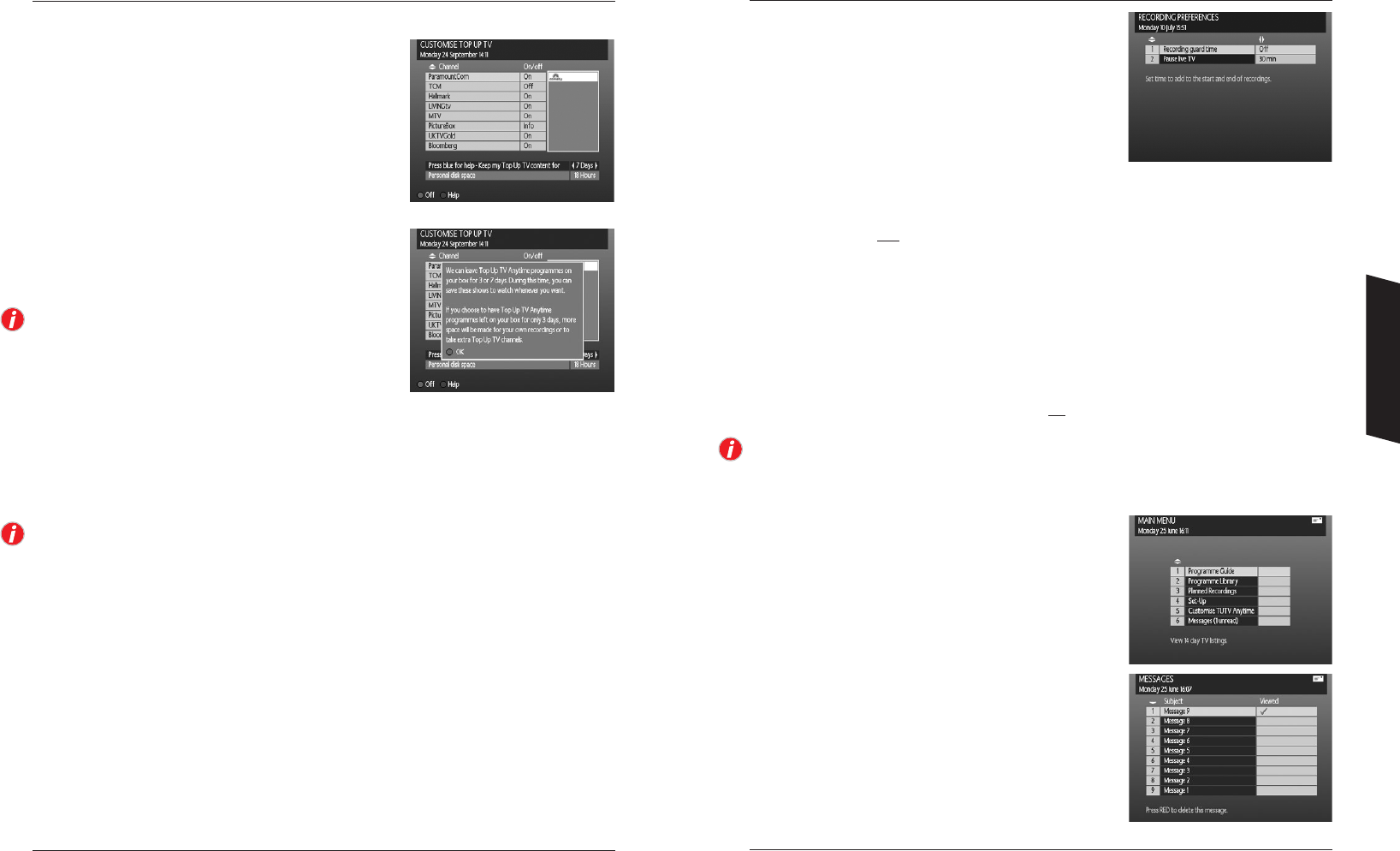26 27
Recording Preferences
There are two options available to change, the guard time and
the rewind buffer size. Use the UP and DOWN arrow buttons
to move between the two options and the LEFT and RIGHT
arrows to scroll through the available values for that option.
Recording guard time
A guard time is a small amount of time added to the start and
end of a recording to help protect against programmes starting slightly ahead of schedule or more
typically over-running their scheduled finishing time. There is obviously a small penalty for this
feature which is that you will use up more space for each recording with a guard time set. The
available settings are OFF
, 1, 3 or 5 minutes. As you can see the default setting is OFF to maximise
the available disk space for recordings.
Pause live TV
Your DTR automatically records and buffers the channel you are currently watching. The size of this
record buffer is set to 30 minutes. This means that you can pause and rewind the channel you are
watching back by 30 minutes, or by the amount of time you have set as the Pause live TV buffer
size. As with the guard times, this obviously takes up space on your hard disk drive for recording
other programmes so if you do not use this feature you can turn it off to increase the available space
for recordings. The available settings are OFF, 15, 30
, 45 or 60 minutes.
If while watching a programme you decide to record it, your DTR will use as much of the buffer as is
available to add to your recording in an attempt to record the whole of the programme from the start.
Messages
Occasionally, events may occur that your DTR stores for your
information. For example, your DTR is capable of having its
software upgraded automatically via the aerial. If you have any
messages waiting to be read, a small envelope icon will appear
as shown. To view any messages, select Messages from the
Main Menu or Set-Up menu. Once you have read your
messages, you may delete them by pressing the RED button.
Customising Top Up TV Anytime
One of the great things about Top Up TV Anytime is that you
don’t have to download all the programmes available. You
can choose to record and download only those programmes
from channels you watch. So for example, if you don’t have
kids, you can save space on your hard drive by de-selecting
the kids channels, giving you more space to download those
you do want to watch. Customising your channels is easy
and should be done to ensure you maximise the amount of
space you have available for your own recordings. This
menu presents a list of available Top Up TV Anytime
channels. Use the LEFT and RIGHT arrow buttons to move
between columns. Use the UP and DOWN arrows to move
the highlighter over a channel for activation. Press the RED
button to activate the channel.
Note the two times on the bottom of the screen.
The Top Up TV (TUTV) hours per week will change as you
activate or de-activate channels. The available space left
for personal recordings on your DTR’s hard disk drive
(storage space) is shown on the far right.
In some cases there will be insufficient free storage space in the Personal Disk Space area to re-assign
for Top Up TV Anytime use. In this case, a pop-up will be displayed as shown to enable you to
remove content from the Record Library. Use the UP and DOWN arrows to select a programme and
then delete it by pressing the RED button. Once you have created enough space, you can activate
the new channel by pressing the GREEN button. To exit this menu press the YELLOW button.
You may attempt to activate a channel for which you do not have the right level of subscription.
If this occurs, you will be taken to the Subscription screen. Follow the steps on screen to change your
subscription.
Warnings
There are some warnings that may pop-up as a result of some of your selections / actions.
The first of these may be if you de-activate a Top Up TV Anytime channel. The warning will inform
you that if you de-activate this channel, you will no longer receive any of that channel’s programmes
and will delete any recordings made from that channel.
The second warning you may see is in activating a new channel, you may not have enough space
on your disk drive for planned recordings. The warning will advise you to review your Planned
Recordings as soon as possible. Please refer to page 20 on how to make space by deleting
unwanted recordings.
Setting Up