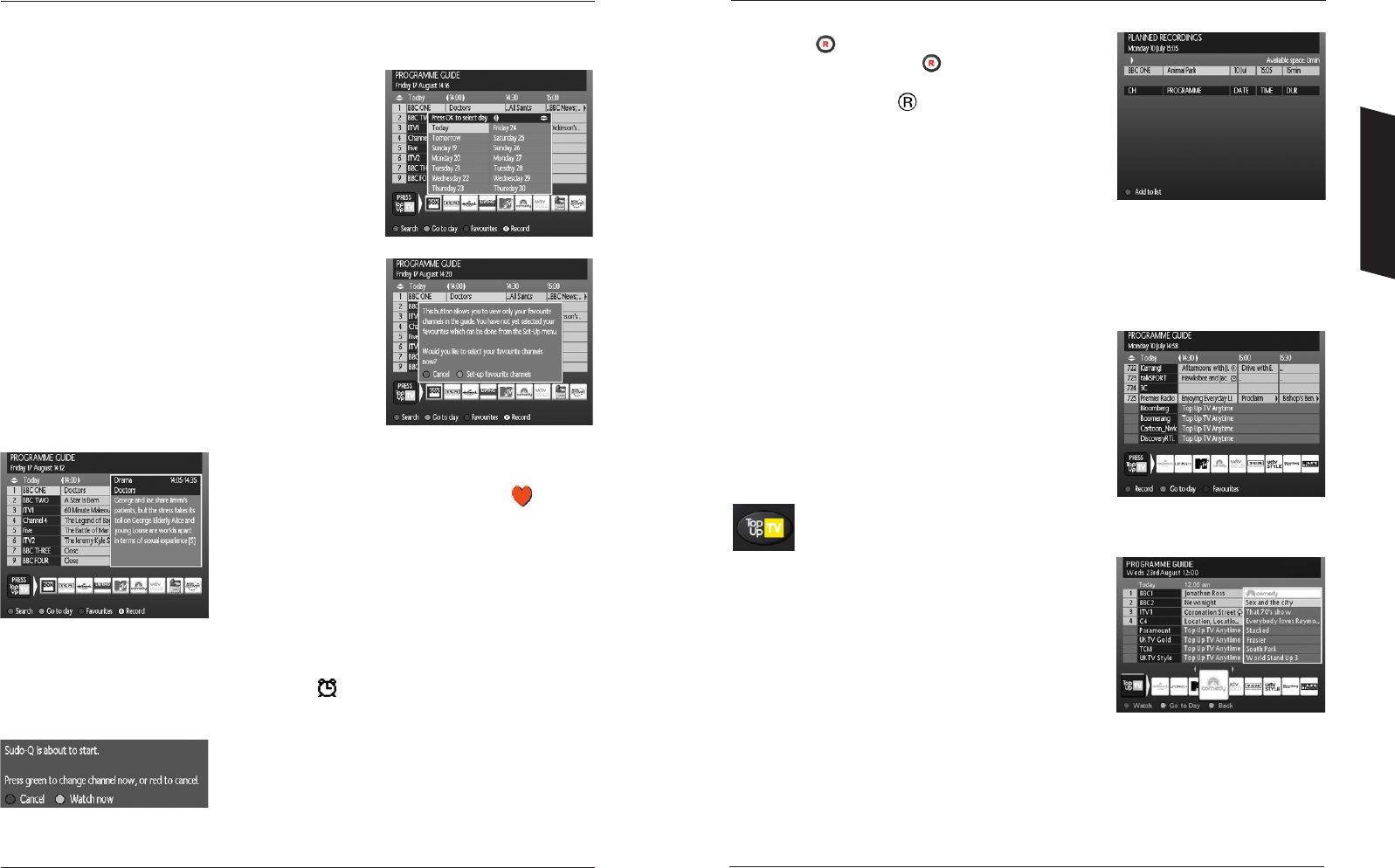Using Your DTR
Record
Pressing the button will take you to the PLANNED
RECORDINGS screen. Press the button again to add the
recording to the planned recordings list. When you go back
to the TV Guide, you will see next to the planned recording.
For more information on planned recordings, please refer to
‘How to make Recordings’ on page 21.
Top Up TV Anytime
In addition to the standard Freeview channels, your DTR can
also give you access to a wider range of programmes on
Top Up TV Anytime.
By subscribing to Top Up TV Anytime for a small monthly
fee, your DTR will automatically record and download
programmes from channels such as Discovery, UKTV Gold,
Paramount Comedy, MTV, LIVING and more, for you to watch
whenever it suits you.
The extra channels are shown across the bottom of the Programme Guide screen.
Pressing the Top Up TV button on your remote enables you
to view the list of programmes available to watch right now.
Then you simply use the LEFT and RIGHT arrow buttons to
scroll through and press OK on anything you want to watch.
To subscribe to the extra programming and choice that
Top Up TV brings call now on
08444 158 158.
16 17
Across the bottom of the screen are a number of functions activated by pressing the coloured buttons
on your remote control.
Go to day
Pressing the GREEN button will bring up an overlay box
(pop-up). This is the GO TO DAY menu.
Using the UP and DOWN arrows you will move the highlighter
to a day in the future. Pressing OK will take you back to the
Programme Guide, but now the guide is showing programmes
on the day you selected. From here you can set up recordings
or reminders.
Favourites
The Favourites feature allows you to create a personalised
guide for the channels you normally like to watch. Pressing the
BLUE button will present the guide with just your selected
favourite channels displayed.
If you have not yet created a Favourites list, you will see
a pop-up as shown. Pressing the RED button will close the
pop-up. Pressing the GREEN button will take you to the
Favourites set-up screen.
Use the UP and DOWN arrows to highlight a channel that you
would like to make a favourite. Press OK to add it to your
Favourites. Your Favourites are identified by a . You can
remove it from your list by pressing the OK button again. Also
use the RED button to select all, or the GREEN button to delete
all. To exit this menu press the GUIDE or BACK button.
Set reminder
Pressing the YELLOW button will add a reminder to the currently highlighted programme. You can
see if you have set a reminder as the reminder icon will appear next to the programme name.
If you wish to cancel the reminder, press the YELLOW button again.
When that event arrives, you will be reminded by a pop-up
which will appear on-screen.
You can accept the reminder by pressing the GREEN button to
watch the programme or cancel it with the RED button.