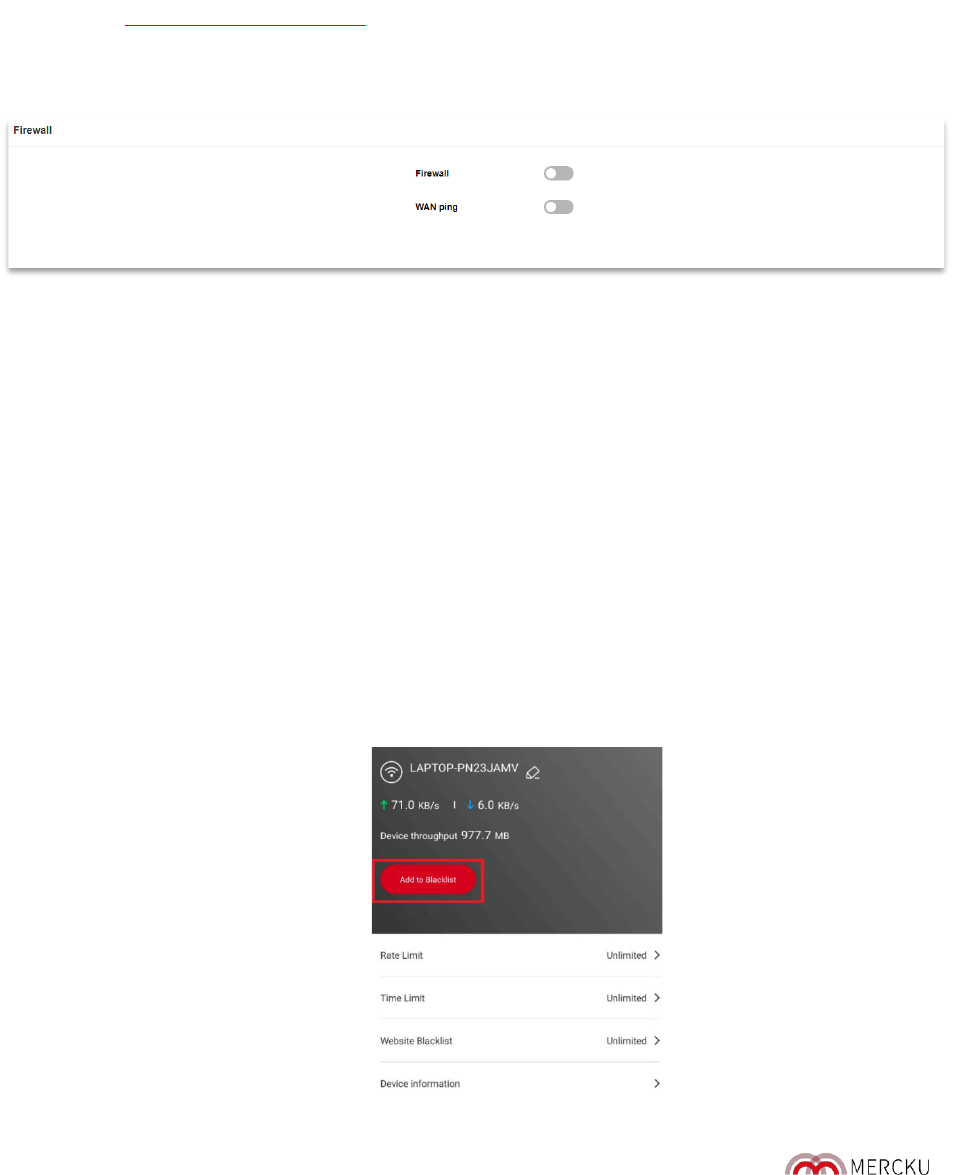Page | 47
8.1. Firewall
Firewalls can validate the traffic passing through the router based on the protocol. This function is
disabled by default.
This feature enables your M2 router to resist some types of security breaches such as malicious
attacks, port scanning, ICMP smurf attacks, IP land attacks, IP spoofing, and IP teardrop attacks.
The firewall setting can be toggled on and off using the Mercku Portal.
1. Visit http://mywifi.mercku.tech, and log in using your Router Admin Password
2. Under
Advanced Settings
> Select
Firewall
> Click the slider beside
Firewall
to turn it
on/off.
8.2. WAN Ping
Pinging public WAN IP addresses is a common method used by hackers to test whether your
WAN IP address is valid and supports a network. When WAN Ping is off, the public WAN IP
address on M2 (Queen) will not respond to ping commands. This function is off by default and it is
recommended to keep it off.
8.3. Blacklisting Devices
Blacklisting devices allows you to block specific devices from accessing your network and can be
completed using the Mercku App or Portal.
Using the Mercku App:
1. Open the Mercku App on your mobile device
2. Select
Settings
>
Wi-Fi Devices
> Select the device you would like to blacklist >
Add to
Blacklist