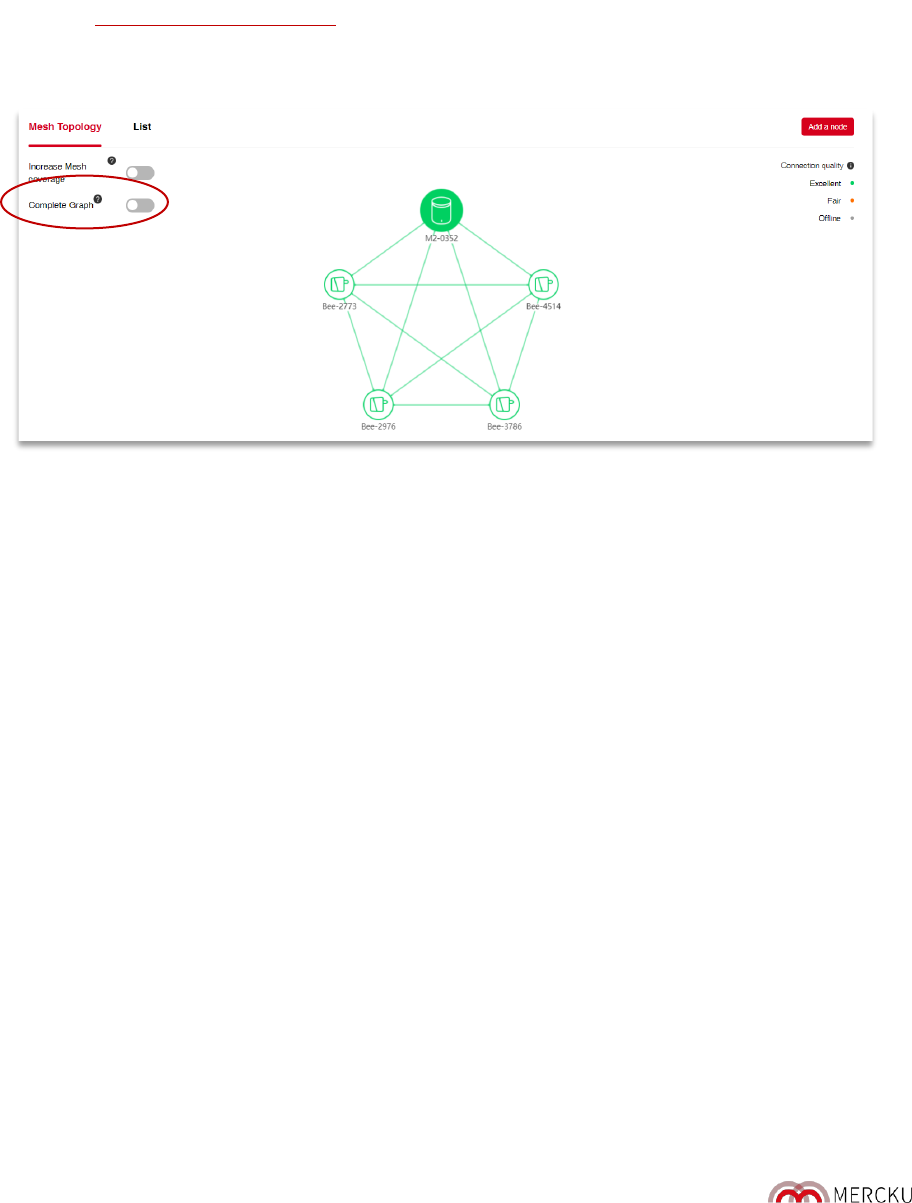Page | 31
5.2 Complete Graph
Complete Graph in the Mercku Portal is a function that, when enabled, allows you to visualize all
available node connections. When this function is disabled, any unused connections will be
omitted so that the mesh link status is depicted more clearly.
How to toggle “Complete Graph”:
1. Visit http://mywifi.mercku.tech, and log in using your Router Admin Password.
2. On your dashboard you will see the toggle for Complete Graph under the Mesh Topology
section.
3. Click on the slider button to toggle Complete Graph on and off.
5.3 Mesh Topology and Connection Quality
The Mesh Topology diagram is a depiction of your Mercku mesh devices, the available wireless
connections between them, and the connection quality between each node.
The connection quality between nodes is illustrated by the following:
• Excellent connection quality (green)
• Fair connection quality (orange)
• Device is offline (grey)
5.4 Managing Your Mercku Hardware
5.4.1. Opening Your Device List
You can manage your Mercku devices from both your Mercku App and the Mercku Portal:
Using the Mercku App:
1. Open the Mercku App on your mobile device
2. Under
My Wi-Fi
> Select
Wi-Fi point