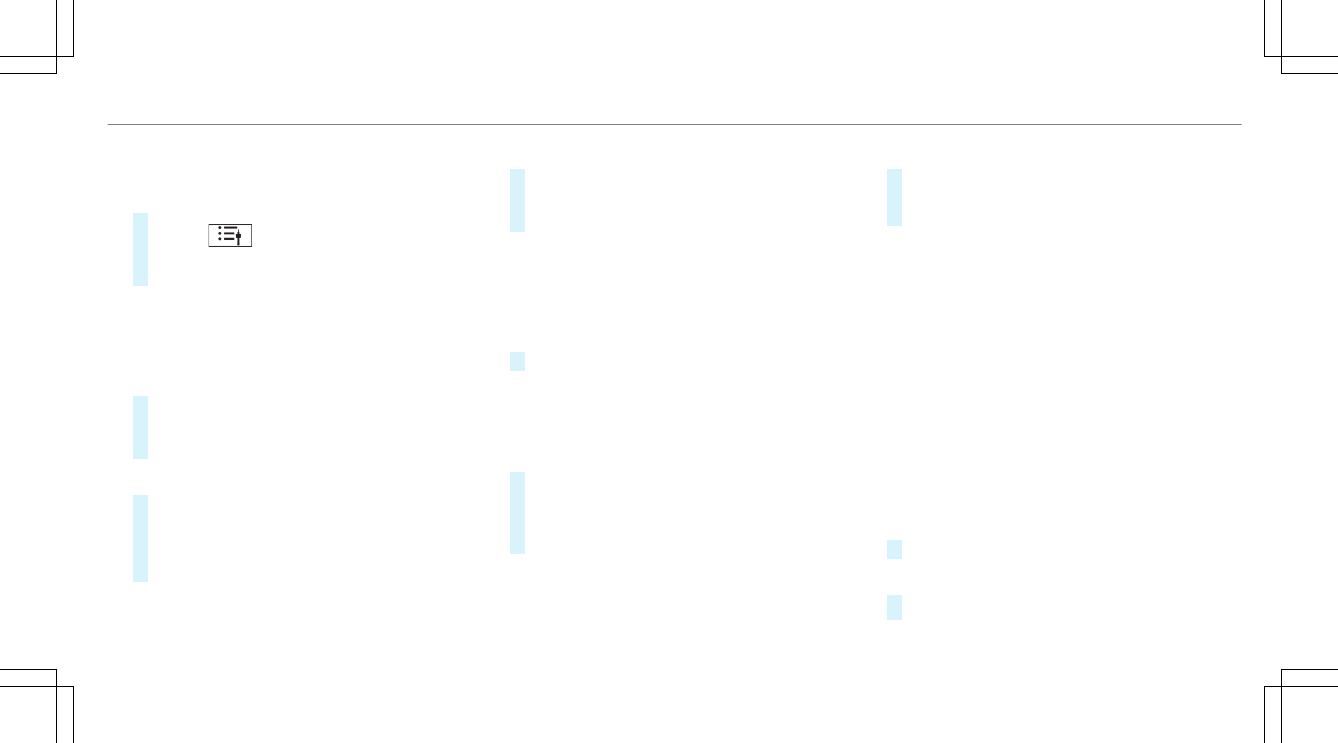Selecting a satellite radio channel
Multimedia system:
4
©
5
Þ Radio
5
SiriusXM
#
Select .
#
Select a channel.
Saving or deleting a satellite radio channel
Multimedia system:
4
©
5
Radio
5
SiriusXM
Storing the current channel
#
Press and hold the logo of the current station
until the Options menu appears.
#
Select Add to Presets.
Moving a channel
#
Press and hold a channel in the presets until
the Options menu appears.
#
Select Move Highlighted Station.
#
Move the channel to a new position.
Deleting a channel
#
Press and hold a channel in the presets until
the Options menu appears.
#
Select Delete Highlighted Station.
Displaying EPG information for the current
channel
Multimedia system:
4
©
5
Þ Radio
5
SiriusXM
5
Z
#
Select Electr. Program Guide.
Setting parental control for radio
Multimedia system:
4
©
5
Þ Radio
5
SiriusXM
5
Z
#
Select Parental Control.
#
Determine a four-digit character sequence
and select ¡.
All channels with adult content are locked.
Unlocking a channel
#
Enter the four-digit character sequence and
select ¡.
All channels with adult content are unlocked.
Music and sport alerts function
This function enables you to program an alert for
your favorite artists, tracks or sporting events.
Music alerts can be saved whilst a track is being
played and sport alerts can be saved during a
live game. You can also specify sport alerts via
the menu option. The system then continuously
searches through all the channels. If a match is
found with a stored alert, you will be informed.
Setting music and sport alerts
Multimedia system:
4
©
5
Radio
5
SiriusXM
5
Z
5
Alerts
Activating the music information function
#
Activate Music Alerts O.
Setting a music alert
#
Select Add Alert.
MBUX multimedia system
469