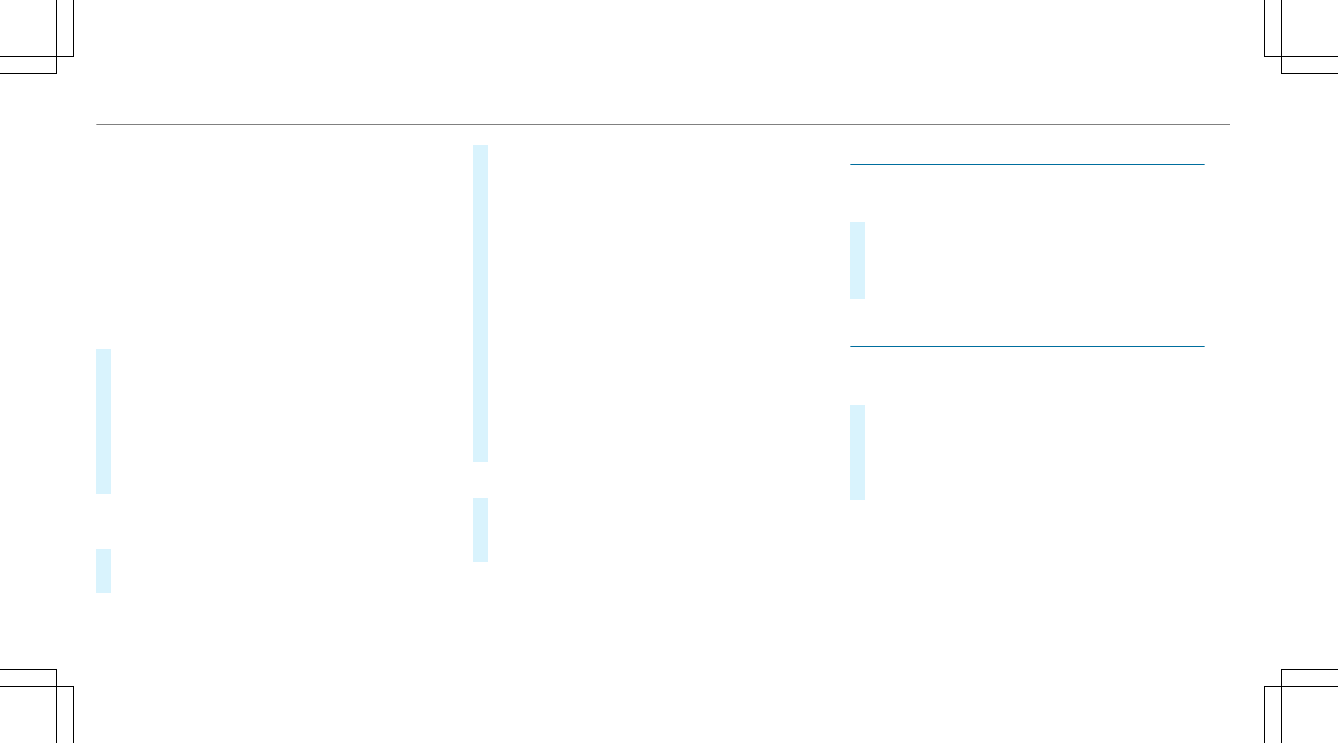R
A DLNA compatible app is installed on the
end device.
Rear Seat Entertainment System:
4
Wi-Fi
5
Wi-Fi Connection
Sharing playback from a mobile end device
with a rear display
Using a Wi-Fi connection you can playback
media from your mobile end device (e.g. images,
videos or music) on a rear display.
#
Establish the Wi-Fi connection between the
rear display and the end device.
#
Activate a DLNA compatible app on the end
device (see the manufacturer's instructions).
#
Enable the desired media content on the end
device.
The media is played back on the rear display.
Sharing playback from one rear display with
the other rear display
#
On the transmitting rear display: select
Activate Access Point.
#
On the receiving rear display: select the
transmitting rear display from the list of avail‐
able end devices and enter the password.
The connection between both rear displays is
established.
#
On the transmitting rear display: select
Share Screen on the homescreen.
#
Select Share.
#
On the receiving rear display: select Get
Screen on the homescreen.
#
Select Accept.
#
On the transmitting rear display: press the
© button.
The same picture appears on both rear dis‐
plays.
Ending sharing of a screen
#
On the transmitting rear display: select
Share Screen.
#
Select Cancel.
Searching for software updates
Rear Seat Entertainment System
4
Settings
#
Select Update.
New software updates can be searched for in
this menu. If new updates are available these
can be downloaded and installed.
Resetting the rear display settings
Rear Seat Entertainment System:
4
Settings
#
Select Factory Reset.
In this menu the system can be reset to the
factory settings. In the process, all Wi-Fi
access points, Bluetooth devices and com‐
fort settings are also reset.
346
Multimedia system