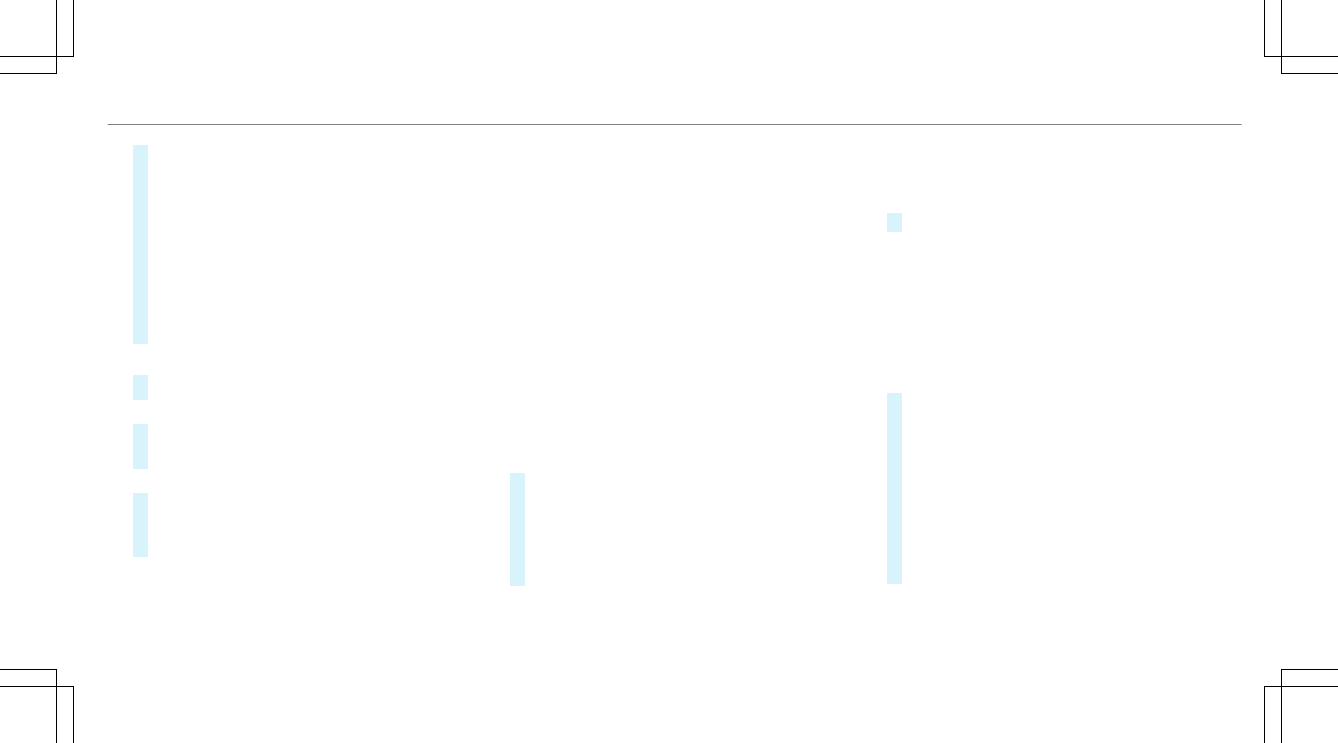R
Mark All Entries
R
Unmark All Entries
R
Delete This Entry
R
Delete All Entries
#
Select an option.
#
Activate Artist & Song Alerts O.
The alert is set for the current artist or track.
If a match is found, a prompt appears asking
whether you wish to change to the station.
Setting a sport alert
#
Select Add New Alert.
or
#
Select Manage Sports Alerts.
#
Select Select New Alerts.
or
#
Select Edit Alerts.
#
Select a team from a league.
#
Activate Sports Alerts O.
Information on Smart Favorites and Tune
Start
Stations in the station presets can be added as
Smart Favorites. Smart Favorites stations are
automatically saved to temporary storage in the
background. If you change to a Smart Favorites
station, you can replay, pause or actively skip
forward or back to broadcasts which you have
missed. If Tune Start is activated and you change
to another Smart Favorites station, the music
track currently playing on the station is automat‐
ically restarted from the beginning of the track.
Adding a channel to Smart Favorites
Multimedia system:
4
Radio
5
Þ Radio Source
5
SiriusXM Radio
#
Select the active frequency band.
#
Highlight an entry.
#
Select ¥.
#
Select Add Highlighted Channel to Smart
Favorites.
Activating/deactivating TuneStart
Multimedia system:
4
Radio
5
Z Options
5
TuneStart
#
Activate O or deactivate ª the function.
Controlling playback
Multimedia system:
4
Radio
5
Y Playback Control
You can pause the playback of the current sta‐
tion or skip forward or backward in the timeline.
This leaves live mode to access the internal tem‐
porary storage.
#
To fast forward/rewind: turn the controller
counter-clockwise or clockwise/swipe left or
right on the touchpad.
#
To jump to the previous/next song: press
the controller left or right/swipe left or right
on the touchpad.
#
To pause playback: select Ë.
#
To return to live mode: navigate to the end
of the timeline.
Multimedia system
335