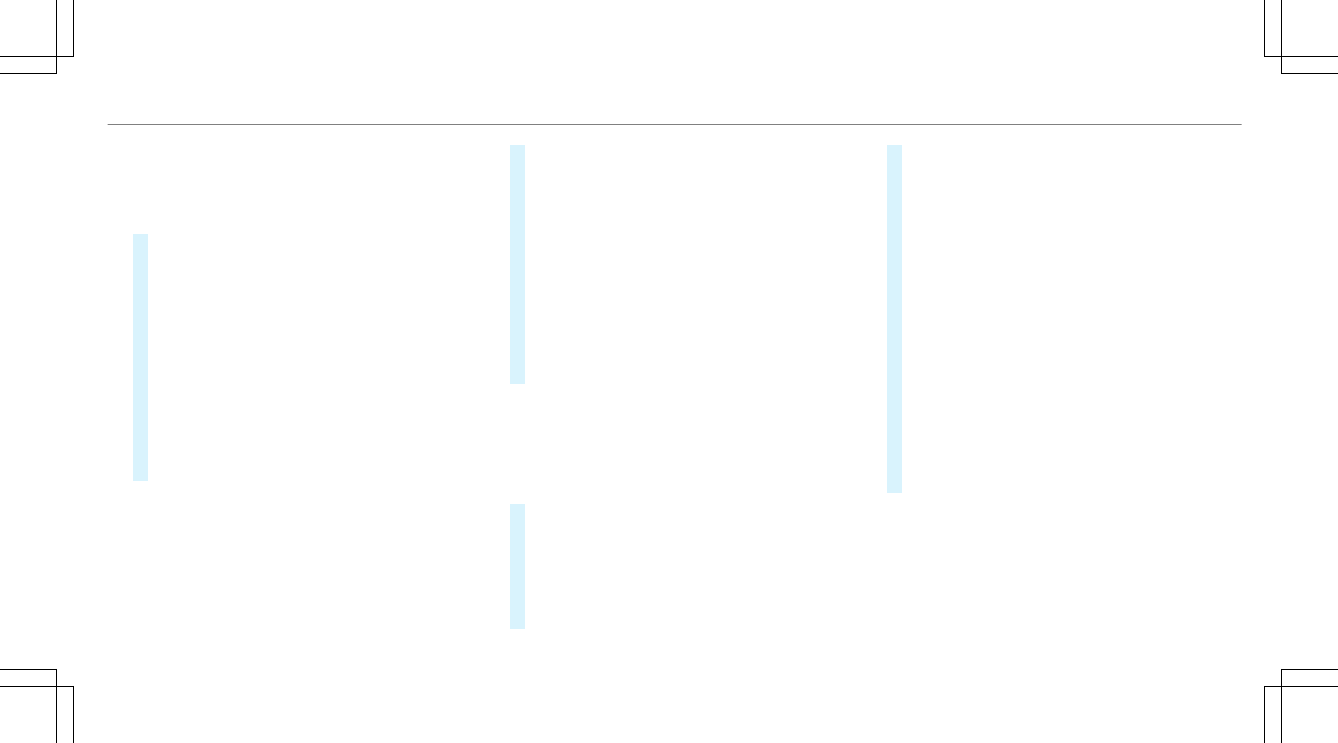Selecting the map orientation
Multimedia system:
4
Navigation
5
Z Options
5
Map Menu
#
Alternatively, if the map is displayed in full
screen mode, press the central control ele‐
ment.
The map menu appears.
#
In map menu 3 , select N, 2D or
3D(/ page 281).
R
N: the 2D map view is displayed so that
north is always at the top.
R
2D: the 2D map view is aligned to the
direction of travel.
R
3D: the 3D map view is aligned to the
direction of travel.
Selecting POI symbols
Multimedia system:
4
Navigation
5
Z Options
5
Map Content
POIs include gas stations and hotels which can
be displayed as symbols on the map, for exam‐
ple. Not all POIs are available everywhere.
#
Select POI Symbols.
The # dot indicates the current setting.
Standard displays symbols of predefined cat‐
egories on the map.
User Defined allows you to personally select
the symbols for the available categories.
None switches the display off.
#
Select a setting.
#
User Defined: select categories.
The POI symbols of the selected categories
are displayed O or not displayed ª.
Selecting the display of text information in
the map
Multimedia system:
4
Navigation
5
Z Options
5
Text Information
#
Select text information.
Current Street shows the street you are cur‐
rently driving on at the bottom of the display.
When the map is moved, the following infor‐
mation appears under the crosshair:
R
Street name
R
POI name
R
Area name
Geo-coordinates displays the following infor‐
mation:
R
Longitude and latitude
R
Elevation
The elevation shown may deviate from
the actual elevation.
R
Number of satellites from which a signal
can be received
When the map is moved, this information
does not appear.
Climate Control displays the current climate
control settings.
None switches the display off.
Displaying the next intersecting street
Requirements:
R
Route guidance is not active.
Multimedia system
283