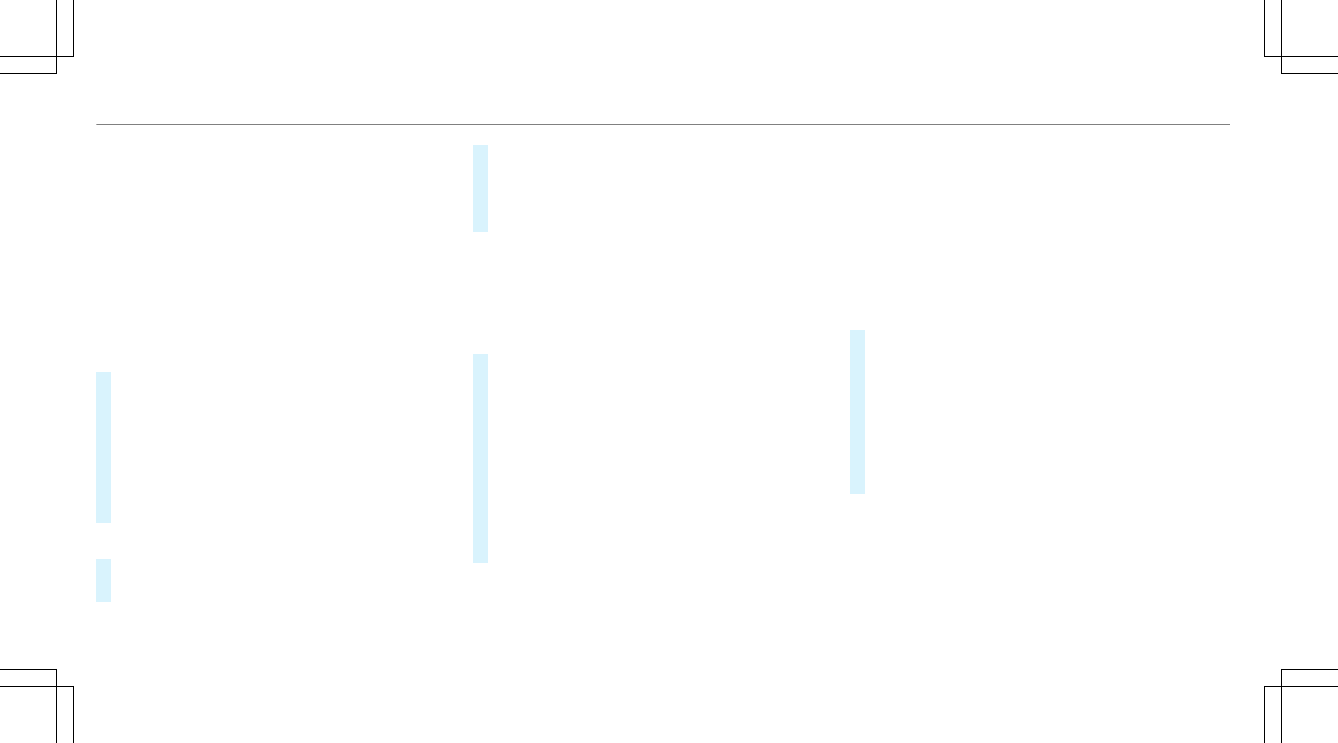Selecting a contact for destination entry
Requirements:
R
A mobile phone is connected to the multime‐
dia system (/ page 290).
R
Contacts have been downloaded
(/ page 295).
Multimedia system:
4
Navigation
5
¬ Previous and Other Destinations
5
Contacts
#
Select the contact.
The contact details are displayed.
#
Select the address.
The Please Wait... message appears.
The search is carried out first online and then
in the multimedia system database.
#
Select the destination.
Filtering displays for contacts
#
Enter a name or telephone number, for exam‐
ple, into the search field.
#
Select ¡.
The first contact in the list is highlighted.
#
Select the contact.
#
Select the address.
Entering geo-coordinates
Multimedia system:
4
Navigation
5
¬ Previous and Other Destinations
5
Geo-coordinates
#
Enter geo-coordinates as latitude and longi‐
tude coordinates in degrees, minutes and
seconds.
The map shows the position.
#
Confirm the entry.
#
To calculate a route: select Start Route
Guidance.
#
If a route has already been created, select
Start New Route Guidance or Set as Way
Point.
Entering the destination as a 3 word address
Requirements:
R
Searching for a destination using 3 word
addresses is possible in the online search
(/ page 263).
R
There is an Internet connection.
%
Searching for a destination using 3 word
addresses is not possible in all countries.
Multimedia system:
4
Navigation
5
ª Enter Destination
#
Select Online Search.
#
Enter the destination address as a 3 word
address. Separate each of the words with a
full stop.
The search results are displayed.
#
Select the destination in the list.
The destination address is shown. The route
can be calculated.
%
3 word addresses from what3words are an
alternative addressing system for multilin‐
gual georeferencing of global locations with
a resolution of three meters. Using this grid,
locations on the Earth's surface are included
which do not have a building address such
as street and house number, for example.
268
Multimedia system