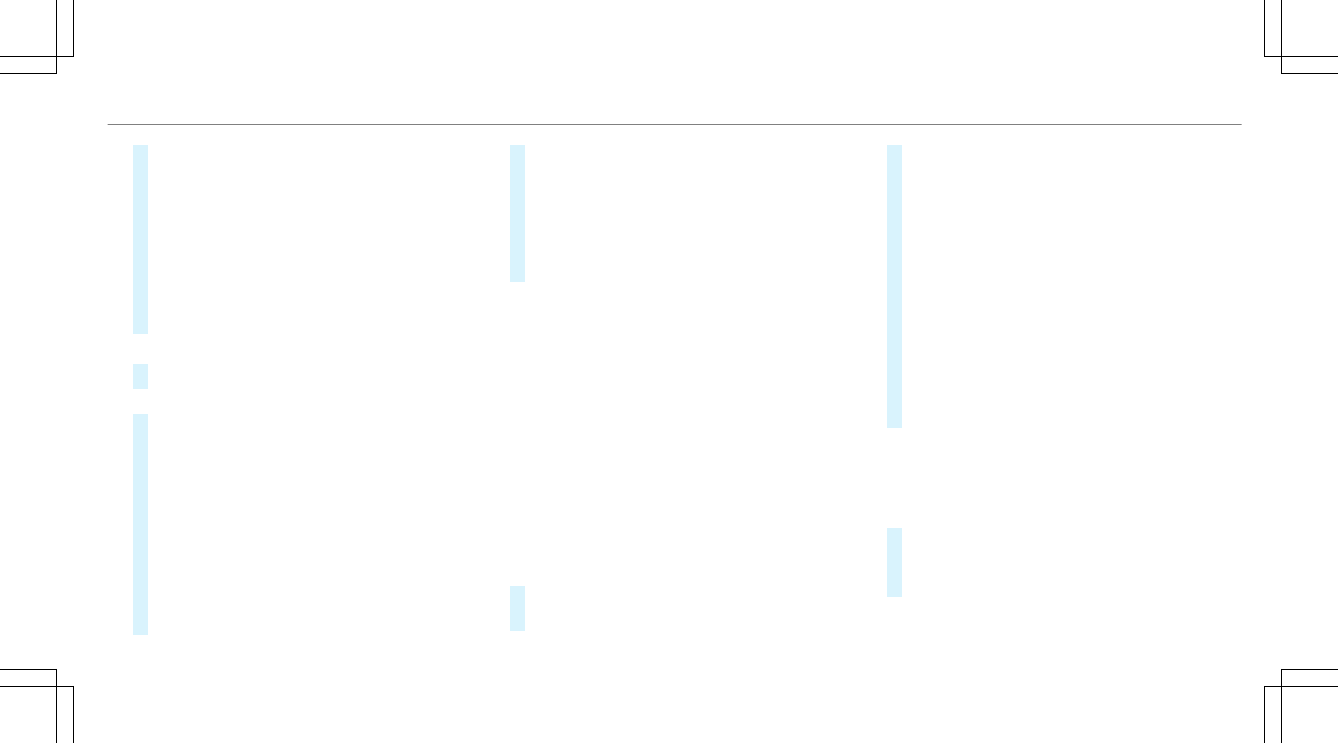#
If the top line of the character bar is highligh‐
ted, navigate upwards.
#
Select the destination in the list.
#
To adopt a destination: select 7 Select
Destination .
If there are several listings for a destination,
a list appears.
#
Select the destination.
The destination address is shown.
Method 2: search step-by-step
#
Press % button.
or
#
If the top line of the character bar is highligh‐
ted, navigate upwards.
The character bar is hidden. City or ZIP is
highlighted. Additional entry fields, e.g. for
POI, are available.
#
Select City or ZIP.
The character bar appears.
#
Enter the city or the ZIP code.
During destination entry, suggestions are
made by the multimedia system. A selection
of destinations appears in a list.
The address entries can be made in any
order, for example:
R
City or ZIP, Street, House No.
Enter an intersecting street, if available.
R
Street, City or ZIP
R
POI, e.g. Gas Station, City or ZIP
%
During destination entry, use the following
functions:
R
Switch to handwriting recognition.
R
Switch to character selection.
R
Delete an entry.
An entry, e.g. POI, can be deleted with
£ in a step-by-step search. Navigate
to the left to do so.
R
Call up the online search function (if
available).
R
Call up a list.
The functions are described in the free
search.
#
To change the state/province: select the
state or the province.
#
Enter the state or the province. You only
need to enter the first character.
#
Select the state or the province in the list.
#
To change the country: select the country.
#
Enter the country. You only need to enter the
first character.
#
Select the country on the list.
#
To adopt a destination: select Select Desti-
nation.
If there are several listings for a destination,
a distance-orientated list appears.
#
Select the destination.
The destination address is shown.
Selecting previous destinations
Multimedia system:
4
Navigation
5
¬ Previous and Other Destinations
#
Select Previous Destinations.
#
Select the destination.
The destination address is shown.
or
Multimedia system
265