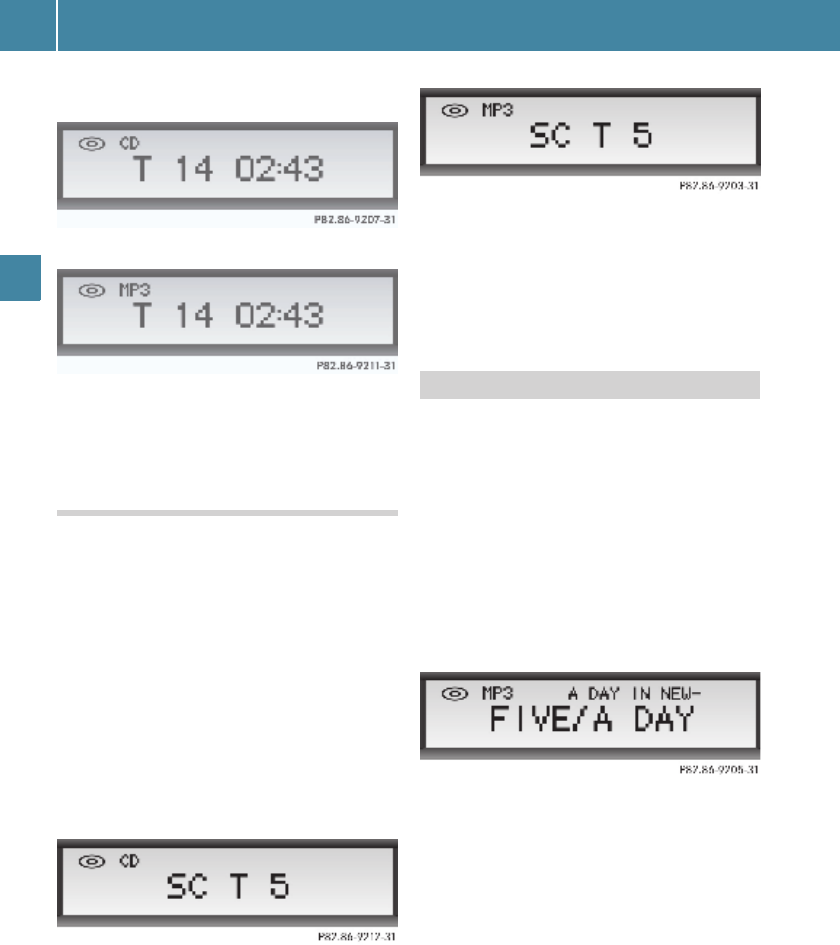CD mode
28
CD mode
Display with audio CD inserted:
Display with MP3/WMA CD inserted:
After the button is released, playback is con-
tinued at the current position. The remaining
playback time for the current track is dis-
played for a further 8 seconds.
Scan mode
Scan mode plays each track on the current
CD for approximately 10 seconds.
It ends automatically at the track you were
listening to before you started the scan. You
can also end the scan manually.
Operation of this function is identical for au-
dio CDs and MP3/WMA CDs.
Starting scan mode
In CD mode, with an audio CD or MP3/WMA
CD inserted:
E Press the SC button during CD playback.
With audio CD inserted:
Display with MP3/WMA CD inserted:
The track number chosen is displayed.
Ending scan mode
E Press the SC button.
The track you are currently listening to
remains set.
This function is only available for MP3/WMA
CDs.
In CD mode with MP3/WMA CD inserted:
E Press the n button to skip forward.
or
E Press the ý button to skip back.
The next or previous folder is selected.
Each time the folder is changed, the first ten
letters of the folder name briefly appear on
the display:
+ To display the entire folder name, press
button =.
If a folder contains no WMA or MP3 tracks,
that folder is not displayed.
Once selection of a folder is complete, the
display switches back to the track name.
When moving between folders and tracks,
these are displayed and selected linearly.
Any existing hierarchical (nested) folder
structure is handled as a linear sequence.
The ROOT folder
1
is displayed as
\ROOT
if it
contains MP3 or WMA files.
Changing folders
1. The CD's top directory level, set up automatically by the burn software during writing.