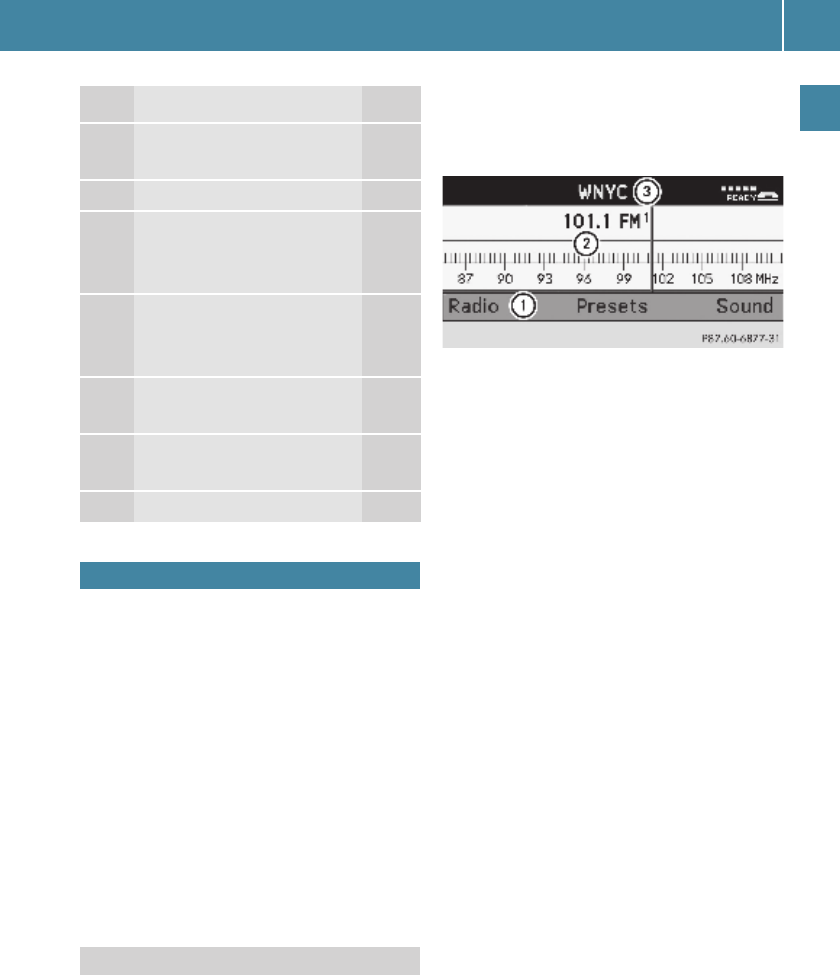Operating Audio 20
11
At a glance
With the Audio 20 system you can operate
the following main functions:
O audio function with the radio, disc (CD
audio or MP3 mode), Audio AUX and ex-
ternal audio devices
O the cell phone with the phone book
O various system settings
In addition, the audio system can also be op-
erated with the steering wheel buttons
(e page 15).
In these instructions, the keypad (right side
of audio control unit) and the function but-
tons are referred to as “buttons”.
! Avoid touching the audio display at all
times. The display has a very sensitive
high-gloss surface, there is a risk of it be-
ing scratched. Do not press directly in the
display face. Otherwise, the audio display
will be damaged.
The currently selected mode and the associ-
ated menus are shown on the audio display.
The audio display is divided into several ar-
eas.
Example illustration: Radio selected
Status line 3 displays the current settings
for radio and telephone mode.
You can request the required function using
menu bar 1.
The selection is made using buttons =,
;, 9, :.
Cell phone readiness is indicated by addition-
al information being shown in the status line:
O In the telephone main menu:
Name of the Bluetooth® device (calls
made and received via the Bluetooth® in-
terface) (
e page 36).
O Cell phone network signal strength r.
This information will only be shown with
suitable cell phones.
O The receiver symbol indicates whether a
call is active or not.
~ No active call
6 Active call
In this example, the audio main function is
set to the FM radio mode and main area 2
is active.
+ The layout of the menus may vary de-
pending on your vehicle’s equipment. This
Operator’s Manual shows the menus for a
fully equipped vehicle.
I o Control knob
Adjusts the volume
14
J q Switches on/off 14
K Selects a station
Selects a track
Fast forward/rewind
19
27
28
L Accepts a call
Starts a call
Redials
42
43
41
M Ends a call
Rejects a call
43
41
N Mute
Pause function
14
27
O Calls up sound settings 14
Operating Audio 20
Display
Function Page