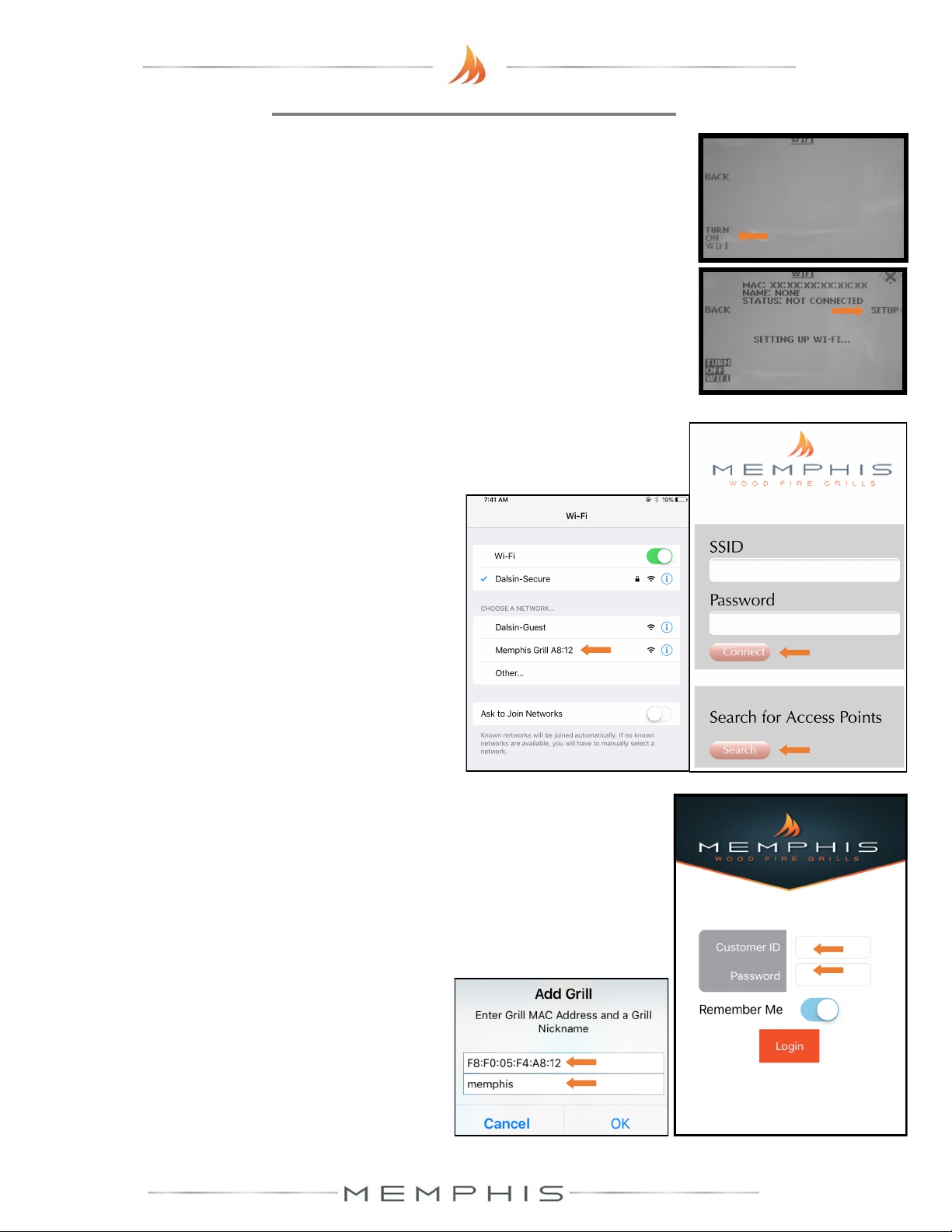10
MEMPHIS WI-FI SETUP GUIDE
8) Download the “MEMPHIS GRILLS” App from the IOS App Store or Google Play Store.
9) Enter a valid email into the “CUSTOMER ID” field and create a password that you will use to log into
the app. After logging in, you will receive an email requiring you to confirm your email address before
continuing.
10) Once you click the confirmation link from your email, return to the app.
11) Log into the app again and you will be able to add your grill.
Enter the exact MAC Address and Name shown on the grill
controller.
4) Simply go to available Wi-Fi networks on your phone or tablet and select the network “Memphis Grill
XX:XX”. NOTE: The XX:XX characters will match the last 4 digits shown on the grill controller next to MAC.
5) Once selected, the grill’s network will automatically bring you to a page where you will connect your grill to
your Wi-Fi network. Search for all networks in range by hitting
“Search”, and all networks in range are displayed. Click on the
network desired and it will auto populate the “SSID” field with your
selection. Enter your network’s password if you have one. If the
network does not require a password, leave the password field blank.
6) Click “CONNECT” and the page will automatically close.
7) The Wi-Fi setup is now complete. The status field in the grill’s
Wi-Fi menu should now read “WIFI CONNECTED”. The time
period from hitting “CONNECT” to “WIFI CONNECTED” can
take up to 3 minutes based on connection strength.
2
4
5
6
9
3
ON YOUR GRILL CONTROLLER:
1) A Wi-Fi connection can be set up in minutes on your Memphis Wood Fire Grill. First power the grill ON by
pressing the top left button on the controller, then from the home screen press the “MENU” button, then the
“DOWN ARROW”, then the “WIFI” button.
2) The “WIFI” screen on your grill includes the information needed to connect your grill to a Wi-Fi network. First,
you will notice that the Wi-Fi default is in the OFF position for users not wishing to use WiFi. To turn Wi-Fi
ON, simply press the button “TURN ON WIFI”.
3) Next, press and release the “SETUP” button and the grill will start searching for all nearby Wi-Fi networks.
Once the status field displays “CONNECTING” the grill is ready to be connected to your network via any Wi-
Fi compatible device.
ON YOUR PHONE OR TABLET: (UNDER WIFI SETTINGS)
ON YOUR PHONE OR TABLET: (IN THE MEMPHIS GRILLS APP)
Example: MAC: F8:F0:05:F4:A8:12
NAME: MEMPHIS
NOTE: THE MAC ADDRESS INCLUDES ONLY NUMBERS,
NO LETTERS. (AN “0” WOULD ALWAYS BE A ZERO.)
NICKNAME IS NOT CASE SENSITIVE. INCLUDE COLONS
IN THE MAC ADDRESS AS SHOWN.
NOTE: Some devices will not bring up the page shown
automatically. Once your device is connected to the grill’s
network, you can visit www.wificonfig.com to manually bring up
the provisioning page
11