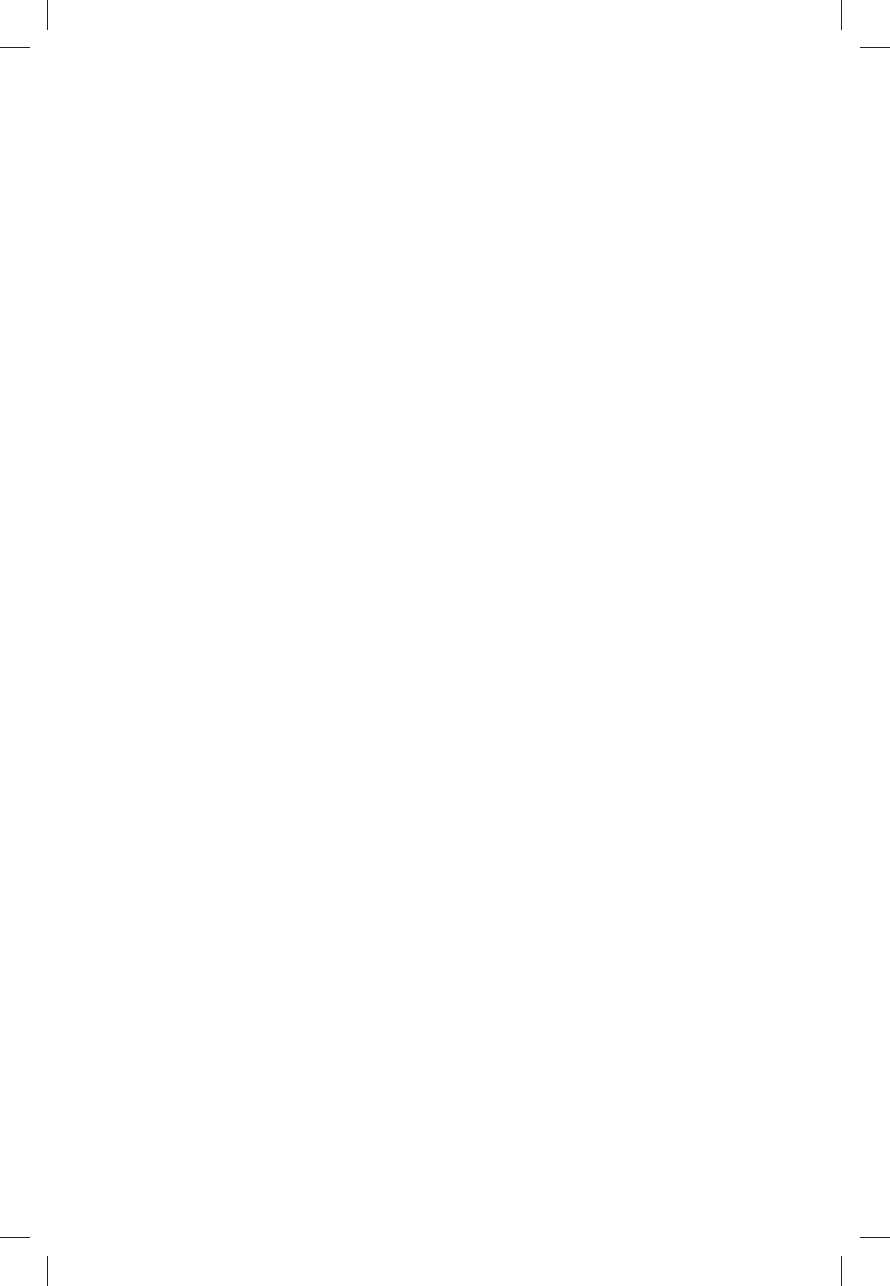4.3 Upgrade by USB
z Insert flash drive and load file named with “all*.abs”.
z Enter in “Tools” menu and select “Upgrade by USB”, press OK button to start
upgrade.
z Select “ALL CODE”, the upgrade file will be found automatically.
z Select “Start” to load the upgrade file and start upgrade.
Notes:
1. Do not cut off power supply during upgrade.
2. Factory default must be loaded after upgrade.
4.4 Save to USB
Insert flash drive and enter into “Save to USB” interface.
z Save Mode: All code/Radio back/ Default db
z Save File
z Start
4.5 USB
Plug USB device and enter in “USB” interface. “USB” interface is deactivated without
USB device. Press [USB] button to enter in “USB” interface directly while watching.
Press [EXIT] button to quit. MP3, JPEG and BMP formats are all supported. Use [Ÿ/ź]
buttons to choose file and press [OK] button to enter in its submenu or play.
TIPS about JPEG Operations
z Press numeric button 1 to select all pictures in files which has JPEG documents and
add to play list.
z Press numeric button 2 to open “Music/Image” play list window, use [Ż/Ź] buttons
to select “Image” or “Music” and press [OK] button to enter in play list.
z Press numeric button 3 to set repeat mode.
z Press [INFO] button to set up play mode for pictures: Slide Show Time/Slide Show
Repeat. Save according to screen.
z Press [REC] button to sort in Default/Name(A-Z)/Name(Z-A)/Image 1
st
/Music 1
st
.
z Press [FAV] button to add chosen item to play list.
TIPS about MP3 Operations
z Press numeric button 0 to select all MP3 in files which has MP3 documents and add
to play list.
z Press numeric button 2 to open “Music/Image” play list window, use [Ż/Ź] buttons
to select “Image” or “Music” and press [OK] button to enter in play list.
z Press [FAV] button to add chosen item to play list.
z Press numeric button 3 to set repeat mode.
z Press [INFO] button to set up play mode for pictures: Slide Show Time/Slide Show
Repeat. Save according to screen.
z Press [REC] button to sort in Default/Name (A-Z)/Name (Z-A)/Image 1
st
/Music 1
st
.
z Press [PLAY/PAUSE] button to pause while playing; Press [PLAY/PAUSE] button to
play; Press [STOP] button to stop playing; Press [NEXT] button to skip to next MP3;
Press [PREV] button to back to previous MP3; Press [F.RWD] button to fast
backward; Press [F.FWD] button to fast far ward.
Please refer all operation according to screen.
4.6 Remove USB Device Safely
Move cursor to “Remove USB Device Safely” and press [OK] button, wait for
few seconds and remove the USB device safely.
5. Game
Select “Game” in “Tools” menu and press OK button to enter in its submenu.
There are 2 submenus which are listed below.
Othello
Sudoku