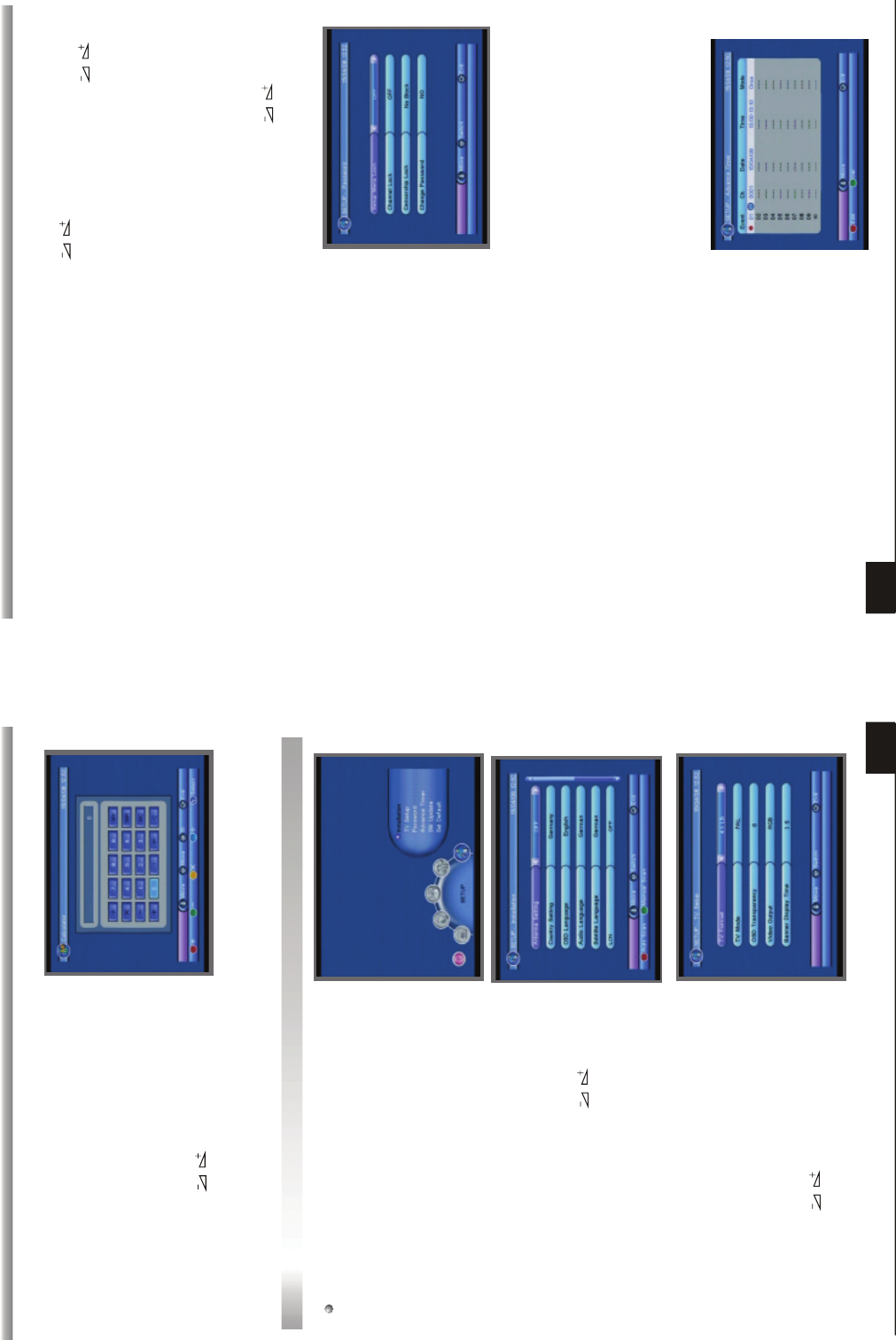15
MAIN MENU
MAIN MENU
4. 3 Calculator
When you enter Calculator menu, the screen
will display as beside.
Red key: Plus
Blue key: Divide
Yellow key: Multiplication
Green key: minus
Press PR+,PR-, keys to move the cursor
and select the button on calculator.
Press OK to see the calculation.
Press EXIT key to exit.
5.1 Installation
In this menu, you can press PR+,PR- keys to
select sub-menus and press keys to
move highlight to choose your choice.
When you enter the Installation menu, the
screen will display as beside.
Press red key to enter Auto Scan menu, and
press green key to enter Manual Scan.
5. SETUP
This menu has six sub-menus:
-Installation
-TV Setup
-Password
-Advance Timer
-SW Update
-Set Default
5.2 TV Setup
When you enter TV Setup, you will see the
screen as beside.
1) TV Format: TV Format is used for switching
the screen aspect ratio mode. Now we provide
several options: 4:3LB/4:3PS/16:9LB/16:9FIT.
You can press keys to select each mode
circularly.
16
MAIN MENU
MAIN MENU
2) TV Mode: TV Mode is used for select the screen-displaying mode. Now we provide
three mode: Auto, PAL and NTSC. You can press keys to select each mode .
3) OSD Transparency: You can set the transparency of all the menus. Press
keys to select the values. There are eight levels of the transparency, The lowest
value 1 means the most transparent, the highest value 8 means opacity.
4) Banner Display Time: When you adjust volume, Banner time can also adjust the
time for the volume bar appearing on the screen. When you switch the channels,
Banner time can adjust the time for the program information appearing on the screen.
These two items for adjustment can reduce the disturbance of the menu overlaying
while watching programs, and let you feel more convenient to watch TV.
5) Video Output: Video Output is used for switching the video output mode. Now we
provide two modes: CVBS+ S-Video and CVBS+RGB. You can press keys to
choose.
5.3 Password
In this menu, you can press PR+,PR- keys to
select sub-menus and press OK key to enter
the menu which is chosen.
When you enter the Password menu, the
screen will display as beside.
1)Setup Menu Lock: Menu Lock determining
that when user wish to enter SETUP menu,
whether have to input Password or not.
If the setting of Menu Lock is ON which means user have to input password, set OFF
means unlock. The default password is 0000.
2) Channel Lock: Channel Lock can set the channel which user want to lock.
4) Change Password: When you select YES, it will pop up a window asking you to
enter the old password. After input the correct password it will pop up a window
asking you to enter the new password. When you enter 4 numbers, the system will
ask for Confirm Password automatically. You should enter the password again to
confirm it.
3) Censorship Lock: You can set the parent lock in this menu. You can select among No
block, Total Block, 02 to 18.
5.4 Advance Timer
When you enter the Advance Timer menu,
the screen will display as beside
Press PR+,PR- keys to select the events in
this window, and press EXIT key to exit.