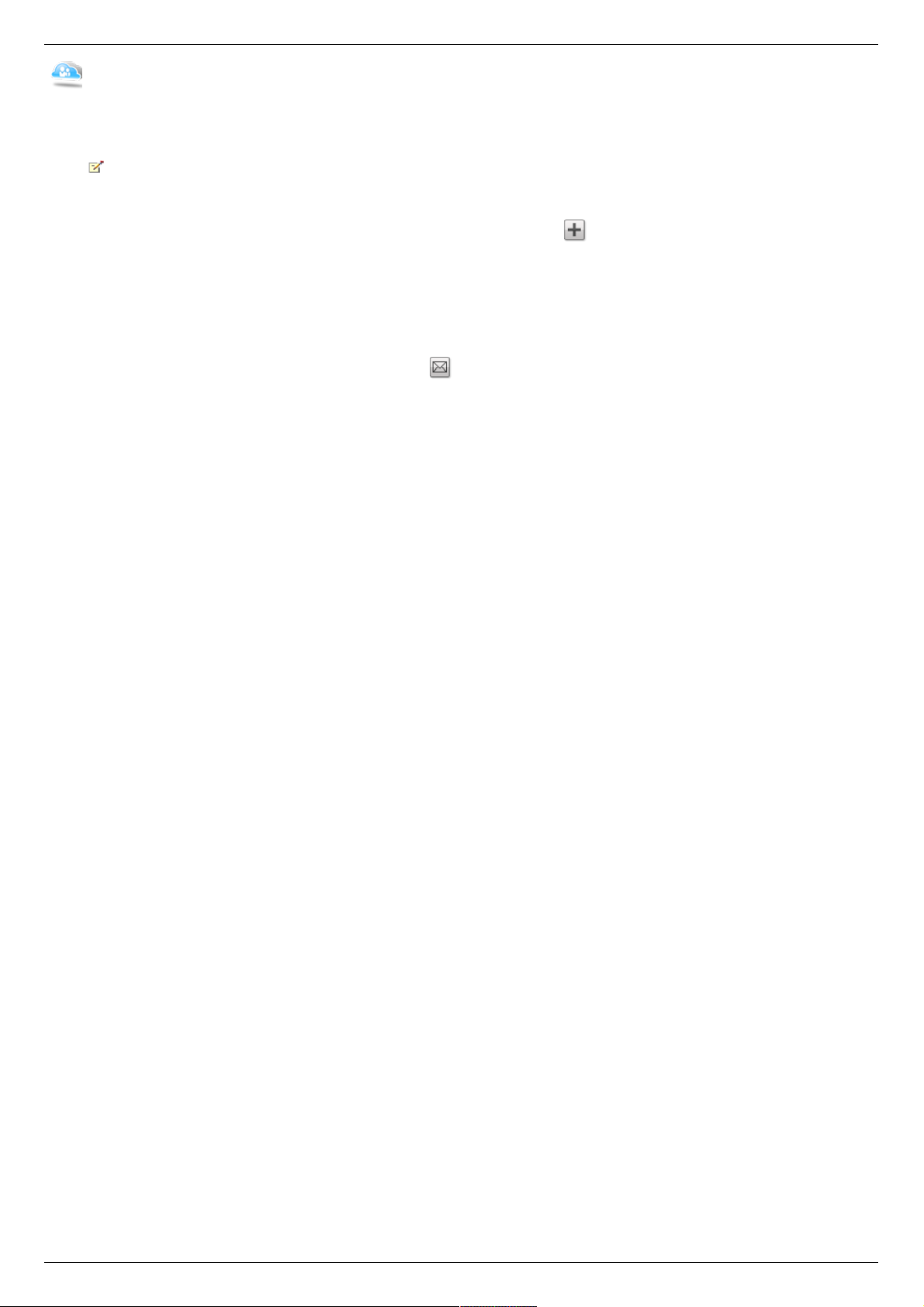Hinzufügen von Iomega Personal Cloud-Mitgliedern
Nach dem Erstellen eines Iomega Personal Cloud-Kontos fügen Sie der Personal Cloud Mitglieder hinzu. Mitglieder sind die einzelnen Computer oder Iomega-
Speichergeräte, die der Personal Cloud beitreten können, zum Beispiel „Mein Arbeitscomputer“ oder „Papas Iomega-Speichergerät“. Jeder Computer oder
jedes Iomega-Speichergerät, der bzw. das Mitglied wird, muss einen eindeutigen Zugriffscode erhalten.
Sie müssen zuerst eine Personal Cloud erstellen, bevor Sie Mitglieder hinzufügen. Nach dem Erstellen eines Personal Cloud-Kontos fügen Sie
der Personal Cloud Mitglieder hinzu. Informationen zum Erstellen Ihrer Personal Cloud finden Sie unter Erstellen eines Iomega Personal Cloud-
Kontos.
1. Um der Personal Cloud ein Mitglied hinzuzufügen, klicken Sie im Mitgliedschaftsbereich auf Mitglied hinzufügen.
2. Geben Sie die Beschreibung und die E-Mail-Adresse des Mitglieds ein, und klicken Sie auf Anwenden.
3. Wiederholen Sie diese Schritte, bis Sie alle gewünschten Mitglieder hinzugefügt haben.
4. Aktivieren Sie den Switch, um Mitglieder mit der Personal Cloud zu verbinden, und klicken Sie im Bestätigungsfenster auf Ja.
Einladen von Mitgliedern, der Personal Cloud beizutreten
Nachdem Sie ein Mitglied hinzugefügt haben, erhält dieses Mitglied automatisch eine E-Mail-Einladung. Wenn Sie einem Mitglied die Einladung zu der Personal
Cloud erneut senden möchten, klicken Sie im Mitgliedschaftsbereich auf . Geben Sie im Popup-Fenster die Informationen ein, die an das Mitglied
gesendet werden sollen, und klicken Sie auf Senden.
Vorgehensweise
Erstellen eines Personal Cloud-Kontos
Beitreten zu einem Personal Cloud-Konto
Verwalten von Personal Cloud-Mitgliedern
Aktivieren der Sicherheitsfunktion auf Iomega StorCenter ix2-200