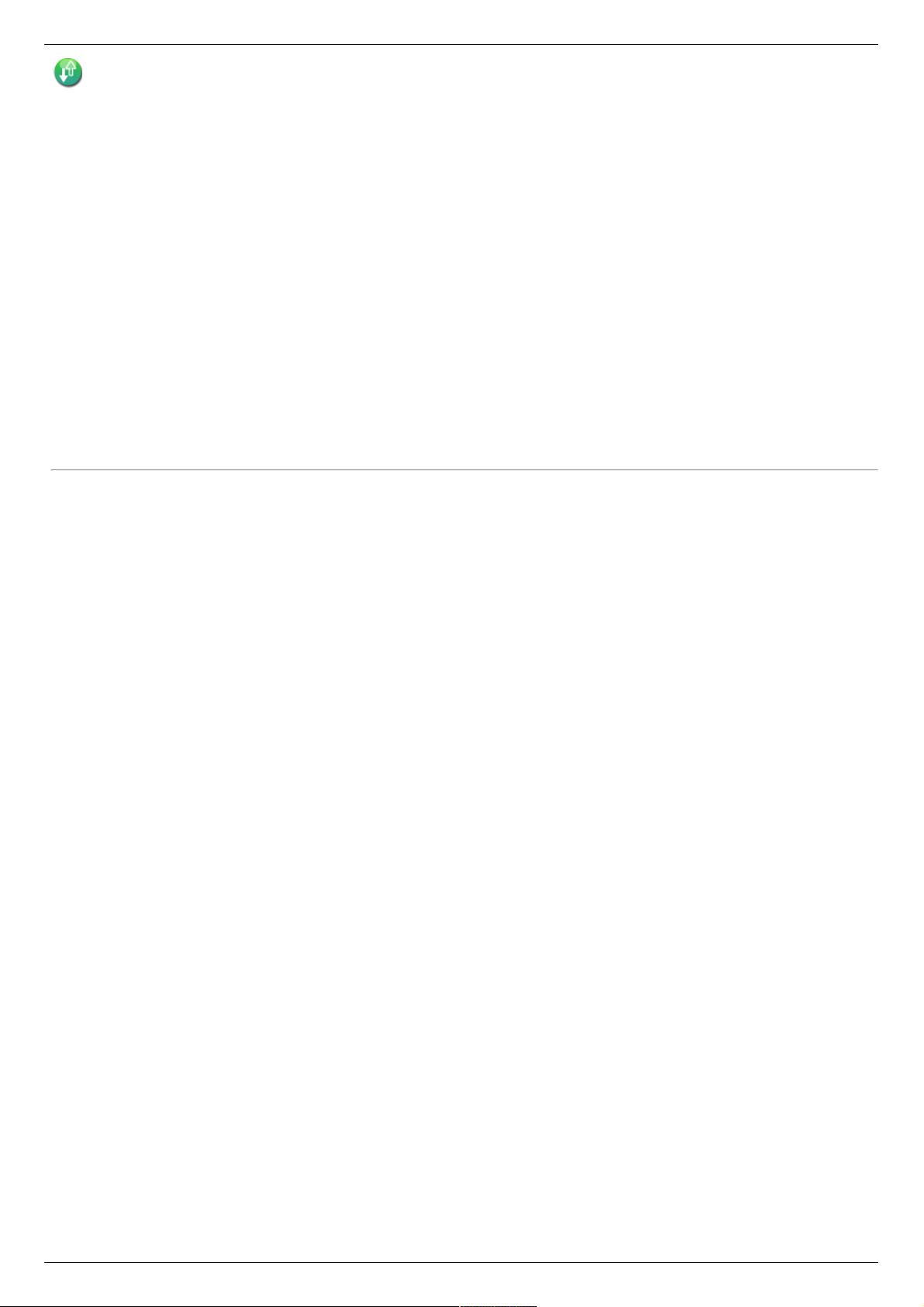Aktive Torrent-Ordner
Optional können Sie aktive Ordner auf einer Freigabe aktivieren, um diese Freigabe mit bestimmten Funktionen oder Vorgängen zu verknüpfen, die dann
automatisch ausgeführt werden, sobald Dateien in die Freigabe kopiert werden.
Einrichten eines aktiven Torrent-Ordners
Torrent-Downloads ermöglichen die gemeinsame Nutzung von Dateien mit einem Peer-to-Peer-Dateifreigabe-Protokoll. Mithilfe von Torrent-Download können
Sie mit dem Torrent-Protokoll Dateien auf Ihr Gerät herunterladen, die dann wiederum von anderen Torrent-Benutzern hochgeladen werden können. Um eine
Freigabe als aktiven Torrent-Ordner zu konfigurieren, wechseln Sie von Iomega StorCenter ix2-200-Konsole zu den Freigaben, wählen Sie die gewünschte
Freigabe aus und erweitern den Bereich Aktive Ordner, um diesen zu aktivieren und zu konfigurieren.
Unter Verwalten von Freigaben finden Sie weitere Informationen zur Verwaltung von Freigaben und aktiven Ordnern.
Konfigurieren eines aktiven Torrent-Ordners
1. Klicken Sie unter Iomega StorCenter ix2-200-Konsole auf Freigaben.
2. Wählen Sie die Freigabe aus, die Sie als aktiven Torrent-Ordner verwenden möchten, und klicken Sie auf den Bereich Aktiver Ordner, um diesen zu
erweitern.
3. Aktivieren Sie Aktivieren.
4. Wählen Sie Torrent aus dem Dropdown-Menü aus.
5. Klicken Sie auf Allgemeine Torrent-Einstellungen, um Torrent-Einstellungen vorzunehmen. Weitere Informationen zur Konfiguration Ihrer Torrent-
Downloads finden Sie unter Torrent-Downloads.
6. Klicken Sie auf Anwenden, um Ihre Änderungen zu speichern.
7. Klicken Sie auf Inhalt anzeigen, um sich die Dateien in dieser Freigabe anzeigen zu lassen.
Vorgehensweise
Freigabe verwalten