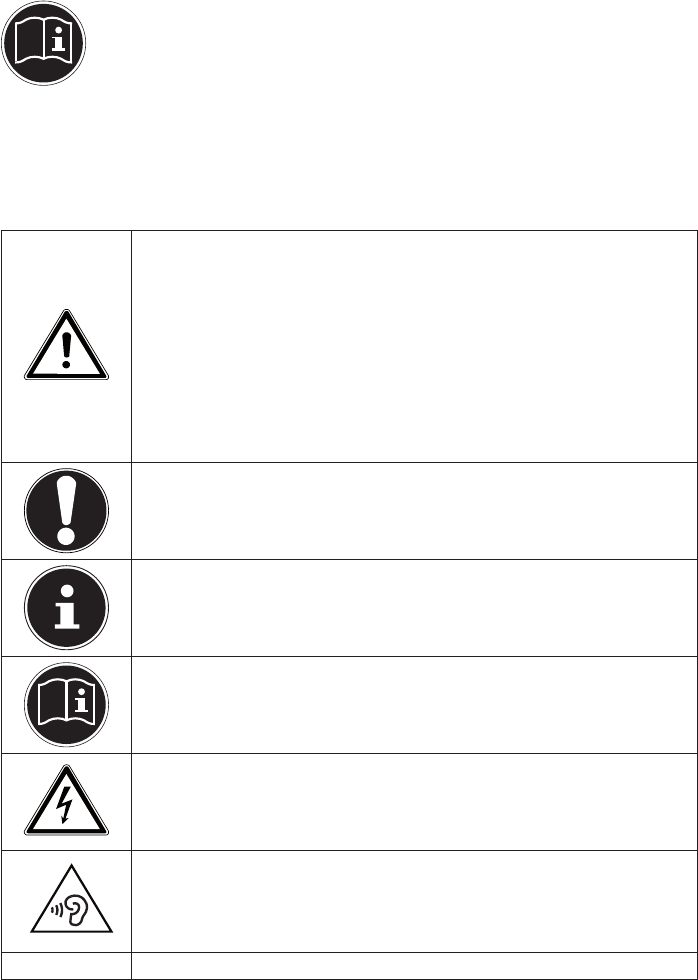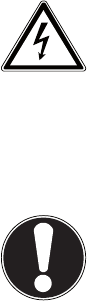64 of 66
24. Index
B
Battery Mode ............................................... 24
Charging the Battery ............................ 24
Discharging the Battery ...................... 25
Inserting the Battery ............................ 24
Removing the Battery .......................... 24
Battery Performance ................................. 25
Blank CDs and DVDs .................................. 36
Bluetooth ....................................................... 39
C
Cabling ........................................................... 12
Caring for the Display ............................... 59
Connecting an External Monitor .......... 29
Connections ................................................. 11
Control Panel................................................ 52
Customer Service ....................................... 56
D
Das Touchpad .............................................. 31
Data Backup ....................................................9
Declaration of Conformity .........................6
Driver Support ............................................. 57
E
Energie sparen ............................................. 52
Ergonomics ................................................... 10
European Standard .................................... 61
External Audio Connections ................... 37
F
Factory Settings .......................................... 53
FAQ .................................................................. 55
H
Help and Support ....................................... 54
HomeGroup .................................................. 45
I
Improved Desktop ..................................... 45
Improved Device Management ............ 45
J
Jump Lists ..................................................... 44
K
Kensington Security Lock ........................ 42
L
Logging in to Windows ............................ 46
Setting a PIN for Windows .................. 46
Setting Up an Image Code for
Windows .............................................. 47
Setting Up a Password for
Windows .............................................. 46
M
Maintenance ................................................ 58
Multi-Card Reader
Inserting a Memory Card .................... 41
MMC ........................................................... 41
Removing Memory Cards ................... 41
SD ................................................................ 41
N
Network Operation .................................... 38
O
Operating Safety ............................................7
Optical Drive
Emergency Release of a Blocked
Disc ........................................................ 35
Inserting a Disc ....................................... 34
Playing/Reading Discs ......................... 35
Regional Playback Information for
DVDs ...................................................... 35
P
Power Supply ............................................... 11
R
Recycling and Disposal ............................ 60
Restarting ...................................................... 52
S
Saving Energy .............................................. 52
Sleep ............................................................... 52
Soft ware ......................................................... 42
Getting to know Windows® 8 ............ 42
Windows® 8 – What’s New .................. 43
Windows activation .............................. 43
T
Taskbar ........................................................... 44
Touchpad
Two-Finger Touchpad Operation ..... 32